

The method to adjust the size of computer screen icons is as follows:
Method 1: Click the mouse on a blank area of the computer desktop Right-click, and then there is "View" at the top of the pop-up dialog box. Click "View" and there are "Large Icons", "Medium Icons" and "Small Icons" at the top. If you select the large icon, it will become larger.
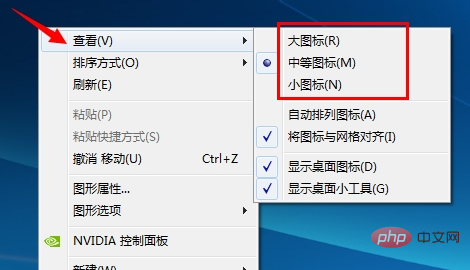
Method 2: Hold down the Ctrl key, and then slide the middle mouse wheel. Slide it forward to make it larger, and slide it backward to make it smaller. Note here that it is best to select "Automatically arrange icons", otherwise the arrangement of desktop icons will be messed up when changing the size of desktop icons.
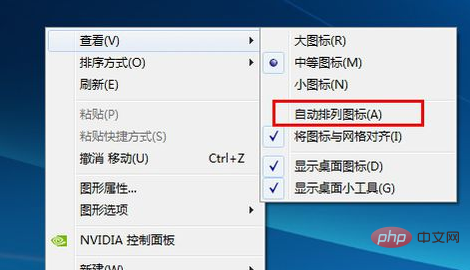
Recommended: Windows Operation and Maintenance Tutorial
The above is the detailed content of How to change the size of icons on the computer screen. For more information, please follow other related articles on the PHP Chinese website!