
Step 1: As shown in the figure below, when a lot of text is inserted into the word table, page breaks will occur.
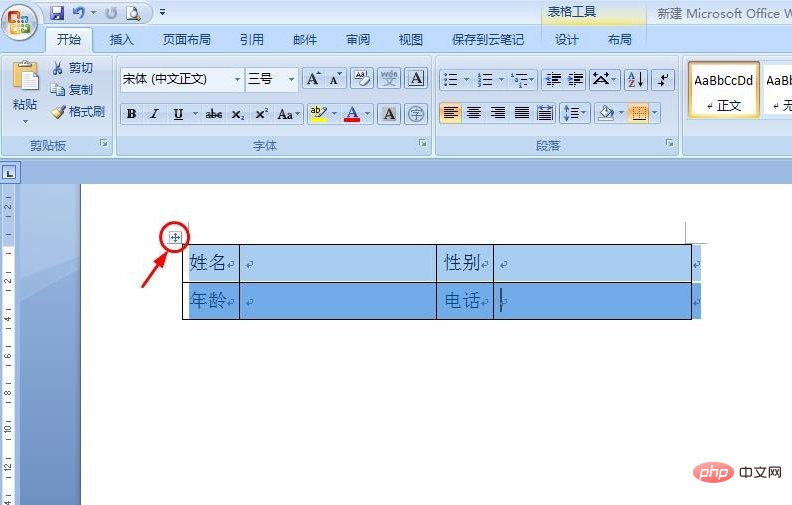
Step 2: Place the cursor at the position marked by the red wireframe, and the entire word table will be selected.
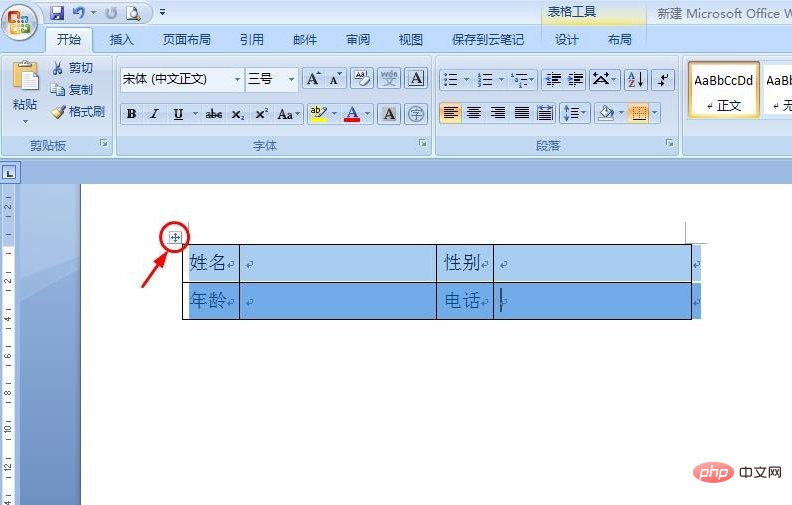
Step 3: Right-click the mouse and select the "Table Properties" option to pop up the dialog box shown below.
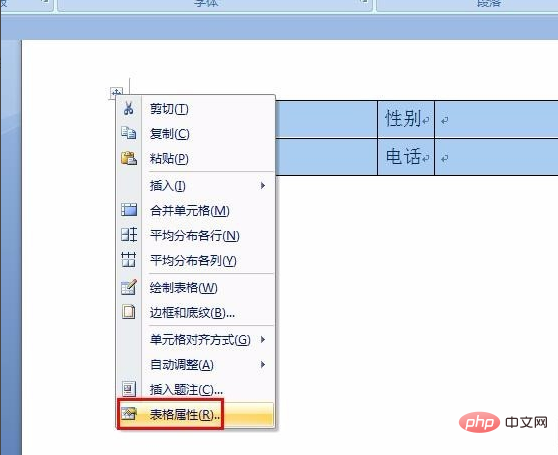
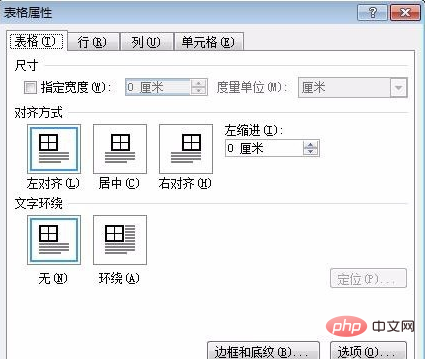
Related information: "Word Beginner Tutorial"
Step 4: Switch Go to the "Rows" tab and find the "Allow line breaks across pages" option.
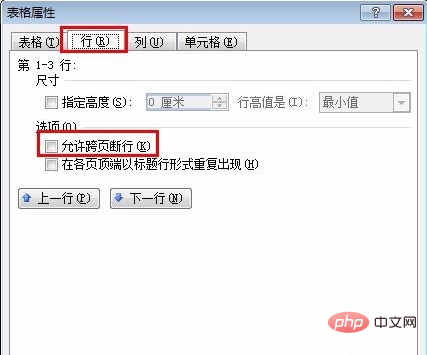
Step 5: Check "Allow cross-page line breaks" and click the "OK" button.
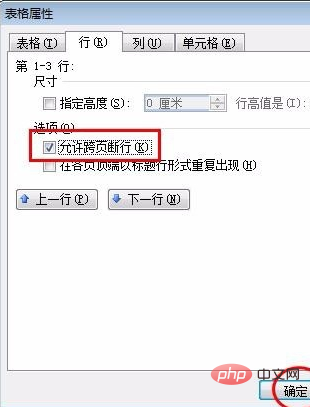
Step 6: The cross-page table is displayed on the same page.
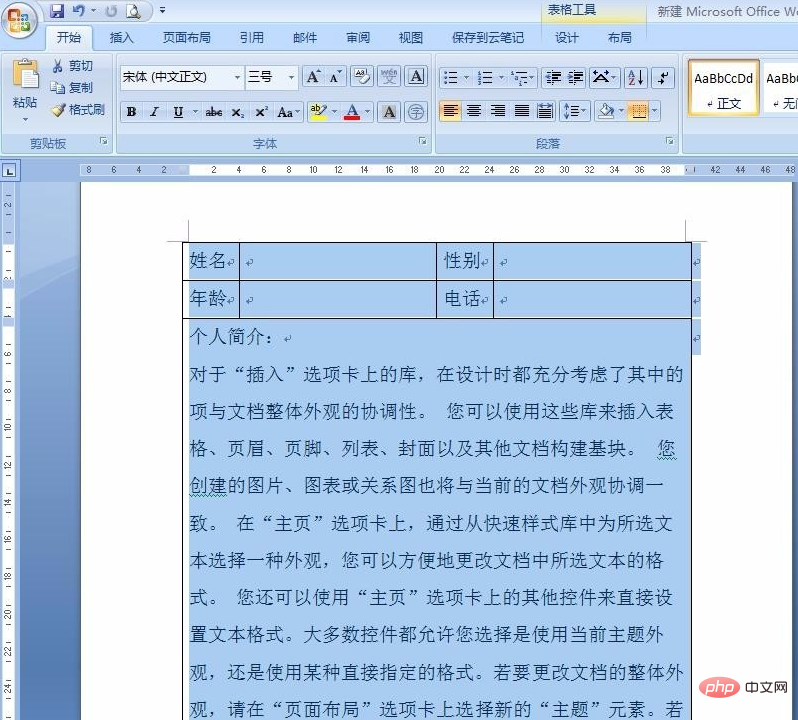
The final effect is shown in the picture below.
The above is the detailed content of How to deal with table page breaks in word documents. For more information, please follow other related articles on the PHP Chinese website!
 How to change word background color to white
How to change word background color to white
 How to delete the last blank page in word
How to delete the last blank page in word
 Why can't I delete the last blank page in word?
Why can't I delete the last blank page in word?
 Word single page changes paper orientation
Word single page changes paper orientation
 word to ppt
word to ppt
 Word page number starts from the third page as 1 tutorial
Word page number starts from the third page as 1 tutorial
 Tutorial on merging multiple words into one word
Tutorial on merging multiple words into one word
 word insert table
word insert table