
Steps to set the background color in excel:
1. Open the document and select the cell where you want to set the background color .
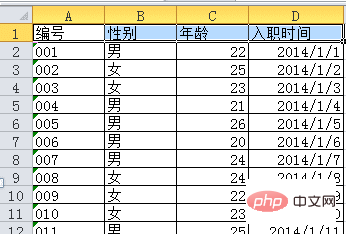
Related recommendations: "excel basic tutorial"
2. Right-click on the selected cell and select "Set Cell grid format".
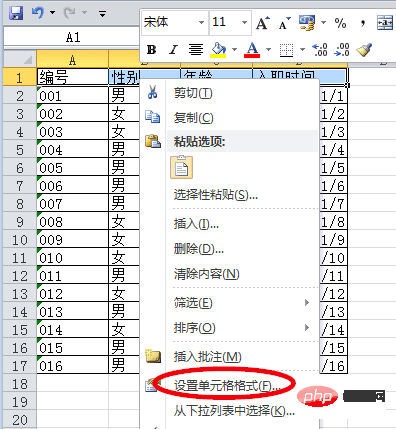
#3. In the "Format Cells" dialog box that opens, select the "Fill" option.
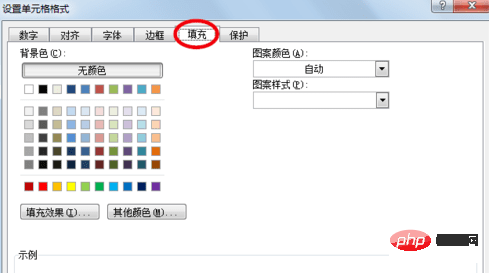
#4. In the "Fill" page, you can see the "Background Color" option on the left, select "Olive".

#5. After clicking the "OK" button, you can see that the background color of the selected cell has changed.
The above is the detailed content of How to set excel background color to olive color. For more information, please follow other related articles on the PHP Chinese website!
 Compare the similarities and differences between two columns of data in excel
Compare the similarities and differences between two columns of data in excel
 excel duplicate item filter color
excel duplicate item filter color
 How to copy an Excel table to make it the same size as the original
How to copy an Excel table to make it the same size as the original
 Excel table slash divided into two
Excel table slash divided into two
 Excel diagonal header is divided into two
Excel diagonal header is divided into two
 Absolute reference input method
Absolute reference input method
 java export excel
java export excel
 Excel input value is illegal
Excel input value is illegal