What are the 3 ways to implement dynamic charts in Excel?

When using Excel for data analysis, you often need to draw data charts. Good charts can make people’s eyes brighter, and dynamic charts can better reflect the style and let your data display. Take it up a notch!
There are the following 3 methods for drawing dynamic charts in Excel.
1. Create an auxiliary area through sumifs to implement dynamic charts
2. Implement dynamic charts through offset and custom names
3. Implement dynamic charts through offset and development controls
Introduced below.
Create an auxiliary area through sumifs to realize dynamic charts
The effect is as follows:
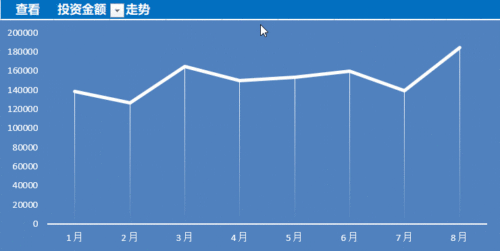
Drawing method:
1. Set the selection sequence
Select cell C8, select the menu: Data-Data Verification-Data Verification, open the "Data Verification" window:
Allow : Selection sequence, source: Select the area indicated by the red box in the upper left corner
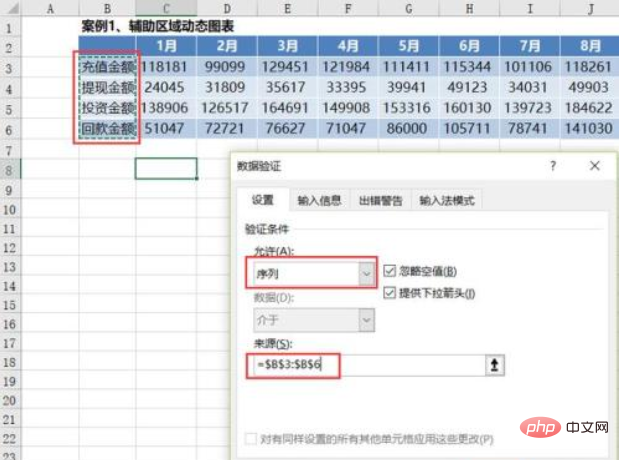
After the setting is completed, the selection sequence appears in cell C8:
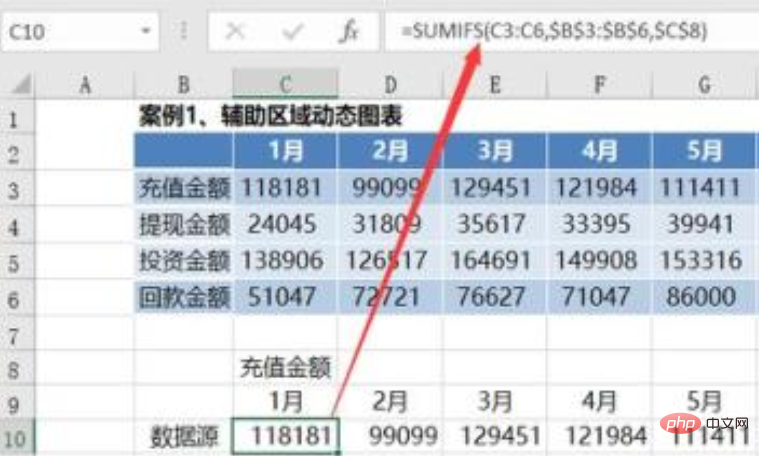
2. Define the data source - use the sumifs formula
Copy the month to the bottom and define the data source through the formula sumifs.
Data source:
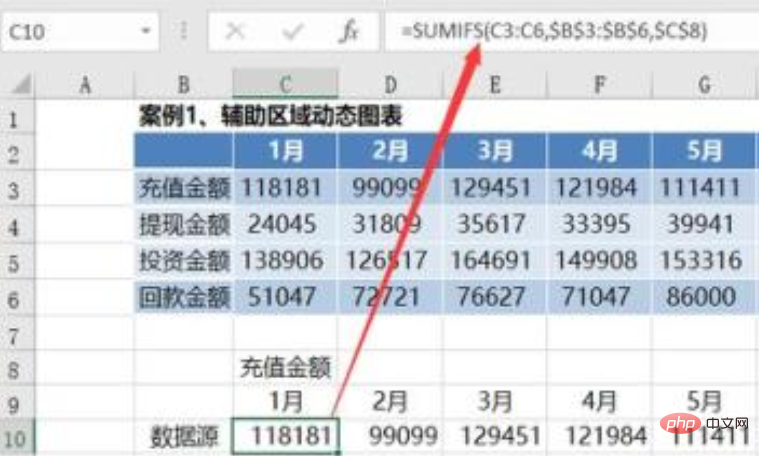
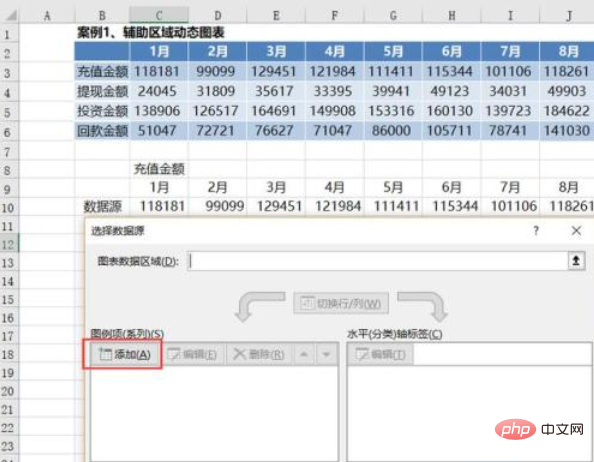
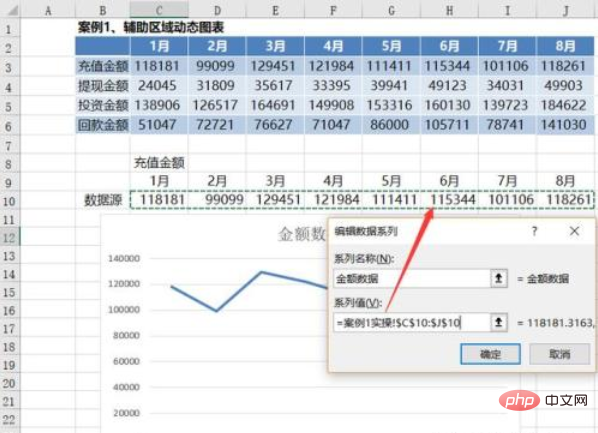
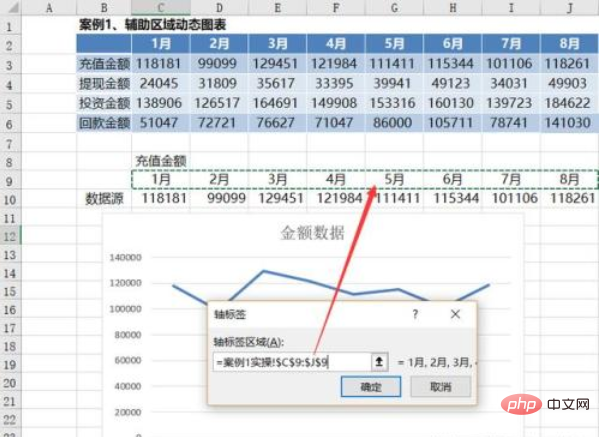
excel basic tutorial"
The specific operations to beautify charts are as follows: (1) Select a chart style
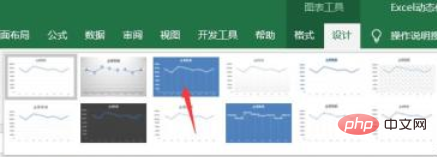
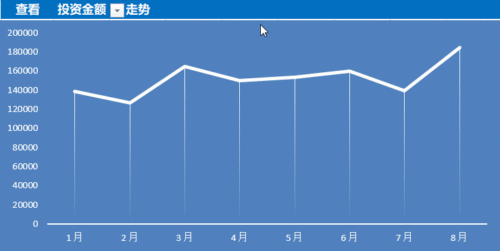
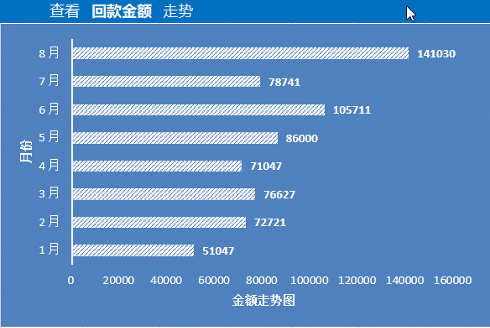
1. Set the selection sequence
The method is the same as step 1 of "Establishing an auxiliary area through sumifs formula to implement dynamic charts".
2. Define the data source - through the offset formula and custom name
Idea: First obtain the downward offset through match, and then reference the data source area through offset.
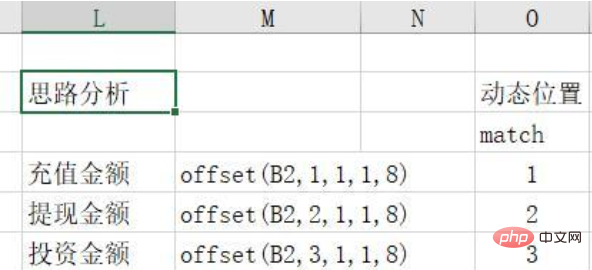 Select menu: Formula-Name Manager
Select menu: Formula-Name Manager
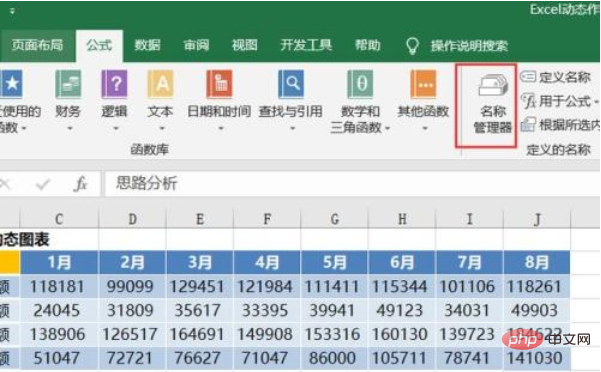 Create a new name "Case 2 Data Source" and enter the following formula :
Create a new name "Case 2 Data Source" and enter the following formula :
=OFFSET(Case 2!$B$2,MATCH(Case 2!$C$9,Case 2!$B$3:$B$6,0),1,1,8)
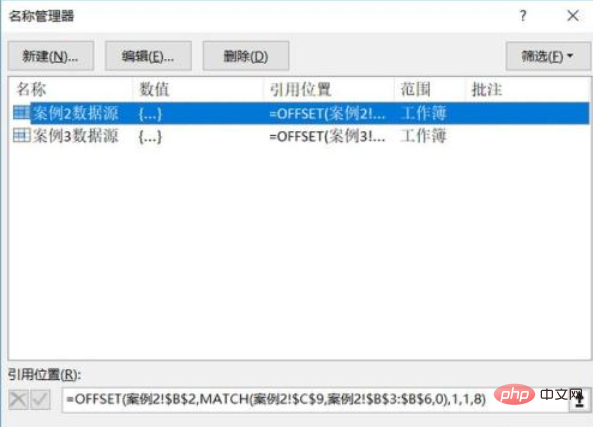 3. Insert a bar chart, quote the data source, and beautify the chart
3. Insert a bar chart, quote the data source, and beautify the chart
After inserting the bar chart, quote the data source method:
=Excel Dynamic drawing preparation. Renderings.
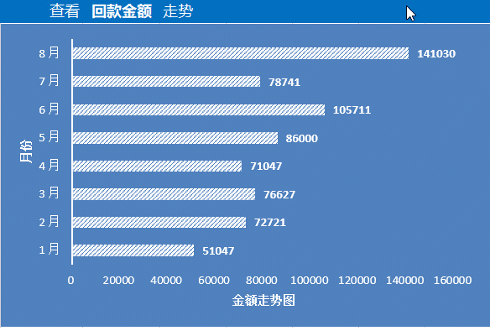
Achieving dynamic charts through offset formulas and development controls
The effect is as follows:
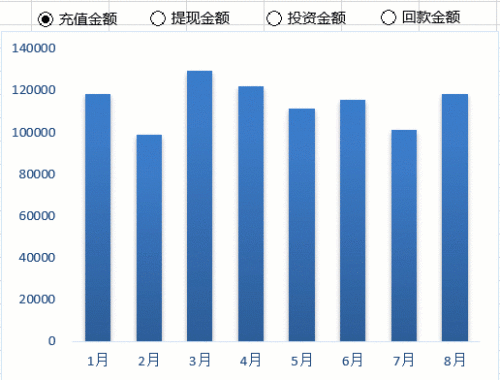
Drawing method :
1. Insert a radio control and set the control cell link
Select menu: Development Tools-Insert-Form Control, insert a radio control, and change the name to Recharge Amount
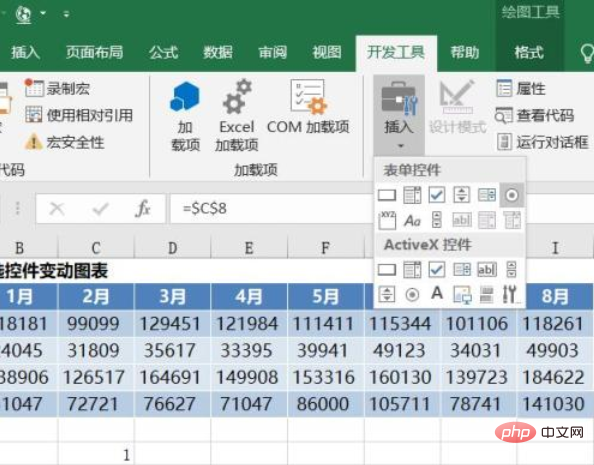
#Right-click the control and set the control cell link. Here, select cell C8.
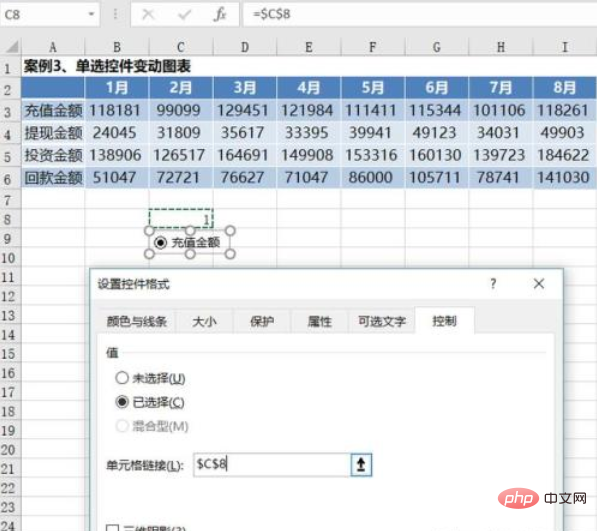
Insert 3 more radio controls and modify the names: cash withdrawal amount, investment amount and repayment amount.
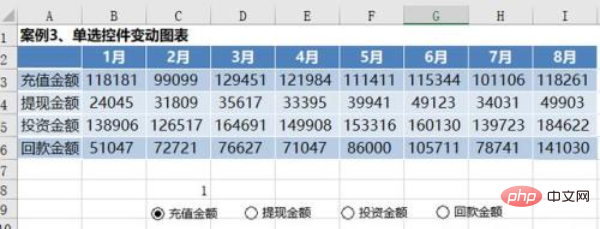
After the setting is completed, you can see that when you select different radio controls, the numbers in cell C8 will change, corresponding to 1, 2, 3, and 4 respectively.
2. Define the data source - through the offset formula and custom name
Idea: Use the offset formula and the number in the C8 unit to reference the data area.
Specific formula: =OFFSET(Case 3!$A$2,Case 3!$C$8,1,1,8)
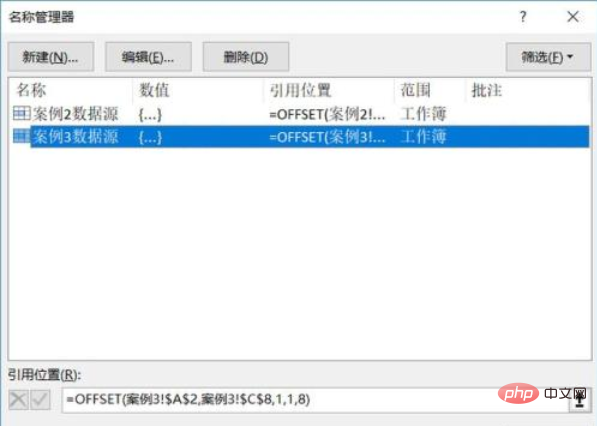
Summary
This article introduces three ways to draw Excel dynamic charts: (1) Create an auxiliary area through sumifs to implement dynamic charts(2) Implement dynamic charts through offset and custom names(3) Implement dynamic charts through offset and development controlsThe above is the detailed content of What are the 3 ways to implement dynamic charts in Excel?. For more information, please follow other related articles on the PHP Chinese website!

Hot AI Tools

Undresser.AI Undress
AI-powered app for creating realistic nude photos

AI Clothes Remover
Online AI tool for removing clothes from photos.

Undress AI Tool
Undress images for free

Clothoff.io
AI clothes remover

AI Hentai Generator
Generate AI Hentai for free.

Hot Article

Hot Tools

Notepad++7.3.1
Easy-to-use and free code editor

SublimeText3 Chinese version
Chinese version, very easy to use

Zend Studio 13.0.1
Powerful PHP integrated development environment

Dreamweaver CS6
Visual web development tools

SublimeText3 Mac version
God-level code editing software (SublimeText3)

Hot Topics
 How to filter more than 3 keywords at the same time in excel
Mar 21, 2024 pm 03:16 PM
How to filter more than 3 keywords at the same time in excel
Mar 21, 2024 pm 03:16 PM
Excel is often used to process data in daily office work, and it is often necessary to use the "filter" function. When we choose to perform "filtering" in Excel, we can only filter up to two conditions for the same column. So, do you know how to filter more than 3 keywords at the same time in Excel? Next, let me demonstrate it to you. The first method is to gradually add the conditions to the filter. If you want to filter out three qualifying details at the same time, you first need to filter out one of them step by step. At the beginning, you can first filter out employees with the surname "Wang" based on the conditions. Then click [OK], and then check [Add current selection to filter] in the filter results. The steps are as follows. Similarly, perform filtering separately again
 What should I do if the frame line disappears when printing in Excel?
Mar 21, 2024 am 09:50 AM
What should I do if the frame line disappears when printing in Excel?
Mar 21, 2024 am 09:50 AM
If when opening a file that needs to be printed, we will find that the table frame line has disappeared for some reason in the print preview. When encountering such a situation, we must deal with it in time. If this also appears in your print file If you have questions like this, then join the editor to learn the following course: What should I do if the frame line disappears when printing a table in Excel? 1. Open a file that needs to be printed, as shown in the figure below. 2. Select all required content areas, as shown in the figure below. 3. Right-click the mouse and select the "Format Cells" option, as shown in the figure below. 4. Click the “Border” option at the top of the window, as shown in the figure below. 5. Select the thin solid line pattern in the line style on the left, as shown in the figure below. 6. Select "Outer Border"
 How to type subscript in excel
Mar 20, 2024 am 11:31 AM
How to type subscript in excel
Mar 20, 2024 am 11:31 AM
eWe often use Excel to make some data tables and the like. Sometimes when entering parameter values, we need to superscript or subscript a certain number. For example, mathematical formulas are often used. So how do you type the subscript in Excel? ?Let’s take a look at the detailed steps: 1. Superscript method: 1. First, enter a3 (3 is superscript) in Excel. 2. Select the number "3", right-click and select "Format Cells". 3. Click "Superscript" and then "OK". 4. Look, the effect is like this. 2. Subscript method: 1. Similar to the superscript setting method, enter "ln310" (3 is the subscript) in the cell, select the number "3", right-click and select "Format Cells". 2. Check "Subscript" and click "OK"
 How to change excel table compatibility mode to normal mode
Mar 20, 2024 pm 08:01 PM
How to change excel table compatibility mode to normal mode
Mar 20, 2024 pm 08:01 PM
In our daily work and study, we copy Excel files from others, open them to add content or re-edit them, and then save them. Sometimes a compatibility check dialog box will appear, which is very troublesome. I don’t know Excel software. , can it be changed to normal mode? So below, the editor will bring you detailed steps to solve this problem, let us learn together. Finally, be sure to remember to save it. 1. Open a worksheet and display an additional compatibility mode in the name of the worksheet, as shown in the figure. 2. In this worksheet, after modifying the content and saving it, the dialog box of the compatibility checker always pops up. It is very troublesome to see this page, as shown in the figure. 3. Click the Office button, click Save As, and then
 Where to set excel reading mode
Mar 21, 2024 am 08:40 AM
Where to set excel reading mode
Mar 21, 2024 am 08:40 AM
In the study of software, we are accustomed to using excel, not only because it is convenient, but also because it can meet a variety of formats needed in actual work, and excel is very flexible to use, and there is a mode that is convenient for reading. Today I brought For everyone: where to set the excel reading mode. 1. Turn on the computer, then open the Excel application and find the target data. 2. There are two ways to set the reading mode in Excel. The first one: In Excel, there are a large number of convenient processing methods distributed in the Excel layout. In the lower right corner of Excel, there is a shortcut to set the reading mode. Find the pattern of the cross mark and click it to enter the reading mode. There is a small three-dimensional mark on the right side of the cross mark.
 How to set superscript in excel
Mar 20, 2024 pm 04:30 PM
How to set superscript in excel
Mar 20, 2024 pm 04:30 PM
When processing data, sometimes we encounter data that contains various symbols such as multiples, temperatures, etc. Do you know how to set superscripts in Excel? When we use Excel to process data, if we do not set superscripts, it will make it more troublesome to enter a lot of our data. Today, the editor will bring you the specific setting method of excel superscript. 1. First, let us open the Microsoft Office Excel document on the desktop and select the text that needs to be modified into superscript, as shown in the figure. 2. Then, right-click and select the "Format Cells" option in the menu that appears after clicking, as shown in the figure. 3. Next, in the “Format Cells” dialog box that pops up automatically
 How to use the iif function in excel
Mar 20, 2024 pm 06:10 PM
How to use the iif function in excel
Mar 20, 2024 pm 06:10 PM
Most users use Excel to process table data. In fact, Excel also has a VBA program. Apart from experts, not many users have used this function. The iif function is often used when writing in VBA. It is actually the same as if The functions of the functions are similar. Let me introduce to you the usage of the iif function. There are iif functions in SQL statements and VBA code in Excel. The iif function is similar to the IF function in the excel worksheet. It performs true and false value judgment and returns different results based on the logically calculated true and false values. IF function usage is (condition, yes, no). IF statement and IIF function in VBA. The former IF statement is a control statement that can execute different statements according to conditions. The latter
 How to read excel data in html
Mar 27, 2024 pm 05:11 PM
How to read excel data in html
Mar 27, 2024 pm 05:11 PM
How to read excel data in html: 1. Use JavaScript library to read Excel data; 2. Use server-side programming language to read Excel data.






