How to restore factory settings on Apple laptop
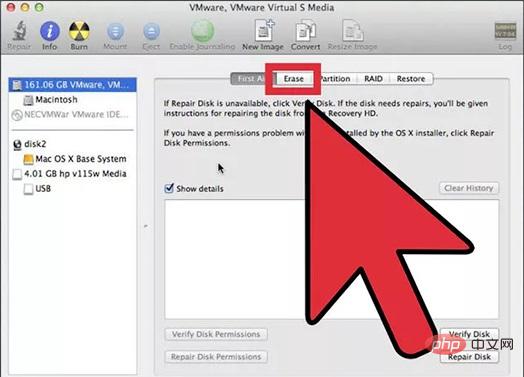
If the Macbook system forgets the password or feels stuck when using it, we can use factory reset to solve the problem. So how to restore Macbook to factory settings? How to restore factory settings on Macbook? Take a look!
1. First of all, what we need to know is that, just like restoring factory settings on our other devices, restoring factory settings on Macbook will clear all data stored on the computer. So it is important to back up your data before resetting it, otherwise you will lose all your data.
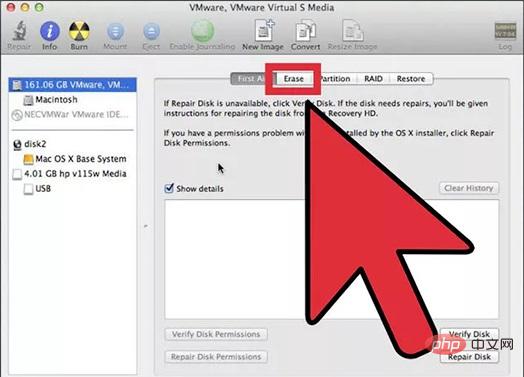
#2. Restart the computer and press the Command R key combination. This action will load the recovery functionality. You will now be able to view Mac OS X Utilities. Select Disk Utility. Click the Next button. After loading Disk Utility, you will see a list of hard drive disks.
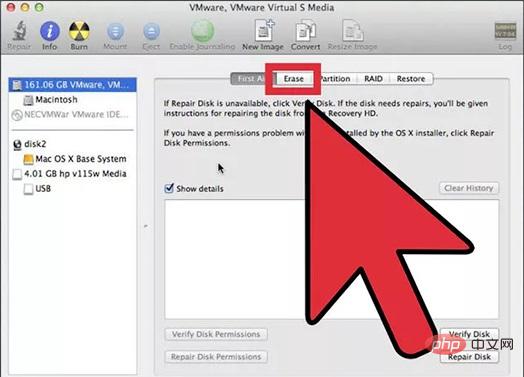
3. Select the Macintosh HD disk and click the Clear tab.
For some users, their primary hard drive may have been renamed, so the corresponding hard drive name may not be Macintosh HD. Just select your primary hard drive according to the situation.
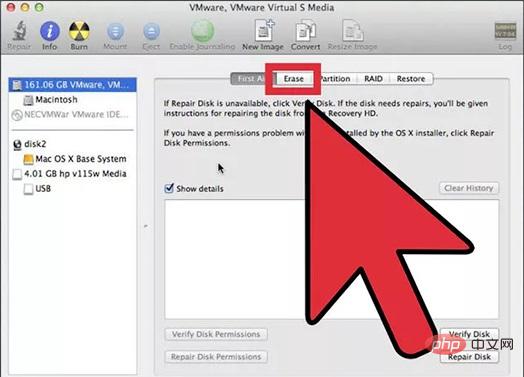
4. From the "Format" drop-down menu, select Mac OS Extended (Journaled). This is a required format for installing the OS X operating system.
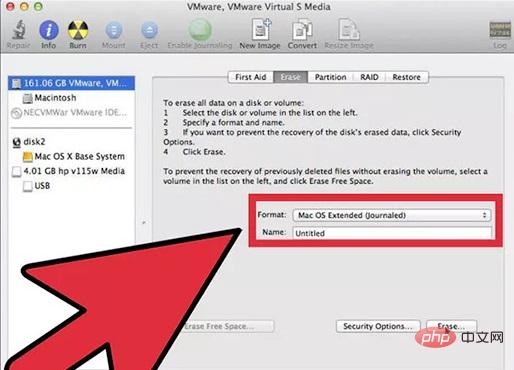
5. Click the "Clear" button. The removal process will take several minutes. Close Disk Utility. You will be returned to the recovery menu.
#6. Click the wireless network icon in the upper right corner and select your wireless network. You need to have an available Internet connection in order to download and install OS X. Restart your Macbook. The globe logo will appear and wait for the update to complete. Since online recovery requires downloading the complete OS
7. Select "Reinstall OS X" and then click the "Install" button. This will start the OS X installation process.
8. Start the installation. Once installation begins, you will need to read and accept the terms and conditions. After accepting the agreement, you will need to specify the hard drive where OS X will be installed. By default, the Macintosh HD drive is selected. Wait for the installation to complete. This process takes 30 to 60 minutes, depending on your computer's configuration. During the installation process, you may be asked to enter your Apple ID to verify your OS X purchase status. Once the installation is complete, your computer will be restored to its factory settings, just as it was when you first took it out of the box. Depending on usage needs, you may need to reinstall some programs and restore backed up files.
The above is the detailed content of How to restore factory settings on Apple laptop. For more information, please follow other related articles on the PHP Chinese website!

Hot AI Tools

Undresser.AI Undress
AI-powered app for creating realistic nude photos

AI Clothes Remover
Online AI tool for removing clothes from photos.

Undress AI Tool
Undress images for free

Clothoff.io
AI clothes remover

Video Face Swap
Swap faces in any video effortlessly with our completely free AI face swap tool!

Hot Article

Hot Tools

Notepad++7.3.1
Easy-to-use and free code editor

SublimeText3 Chinese version
Chinese version, very easy to use

Zend Studio 13.0.1
Powerful PHP integrated development environment

Dreamweaver CS6
Visual web development tools

SublimeText3 Mac version
God-level code editing software (SublimeText3)

Hot Topics
 1387
1387
 52
52
 How to restore the factory settings of Xiao Ai? How to quickly restore the factory settings of the software
Mar 12, 2024 pm 03:20 PM
How to restore the factory settings of Xiao Ai? How to quickly restore the factory settings of the software
Mar 12, 2024 pm 03:20 PM
How to restore Xiaoai to factory settings? When we use the Xiaoai Classmate software for a long time, it will easily become stuck or the functions in it will be fully occupied. For such a situation, some users want to restore the functions inside to the original factory settings, but don’t know where to start. Today, I will provide a tutorial on how to quickly factory-install the software. I hope it can help quickly. It’s up to you. Interested friends can also finish it. How to quickly restore the factory settings of the XiaoAi software: 1. When the power is on, press and hold the [CH] key for 5 seconds to put the XiaoAi speaker into the network distribution mode. 2. Press and hold [Previous Song] + [Next Song] at the same time for 5 seconds to enter the factory reset state.
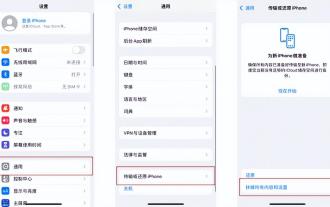 How to restore factory settings on an Apple phone and where is 'Understand in seconds: iPhone factory reset tutorial'
Feb 06, 2024 pm 10:43 PM
How to restore factory settings on an Apple phone and where is 'Understand in seconds: iPhone factory reset tutorial'
Feb 06, 2024 pm 10:43 PM
If your iPhone has been used for a long time and feels stuck and slow, you can restore the iPhone to factory settings. So, how can you restore the factory settings of your Apple phone? Next, Shen Shi will introduce to you the detailed operation method of restoring iPhone or iPad to factory settings. Method 1. Operate in iPhone settings. If your iPhone can be turned on and used normally, you can enter [Settings]-[General]-[Restore] or [Transfer or Restore iPhone]; click [Erase All Content and Settings]. Erase data and restore device to factory settings. When confirming to erase data, the iPhone will prompt you to enter the lock screen password; in the new iOS system, you may also need to enter the Appl
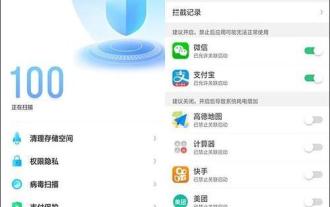 How to restore the factory settings of an OPPO phone (simple operation, quickly return to the initial state)
Feb 03, 2024 am 08:48 AM
How to restore the factory settings of an OPPO phone (simple operation, quickly return to the initial state)
Feb 03, 2024 am 08:48 AM
Sometimes we may need to restore the phone's factory settings to solve system problems or clean up personal data. We can easily complete this operation when using OPPO mobile phones. The following will introduce in detail how to restore factory settings for OPPO phones. 1. Preparation 2. Understand the meaning of factory settings 3. Back up important data 4. Enter the setting interface 5. Find and select the "Backup and Reset" option 6. Select "Restore Factory Settings" 7. Confirm the operation 8. Enter the unlock password or account password 9. Read the warning prompt 10. Select the data to be retained 11. Start restoring factory settings 12. Wait for the restoration to complete 13. Set the initial configuration 14. Log in to the OPPO account 15. Restore personal data 1. Preparation: so that when needed Connect to computer and have U ready
 Restore Honor phone to factory settings: simple operation tutorials all in one place!
Feb 22, 2024 pm 07:30 PM
Restore Honor phone to factory settings: simple operation tutorials all in one place!
Feb 22, 2024 pm 07:30 PM
Restore Honor phone to factory settings: simple operation tutorials all in one place! Honor mobile phone is a smartphone brand loved by users. It is inevitable that sometimes we will encounter some problems, such as system failure, software lag, or personal information security, etc. At this time, restoring factory settings becomes an effective way to solve the problem. Below, we will introduce in detail the simple operation tutorial for restoring the factory settings of Honor mobile phones. Step 1: Back up important data Before restoring factory settings, we need to back up important data on the Honor phone to avoid regrets caused by data loss. Users can perform backups in various ways, such as using cloud services, connecting to computers for transfer, or using third-party backup tools. After ensuring that all important data is properly saved,
 How to restore factory settings on Samsung s24Ultra?
Feb 13, 2024 pm 10:36 PM
How to restore factory settings on Samsung s24Ultra?
Feb 13, 2024 pm 10:36 PM
If you are a Samsung S24Ultra user and want to know how to factory reset, you have come to the right place. In this article, we'll provide you with step-by-step instructions to ensure you can do this smoothly. Factory reset will return the phone to its original factory state, erasing all personal data and settings, so be sure to back up your important data before performing this operation. How to restore factory settings on Samsung s24 Ultra 1. Open [Settings] on the home screen, slide the screen upward, and open [General Management]. 2. Open [Reset] and open [Restore Factory Settings]. 3. Swipe up the screen to open [Reset] to restore factory settings. Hope this article can help you to restore your Samsung S24Ultra smoothly
 How to restore factory settings on Xiaomi Mi 14?
Mar 18, 2024 pm 03:10 PM
How to restore factory settings on Xiaomi Mi 14?
Mar 18, 2024 pm 03:10 PM
Xiaomi Mi 14 is a powerful smartphone, but sometimes users may need to restore it to factory settings to solve some problems or to sell it to someone else. Factory reset clears all user data and settings and returns the phone to its original state. The editor below will introduce how to restore factory settings on Xiaomi 14. How to restore factory settings on Xiaomi Mi 14? 1. Open your Xiaomi phone and click the "Settings" option on the desktop. 2. After entering the phone settings, click the "My Device" option. 3. In My Device, scroll down to find and click "Restore Factory Settings". 4. Finally, click "Clear All Data" below to restore factory settings. Whether it's for personal preference or to troubleshoot device issues, factory reset is a simple and easy
 How to forcefully restore factory settings on vivo X21 mobile phone
Jan 03, 2024 am 11:07 AM
How to forcefully restore factory settings on vivo X21 mobile phone
Jan 03, 2024 am 11:07 AM
When you forget the lock screen password of your vivo phone and cannot reset it through password protection, you can try to force a factory reset. This article will share with you how to forcefully restore the factory settings of a vivo phone. Let’s learn how to restore the factory settings of vivoX21. Method of forcefully restoring the factory settings of vivoX21 When you forget the password of your vivo phone, you can forcefully restore the factory settings through the recovery mode. The following are the detailed steps for forcefully restoring factory settings on vivoX21: 1. Shut down: Press and hold the power button of the phone until the shutdown option appears. Then select the "Shut Down" option and wait until the phone shuts down completely. 2. Enter recovery mode: press and hold
 How to restore win11 to its original state
Dec 30, 2023 am 09:41 AM
How to restore win11 to its original state
Dec 30, 2023 am 09:41 AM
If you feel that the system is not very easy to use after the win11 update, we can initialize the settings, which is to restore the computer to factory settings. This may improve the running speed. Let's take a look at how to operate it. How to restore factory settings in win11: 1. First, we click "win+r" on the keyboard to enter settings. 2. Then click "Windows Update". 3. Then click “Restore”. 4. Finally click "Reset Computer". Reading expansion: Is win11 easy to use?







