What should I do if the PE system cannot detect the hard drive?

If the hard disk cannot be detected in the PE system, what is the reason?
Generally, hard disks have two modes, one is SATA mode, which is relatively new, and the other is PATA mode, which is older. They both need to configure drivers, but their drivers are different. .
Because most computers now use SATA hard drives, they need SATA drivers. However, XP and below systems do not have SATA drivers. They are only suitable for PATA hard drives, not SATA hard drives. There is no SATA driver in the PE, so the hard drive will not be recognized. However, the newer versions of PE are now equipped with SATA drivers, but most of them are old PE versions, so there are still many problems with not recognizing the hard drive. of.
So how to solve the problem that the old PE without SATA driver does not recognize the hard disk? This only needs to modify the hard disk mode in the BIOS. How to modify it? The following provides methods for modifying the hard disk mode of several brands of computers.
How to modify the hard disk mode of various brands of computers:
Let’s take Lenovo as an example. First, modify the hard disk mode in its BIOA. Lenovo has several methods. Types, as many as possible will be listed here.
Lenovo's key to enter the BIOS is F2, and some are Del or other keys. Choose according to your own computer keys.
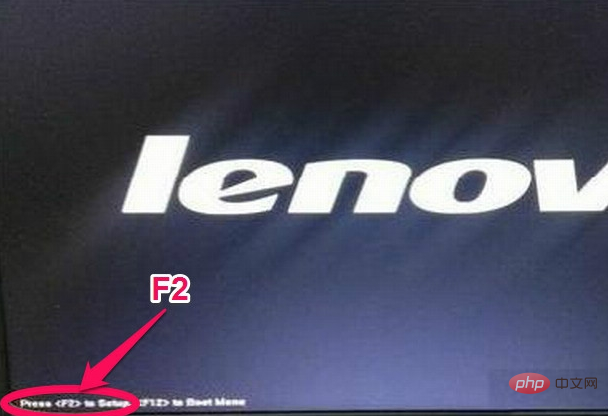
Lenovo's first hard disk mode setting method:
1. After entering the BIOS, Main is displayed interface, move the cursor to the Config option.
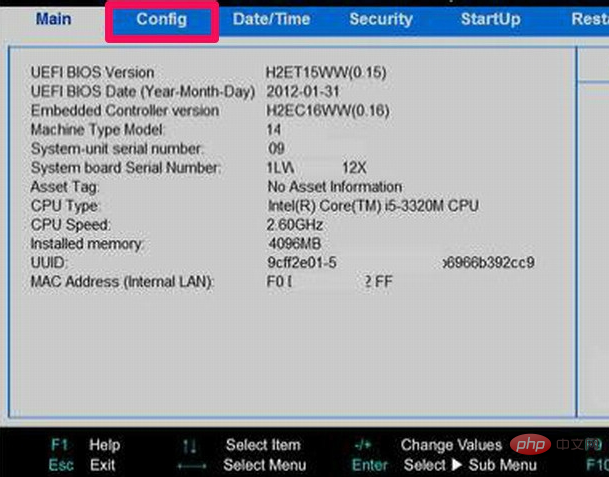
2. Then under the Config option, find the Serlal ATA (SATA) item. This item is the hard disk mode. Select it and press the Enter key.
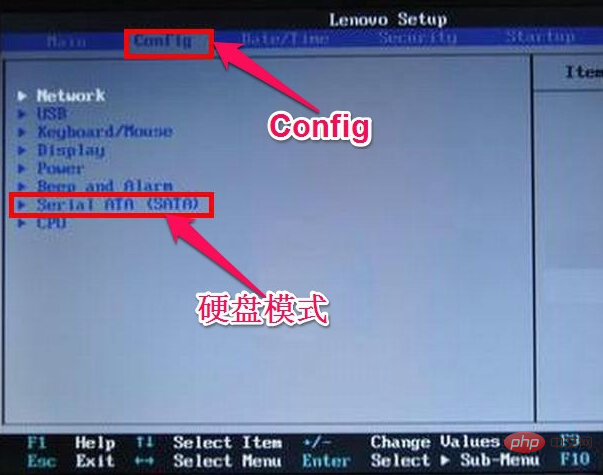
3. After entering the Serlal ATA (SATA) sub-window, change the value of the SATA Controller Mode Option from the AHCI interface to the IDE interface or Compatible.
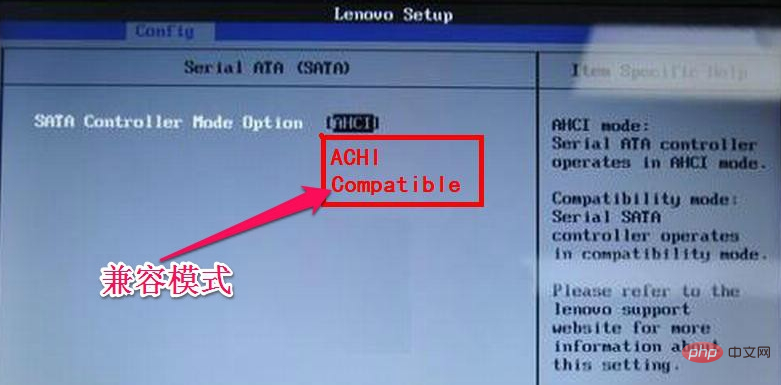
4. Then in the Restart option, select Exit Save Changes, which in Chinese means to exit and save the settings. You can also press F10 to save and exit. After restarting the computer , you can see the hard disk drive letter in PE.
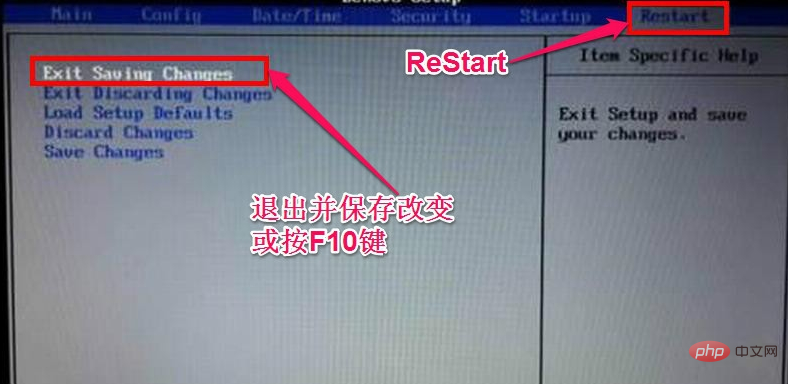
Related recommendations: "FAQ"
Lenovo's second hard disk mode setting method:
I won’t go into the details of entering the BIOS earlier. I only need to talk about finding the hard disk mode. This hard disk mode is in the Configuration option, and the hard disk mode item is SATA Controller Mode. Just change its value to IDE or Compatible, and press F10 to save and exit.

Dell Dell's first hard disk mode setting method:
After the Dell computer enters the BIOS, its hard disk mode is in Advanced option, then find the SATA Mode item under it, change its value from AHCI to ATA, and press F10 to save and exit.
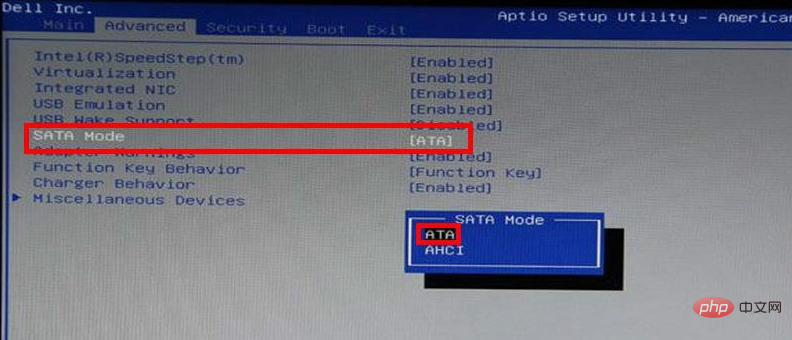
Dell Dell's second hard disk mode setting method:
The other type is also in the Advanced item, Find the SATA Operation item under it, change its value from AHCI to IDE, and press F10 to save and exit.
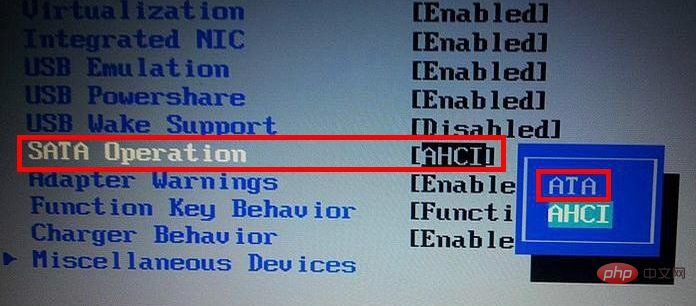
Acer acer hard disk mode setting method:
After entering the BIOS, select the Main option and find SATA under it Mode, change its value from AHCI to IDE, press F10 to save and exit.
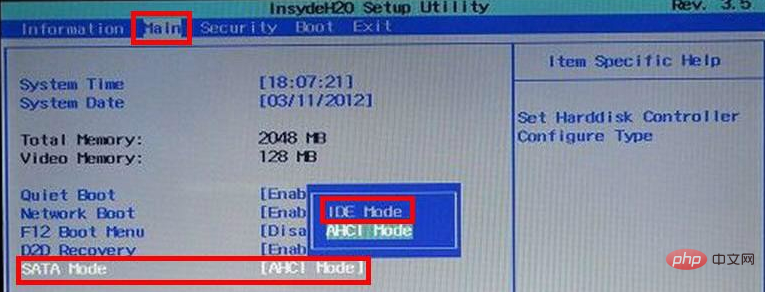
ASUS ASUS first hard disk mode setting method:
1. Enter the ASUS BIOS and select the Main option , then select the SATA Coniguration item under its interface and press Enter to enter the sub-items.
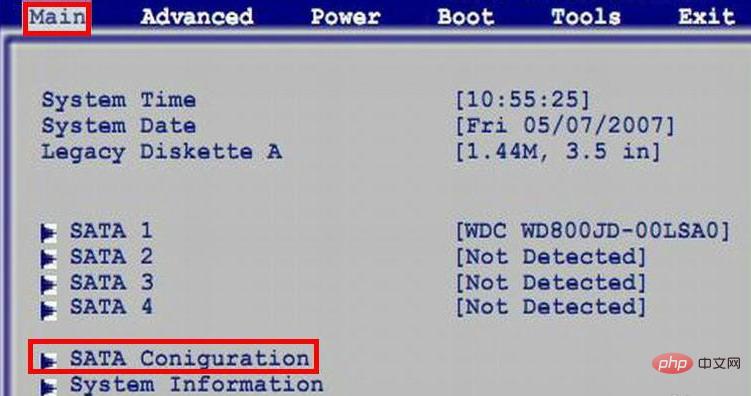
2. In the sub-window, change the value of the SATA Configuration item from Enhanced to Compatible, and then configure SATA Just change the value of as from AHCI to IDE, and press F10 to save and exit.
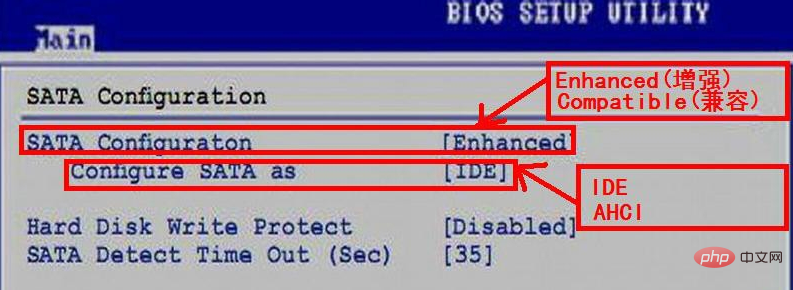
ASUS ASUS second hard disk mode setting method:
This hard disk mode is under the Advanced option, change the value of HDC Configure as from AHCI to IDE, and also press F10 to save and exit.
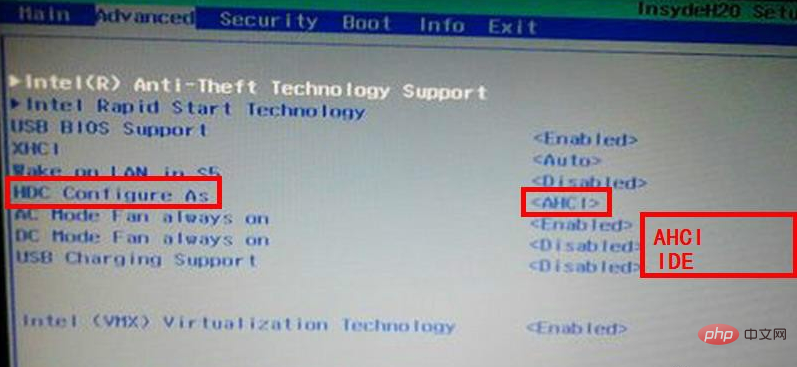
HP hard disk mode setting method:
HP’s hard disk mode is under Main, find the SATA Emulation item, just change its value from AHCI to IDE, and F10 to save.
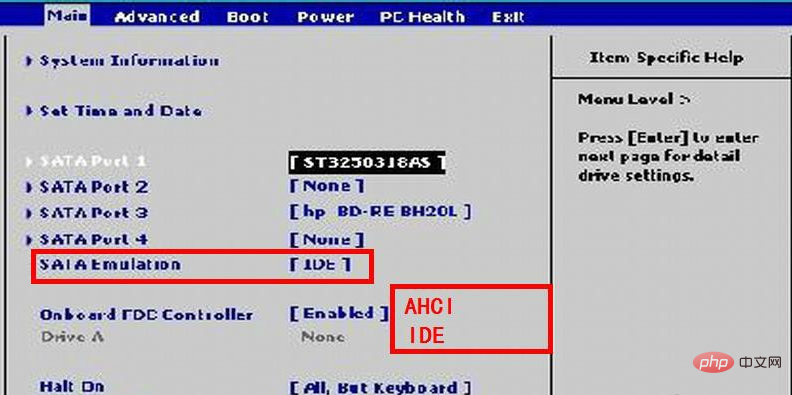
Shenzhou hard disk mode setting method:
Enter Shenzhou BIOS, select the Advanced option, and set HDC Configure as this Just change the value of the item from AHCI to IDE and press F10 to save.
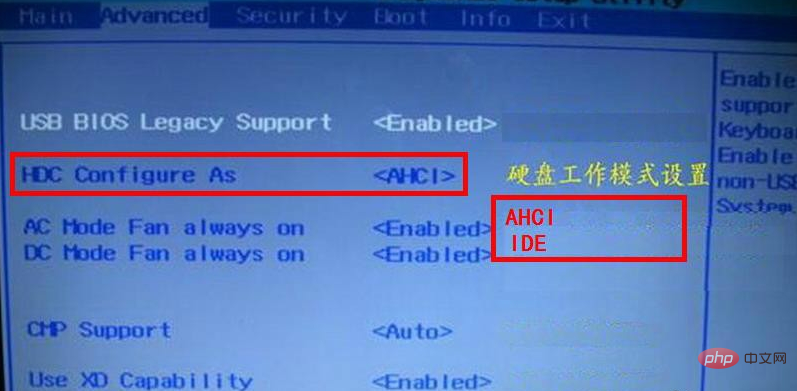
Start U disk setting method:
If it is a PE disk with a SATA driver, you can choose one of them "The above PE blue and black screen cannot enter the hard disk recognition solution", you can load the SATA driver, and after entering the PE, you can find the hard disk drive letter.
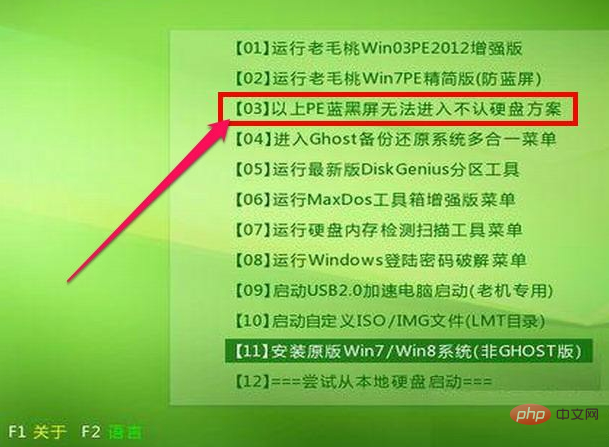
The above is the detailed content of What should I do if the PE system cannot detect the hard drive?. For more information, please follow other related articles on the PHP Chinese website!

Hot AI Tools

Undresser.AI Undress
AI-powered app for creating realistic nude photos

AI Clothes Remover
Online AI tool for removing clothes from photos.

Undress AI Tool
Undress images for free

Clothoff.io
AI clothes remover

AI Hentai Generator
Generate AI Hentai for free.

Hot Article

Hot Tools

Notepad++7.3.1
Easy-to-use and free code editor

SublimeText3 Chinese version
Chinese version, very easy to use

Zend Studio 13.0.1
Powerful PHP integrated development environment

Dreamweaver CS6
Visual web development tools

SublimeText3 Mac version
God-level code editing software (SublimeText3)

Hot Topics
 How many digits is the hard drive serial number? How to query the Win11 hard drive serial number
Feb 29, 2024 pm 09:04 PM
How many digits is the hard drive serial number? How to query the Win11 hard drive serial number
Feb 29, 2024 pm 09:04 PM
The hard disk serial number can be checked through the hard disk packaging box or the hard disk casing, or in the Win11 system. However, some users do not know the method. This article is a method for querying the Win11 hard disk serial number brought to you by this site. What is the number of digits in a hard drive serial number? A computer hard drive serial number is a unique identifier that identifies a specific hard drive. It is provided by the hard drive manufacturer and cannot be modified by the user. The hard disk serial number usually contains 10 to 20 digits and letters, and of course generally consists of 12 digits. It can be used to record hard disk parameters such as hard disk capacity, loading mode, and read and write speeds. In computer systems, hard drive serial numbers are usually used to identify and distinguish different hard drives, and in some cases are used for password protection, software authorization, etc. pass
 How to force hard disk format under Linux system
Feb 25, 2024 am 08:39 AM
How to force hard disk format under Linux system
Feb 25, 2024 am 08:39 AM
How to force format a hard drive in Linux When using a Linux system, sometimes we need to format the hard drive in order to repartition or clear the data in the hard drive. This article will introduce how to force format a hard disk in a Linux system and provide specific code examples. 1. Check the hard disk device First, we need to check the hard disk device information to determine the hard disk device to be formatted. You can view it with the following command: #fdisk-l This command will list all hard disk devices in the system
 VBOX_E_OBJECT_NOT_FOUND(0x80bb0001)VirtualBox error
Mar 24, 2024 am 09:51 AM
VBOX_E_OBJECT_NOT_FOUND(0x80bb0001)VirtualBox error
Mar 24, 2024 am 09:51 AM
When trying to open a disk image in VirtualBox, you may encounter an error indicating that the hard drive cannot be registered. This usually happens when the VM disk image file you are trying to open has the same UUID as another virtual disk image file. In this case, VirtualBox displays error code VBOX_E_OBJECT_NOT_FOUND(0x80bb0001). If you encounter this error, don’t worry, there are some solutions you can try. First, you can try using VirtualBox's command line tools to change the UUID of the disk image file, which will avoid conflicts. You can run the command `VBoxManageinternal
 Tutorial on adding a new hard drive in win11
Jan 05, 2024 am 09:39 AM
Tutorial on adding a new hard drive in win11
Jan 05, 2024 am 09:39 AM
When buying a computer, we may not necessarily choose a large hard drive. At this time, if we want to add a new hard drive to win11, we can first install the new hard drive we purchased, and then add partitions to the computer. Tutorial on adding a new hard drive in win11: 1. First, we disassemble the host and find the slot of the hard drive. 2. After finding it, we first connect the "data cable", which usually has a fool-proof design. If it cannot be inserted, just reverse the direction. 3. Then insert the new hard drive into the hard drive slot. 4. After inserting, connect the other end of the data cable to the computer's motherboard. 5. After the installation is completed, you can put it back into the host and turn it on. 6. After booting, we right-click "This Computer" and open "Computer Management" 7. After opening, click "Disk Management" in the lower left corner 8. Then on the right you can
 How to cancel Linux hard drive formatting
Feb 19, 2024 pm 12:18 PM
How to cancel Linux hard drive formatting
Feb 19, 2024 pm 12:18 PM
How to cancel the formatting of a Linux hard disk and code examples Introduction: When using the Linux operating system, sometimes we need to cancel the formatting operation of the hard disk. This article will tell you how to unformat a Linux hard drive and provide specific code examples. 1. What is hard disk formatting? Hard disk formatting refers to the operation of organizing and managing the data on the hard disk in a specific format. In Linux systems, we usually use file systems to format hard drives. Common file systems include ext4, NTFS, etc. two,
 How to change the hard disk icon in win7 system
Jul 07, 2023 pm 11:43 PM
How to change the hard disk icon in win7 system
Jul 07, 2023 pm 11:43 PM
Have you seen enough hard disk partition icons in Windows 7 system? Today we will try to DIY a hard disk icon that you like. The following are detailed steps, I hope it will be helpful to everyone. First, you need to prepare a hard drive or your favorite icon file. The ico format icon is used here. 1. Open the disk you want to modify the hard disk partition icon, and then put the ico file into the root directory. I modify the D drive here. 2. Right-click in the root directory of drive D, create a blank text named autorun, and change its extension txt to inf. 3. Open the file, enter the following content and save: [autorun]icon=favicon.ico. 4. After restarting the computer normally, the D drive
 Fix AHCI Port 0 Device Error on Windows Computer
Feb 19, 2024 pm 12:45 PM
Fix AHCI Port 0 Device Error on Windows Computer
Feb 19, 2024 pm 12:45 PM
If you encounter an AHCI port 0 device error every time you start your computer, you need to follow the methods provided in this article to solve the problem. What is AHCI port 0 device error? AHCI device errors are reported by the BIOS. SMART has indicated that the hard drive on port 0 is faulty and may not be accessible. The hard drive may have problems at any time. If it is a desktop computer, it is recommended to try changing the hard drive connection port. If the problem persists, it may be a problem with the hard drive itself. You can run a disk check tool, disable the failed hard drive and check the ports to resolve this issue. Fixing AHCI Port 0 Device Errors on Windows Computers Typically, AHCI Port0 device errors do not originate from operating system issues, but rather from the hard drive failing on port 0.
 How to change hard drive shutdown after idle time in Windows 11
May 16, 2023 am 08:58 AM
How to change hard drive shutdown after idle time in Windows 11
May 16, 2023 am 08:58 AM
While hard drives are more readily available and faster these days, they still end up consuming a lot of power, especially on laptops. The hard drive consumes more power and ends up draining the laptop's battery faster than it should, so users prefer to turn off the hard drive after idle time. This feature was introduced in Windows 10’s power management options and helps extend your laptop’s battery life. While it may be enabled automatically on systems with a Balanced Power Plan or a Power Saver Plan, you can also turn this feature on manually. This will shut down the hard drive whenever your PC is idle for the selected period of time. This, in turn, will automatically use less power, saving your laptop's battery life. However, when you want to use your PC again,





