
1. Open any component of Office 2016 (Word, Excel, Powerpoint) and click the File menu.
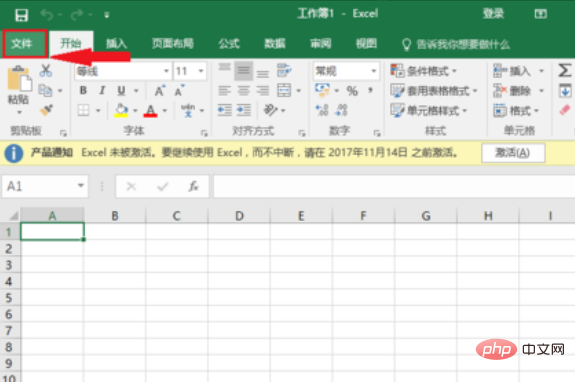
#2. In the File menu, select the Account tab. You can see that the status of Office 2016 requires activation. Click the activation button.
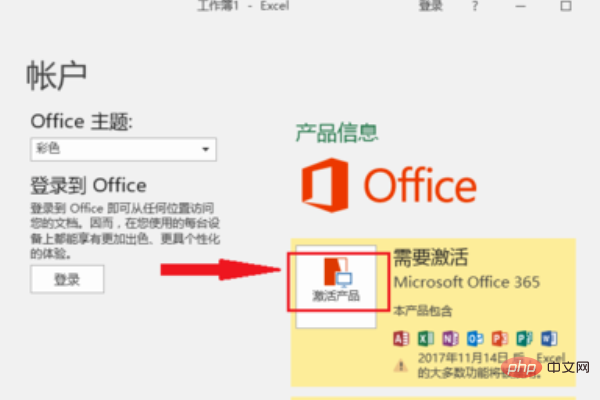
#3. Select Activate in the pop-up window.
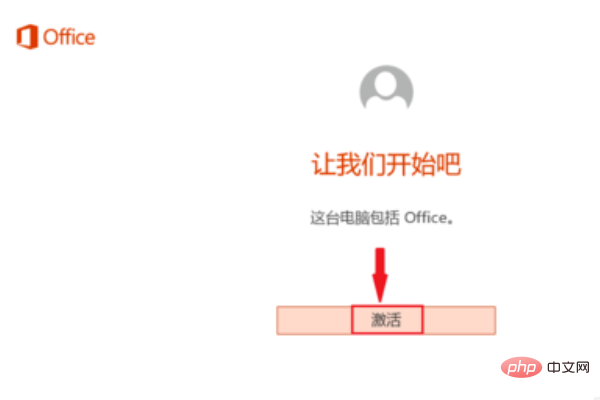
#4. Just enter the account directly.
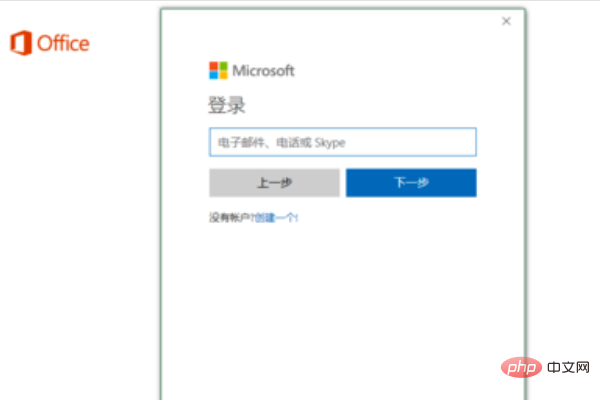
#5. Select "China" as the country and Chinese as the language.
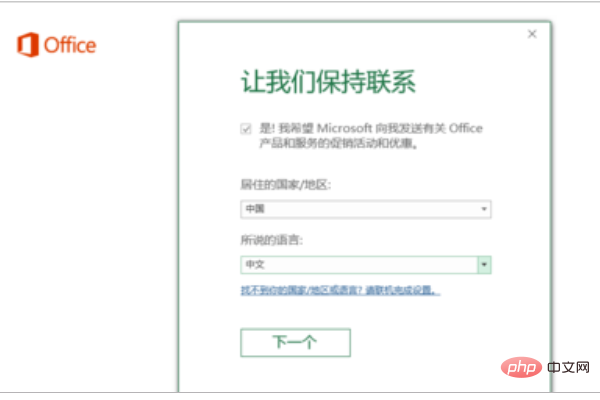
Related recommendations: "excel basic tutorial"
6. The program will automatically read the serial number from the motherboard. This interface It will only appear once. If you fail to activate it halfway, you will not have a serial number. Therefore, it is recommended to take a screenshot of this screen and save it. After obtaining the activation code, please click to redeem online.
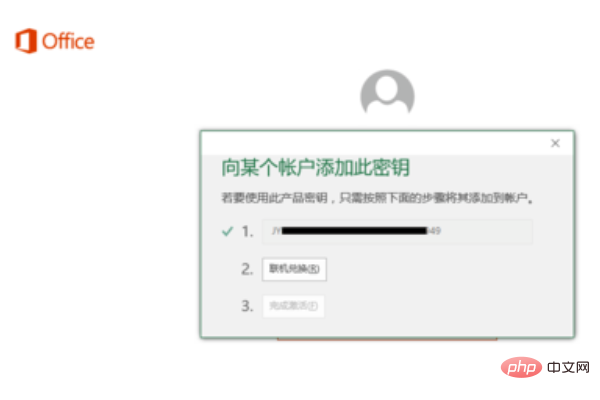
#7. After entering the Microsoft official website, click to log in.
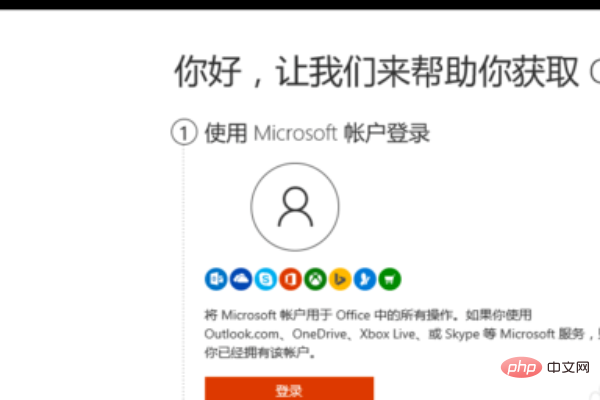
#8. After logging in with the Microsoft account and password you just used, click Next.
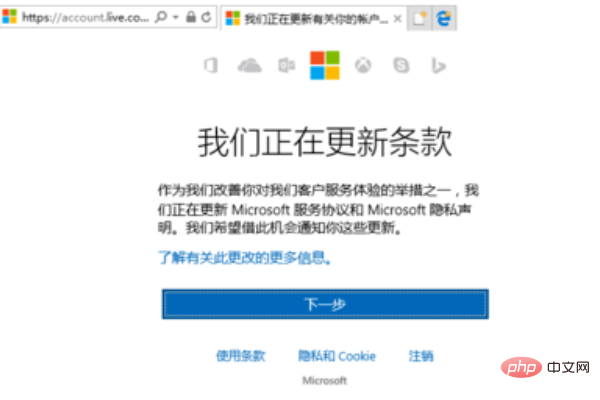
9. Continue to click Next.
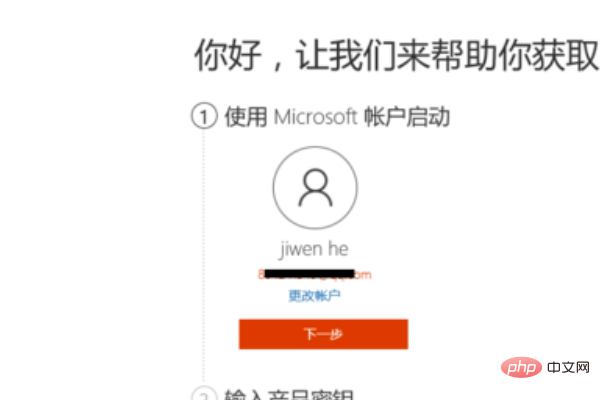
#10. Complete the activation of the activation code.
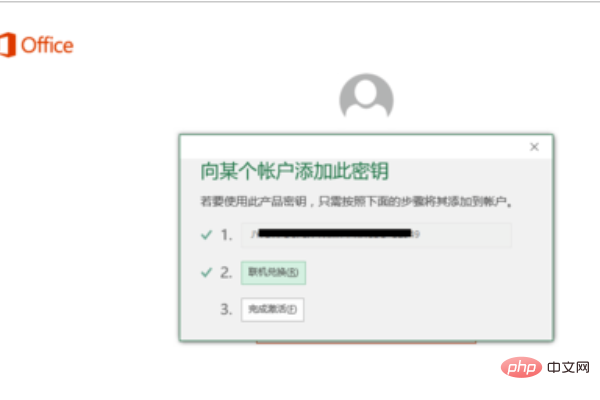
The above is the detailed content of How to activate the pre-installed office on surface. For more information, please follow other related articles on the PHP Chinese website!
 What are the office software
What are the office software
 Activate qq number
Activate qq number
 Compare the similarities and differences between two columns of data in excel
Compare the similarities and differences between two columns of data in excel
 excel duplicate item filter color
excel duplicate item filter color
 How to copy an Excel table to make it the same size as the original
How to copy an Excel table to make it the same size as the original
 Excel table slash divided into two
Excel table slash divided into two
 Excel diagonal header is divided into two
Excel diagonal header is divided into two
 Absolute reference input method
Absolute reference input method




