
If you want to know more about excel, you can click: Excel Tutorial
## 1. First, open the Excel table you want to use. I used student monthly exam score trend analysis as an example to create sparklines. As shown in the figure, open the data table.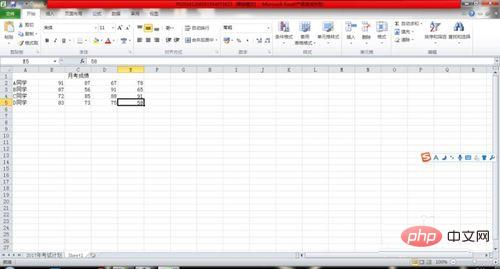
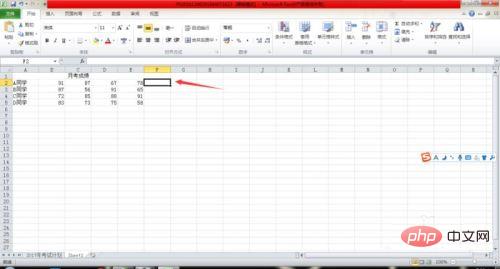
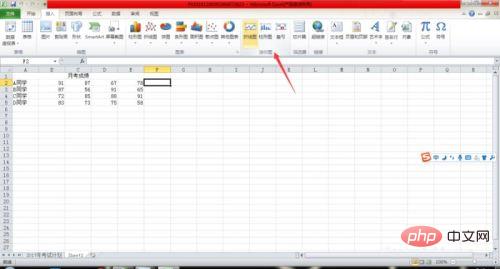
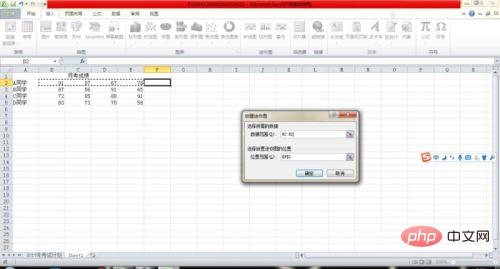
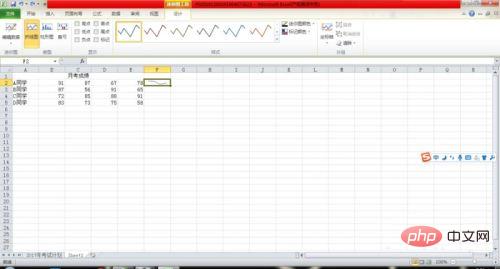
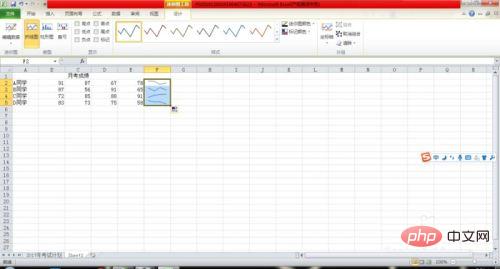
The above is the detailed content of How to create mini charts in Excel in 2007. For more information, please follow other related articles on the PHP Chinese website!
 Compare the similarities and differences between two columns of data in excel
Compare the similarities and differences between two columns of data in excel
 excel duplicate item filter color
excel duplicate item filter color
 How to copy an Excel table to make it the same size as the original
How to copy an Excel table to make it the same size as the original
 Excel table slash divided into two
Excel table slash divided into two
 Excel diagonal header is divided into two
Excel diagonal header is divided into two
 Absolute reference input method
Absolute reference input method
 java export excel
java export excel
 Excel input value is illegal
Excel input value is illegal




