
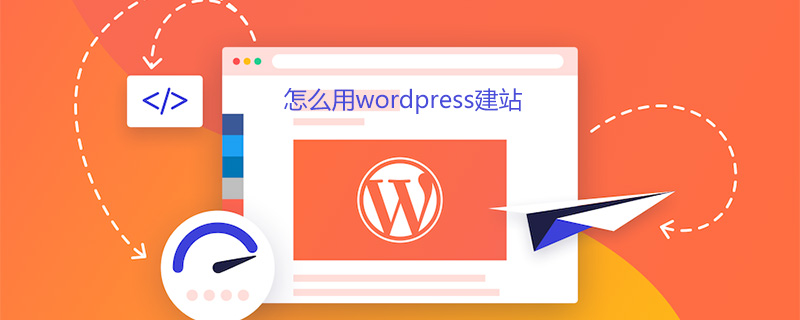
How to build a website using wordpress?
1. Download the wordpress program from the official website. The latest version is 4.9.4, and the compressed package size is 9.39MB. Wordpress now has a Chinese website, which looks very convenient.
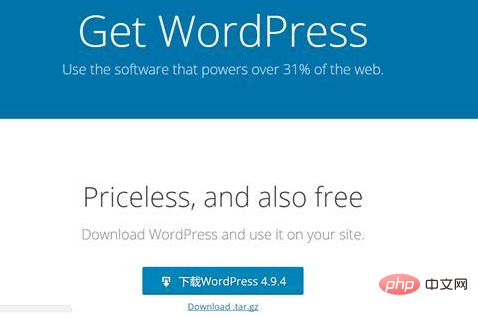
2. Use FTP to connect to the site and upload wordpress to the root directory of the website; the protocol uses "FTP-File Transfer Protocol", the host fills in the URL, and the port selects "21" , encryption uses "only use ordinary FTP (unsafe)" login type: "normal", fill in your own
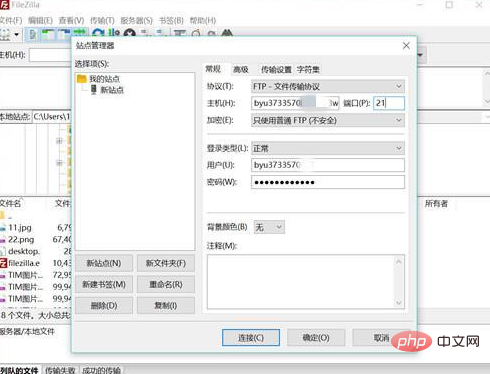
for username and password (in order to save upload time, we usually Upload the compressed package to the website space, and then use the file management function of the virtual host control panel to decompress the compressed package to the website folder in the website space. Note that after decompression, it is decompressed to the folder wordpress. All files under wordpress must be moved. Go to the root directory of the website’s folder.)
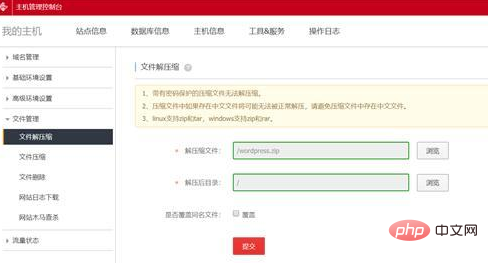
4. Enter on the browser: http://your domain name/wp-admin and enter the installation interface
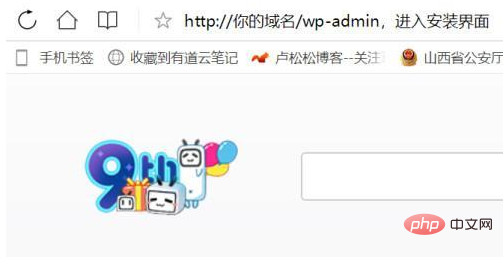
5. Click "Start Now" to start the installation steps
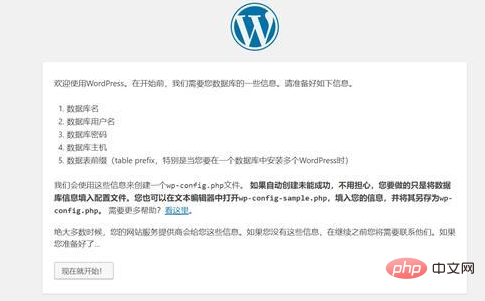
6. Fill in the database information (database name, database user Name, database password, database host (usually localhost), database prefix), this is to match your website with the database;
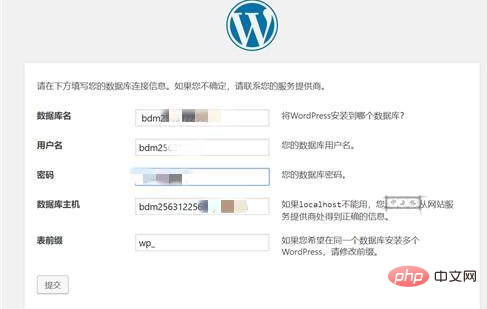
7. Click the submit button to start Docking database
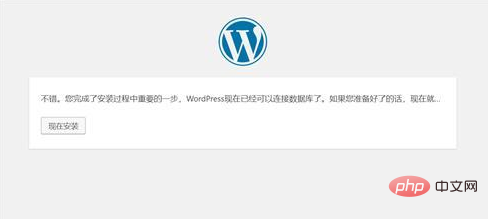
8. After installing WordPress to the site space, fill in some information about the site, such as site title, site username, password, email, etc. (you can Modify the site background), and then click Submit;
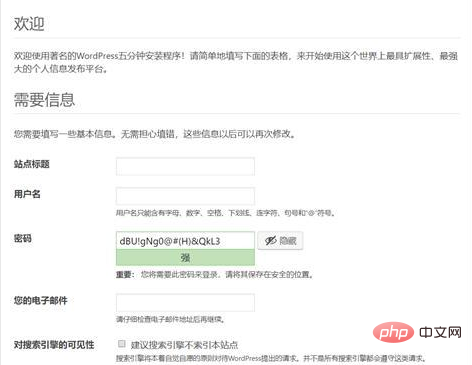
9. After submission, your website will be established. Click "Login" to go to the website background login page, WordPress Set the website backend login address to generally be: your domain name/wp-admin;
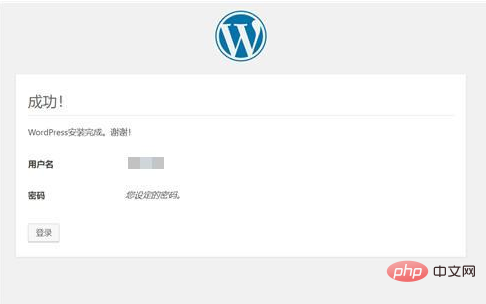
10. Log in to the management backend and start beautifying your website
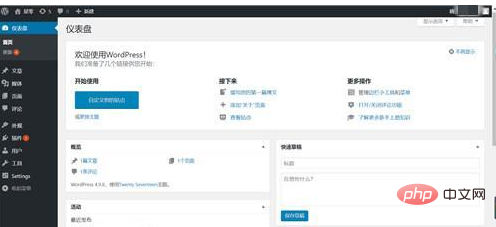
For more WordPress technical articles, please visit the WordPress Tutorial column!
The above is the detailed content of How to build a website using wordpress. For more information, please follow other related articles on the PHP Chinese website!