

Click the Start button, enter [regedit] to confirm, and click regedit.exe to open the Registry Editor.
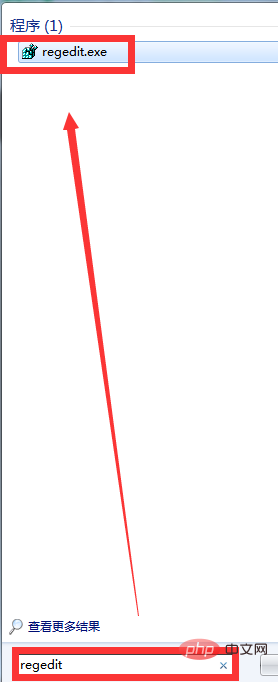
Expand the registry according to the following path:
HKEY_CURRENT_USER\Software\Microsoft\Windows\CurrentVersion\Policies\Explorer.
First find HKEY_CURRENT_USER, double-click to expand it, and find Software.
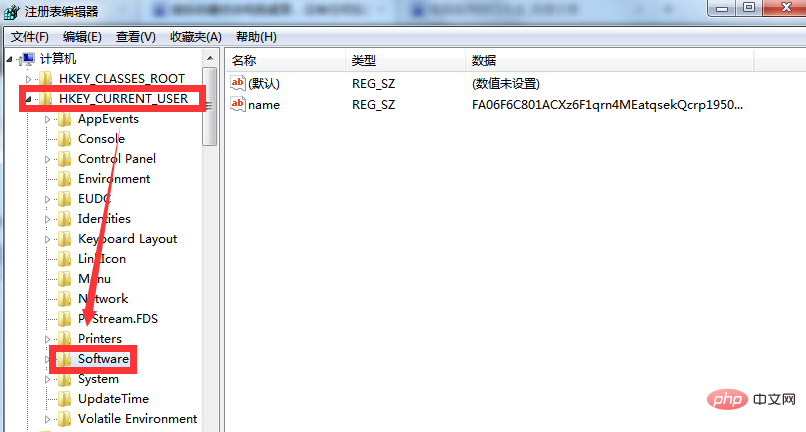
Related recommendations: "FAQ"
Double-click to expand Software and find Microsoft.
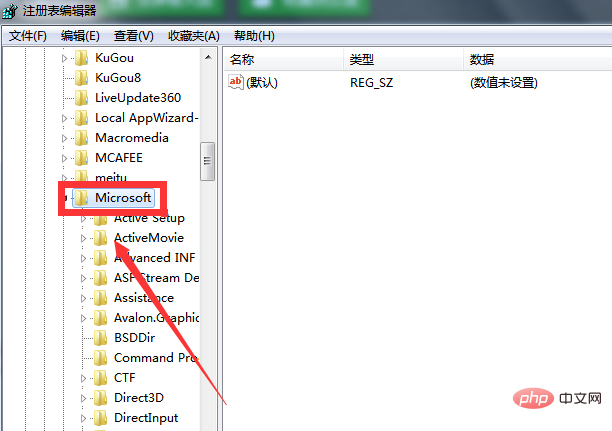
Next, double-click to expand Microsoft, then find and expand Windows\CurrentVersion\Policies.
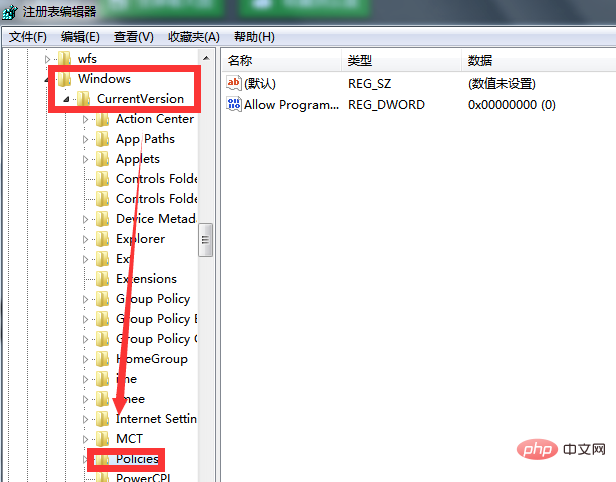
Finally double-click to expand Policies, find NoViewContextMenu in the right window corresponding to Policies, right-click NoViewContextMenu and select [Delete].
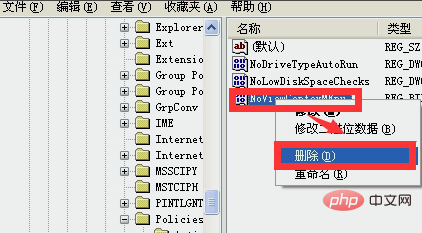
Then in the pop-up confirmation value deletion dialog box, click [Yes] and exit the registry editor. After returning to the desktop, right-click again. I found that the right mouse button responded!
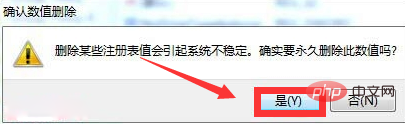
The above is the detailed content of What to do if the right button of the laptop mouse is unresponsive. For more information, please follow other related articles on the PHP Chinese website!




