How to install templates in Empire CMS
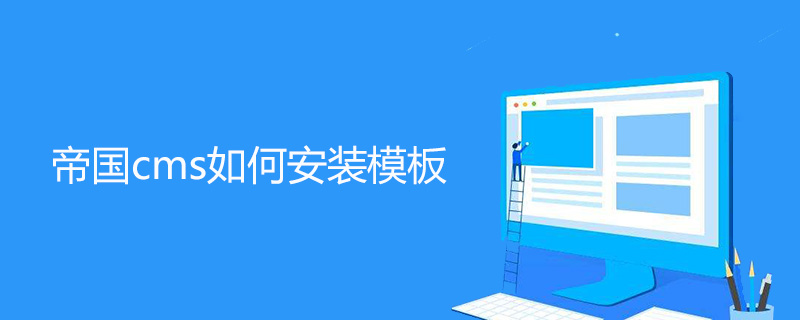
How to install the template of Empire CMS
1. Install the Empire CMS operating environment. First, configure the PHP operating environment. Please prepare this by yourself. The general method is as follows: 1. The official website of Imperial CMS provides a one-click installation package for Imperial CMS. You can use the one-click installation package to install the operating environment of Imperial CMS. 2 This machine can also be configured with phpstudy. Please refer to the phpstudy usage guide. 3 If it is a server, the PHP operating environment is generally provided for you to choose.
2. Start installing Imperial CMS. For example, if your domain name is www.baidu.com, then the steps for regular installation are:
1 Enter the URL www.baidu.com/ in the browser e/install for installation prompt: If it prompts that the "Empire Website Management System" installation program is locked. If you want to reinstall, please delete the /e/install/install.off file! Please go to the e/install directory under the program directory, delete the install.off file
2 License Agreement, click [I agree]:
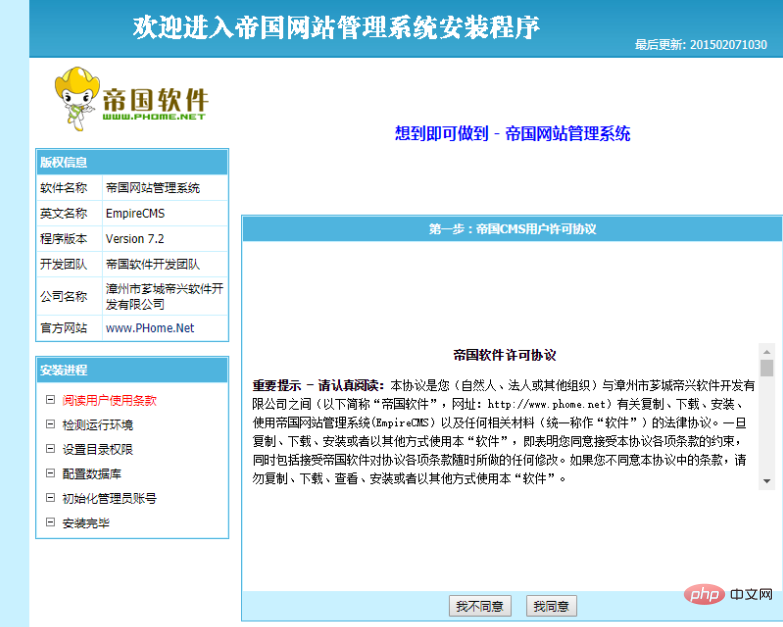
3 Operating environment Detection, click [Next]
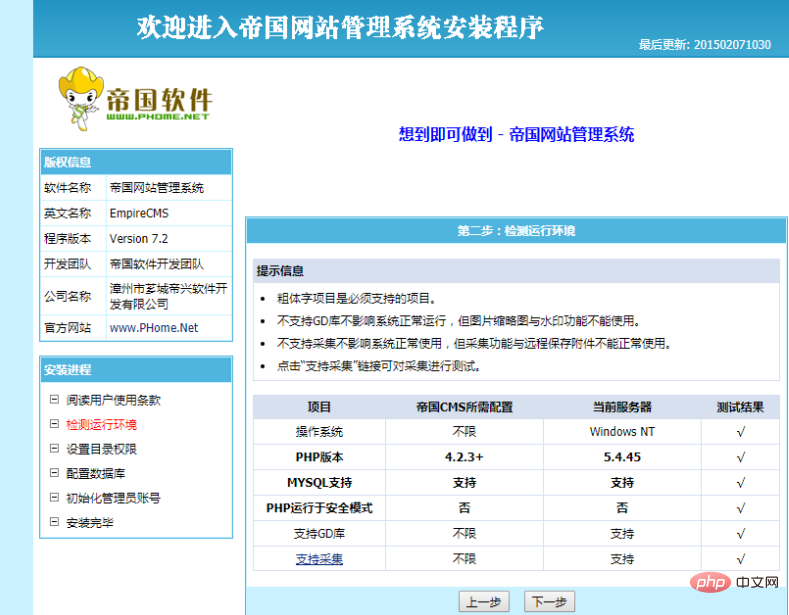
4 Directory permission detection, click [Next]
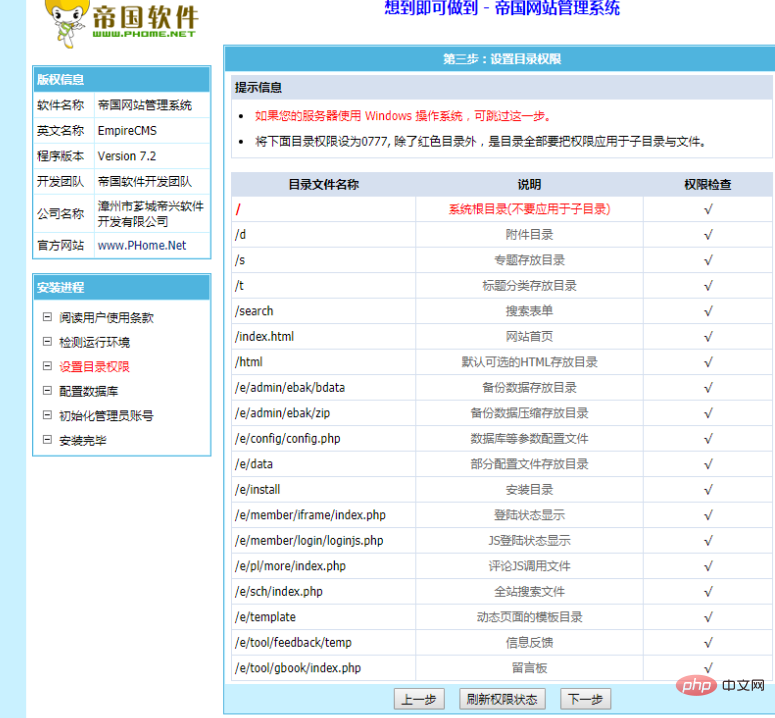
5 Fill in the database Related information:
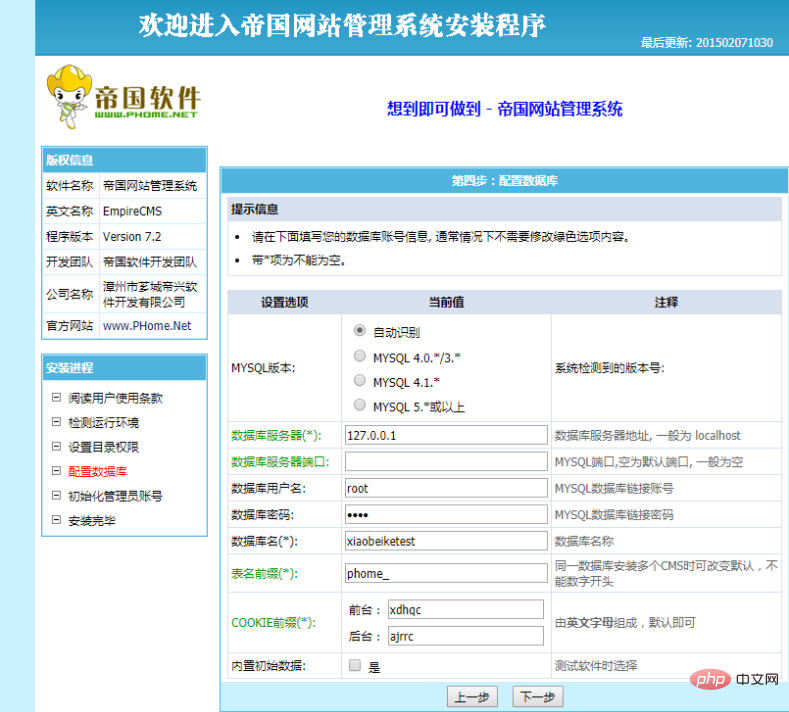
#1) [Database server], unless there are special circumstances, it is usually localhost; if it is filled in locally: 127.0.0.1, the operating efficiency will be improved many times. Because of the Windows system.
2) [Database user name] Just write the user name of your database
3) [Database password] Just write the password of your database
4) [Database Name] Give your database a unique name. Whatever happened.
5) [Table name prefix] The default empire program is phome_ If you are installing the empire source code of 92Game, it is usually www_92game_net_ This is very important and cannot be written incorrectly. If you installed the Imperial CMS program with its own data, you can check the file prefix in the data package in the e/admin/ebak/bdata directory. Just write whatever you want here. Generally speaking, the program provider will write the correct [table name prefix], and you don't need to change it.
6) Click [Next]
6 Under normal installation, you will see the following window:
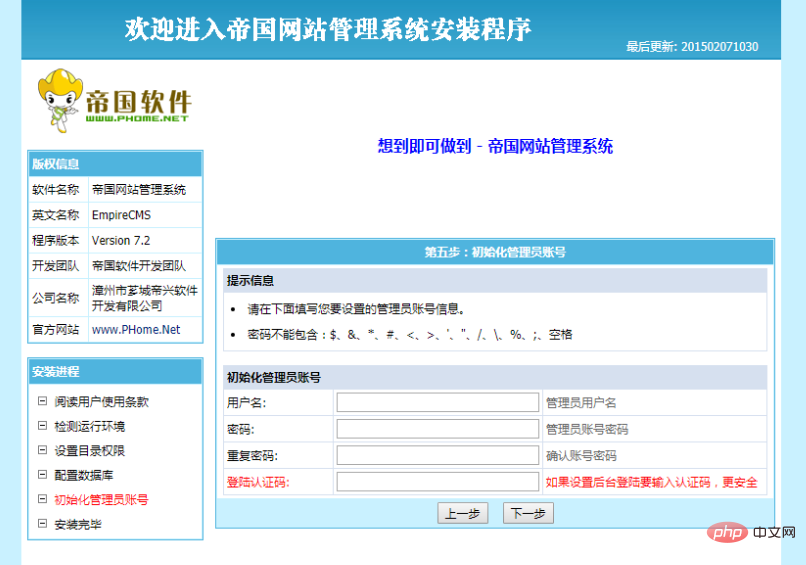
Fill in [User Name] [ Password] [Repeat Password] [Verification Code], remember the information filled in here.
7. Click [Next], then click [Enter the background]
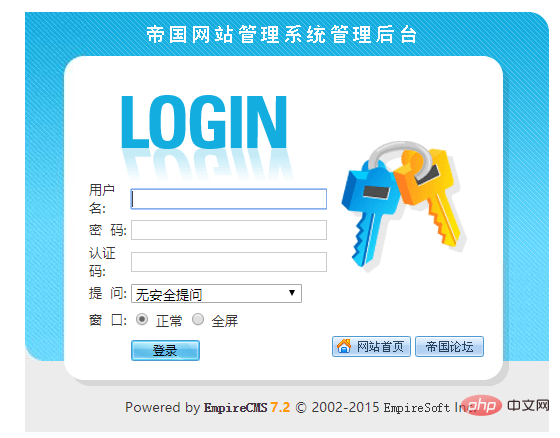
Enter the [Username] [Password] you set in the previous step and [Authentication code], you can log in to the Empire CMS backend. The Imperial CMS installation is over.
[If you are installing the Imperial CMS program with data, continue]
3. After the regular installation of Imperial CMS is completed, data recovery is required.
1 In the Imperial CMS background, find [System] ~ [Restore Data]
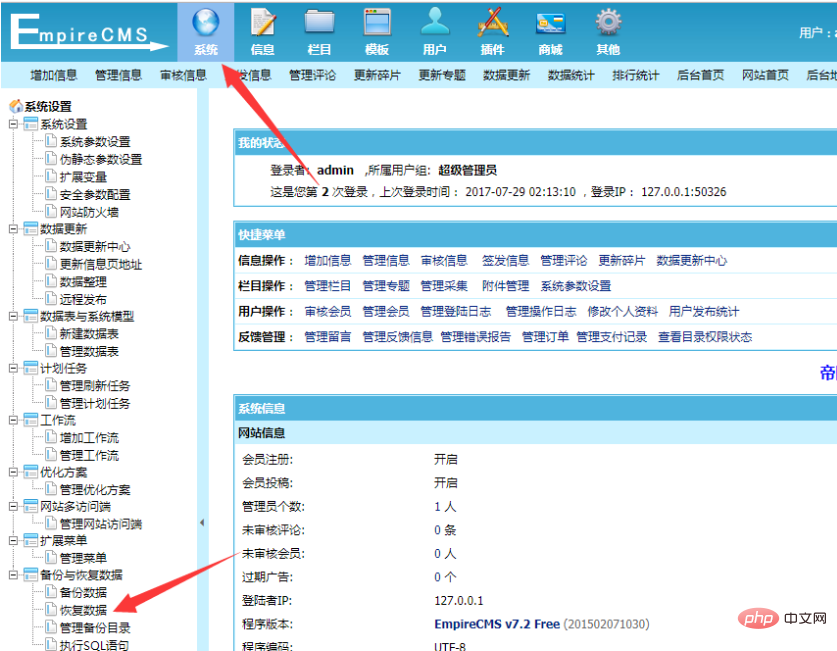
2 Click [Select Directory], find the data backup file, and select [This file]
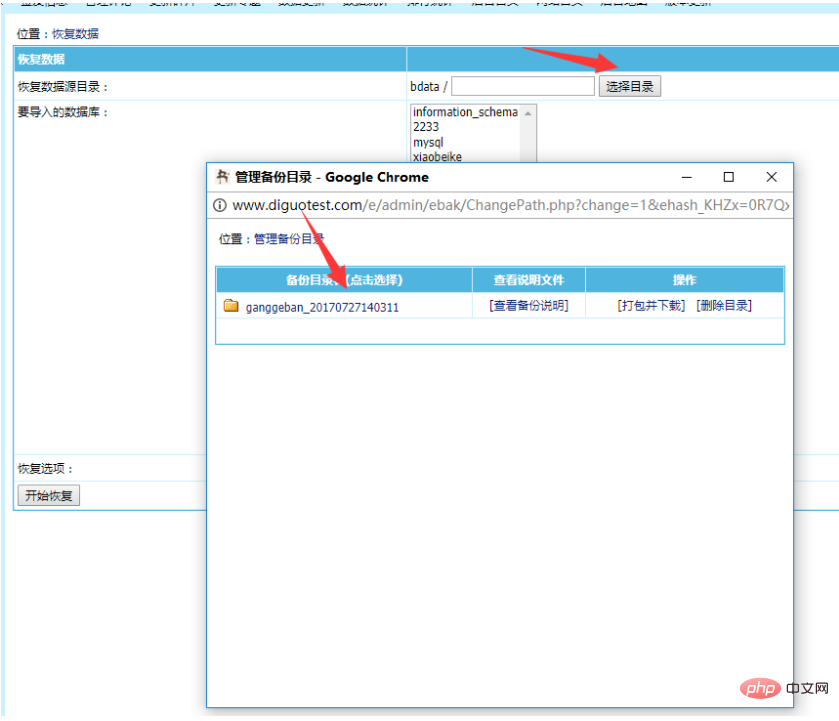
#3. Click to start recovery.
4. After the Empire CMS database is restored, you need to adjust some basic settings of the template and then [Data Update].
1. Before updating the data, you must first modify some basic settings to your own information. Several important positions that may need to be modified are: 1) [System] ~ [System Settings] ~ [System Parameter Settings] In this position, you can modify some basic information of the website.
2) [System] ~ [System Settings] ~ [Extended Variables] Generally, more complex settings can be modified here. For ordinary websites, there is usually nothing in this location.
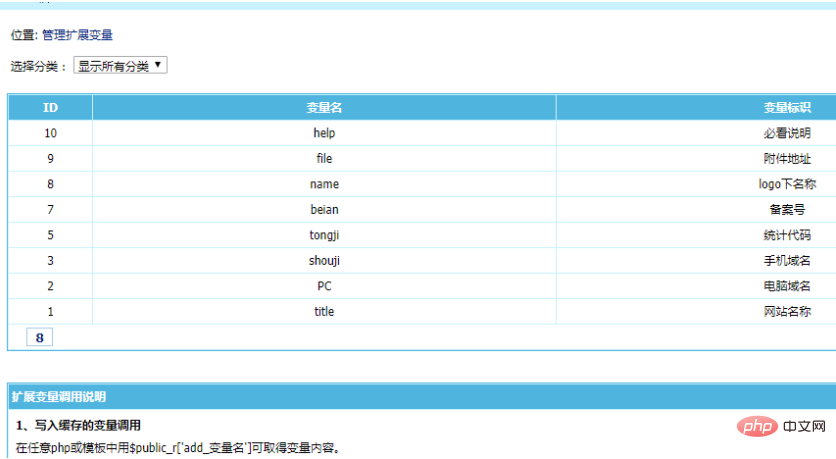
#2 After completing some of the above inspections and modifications, you can update the data (for more complex ones, please study by yourself). The order of data update is as shown in the figure below, from right to left and from top to bottom.
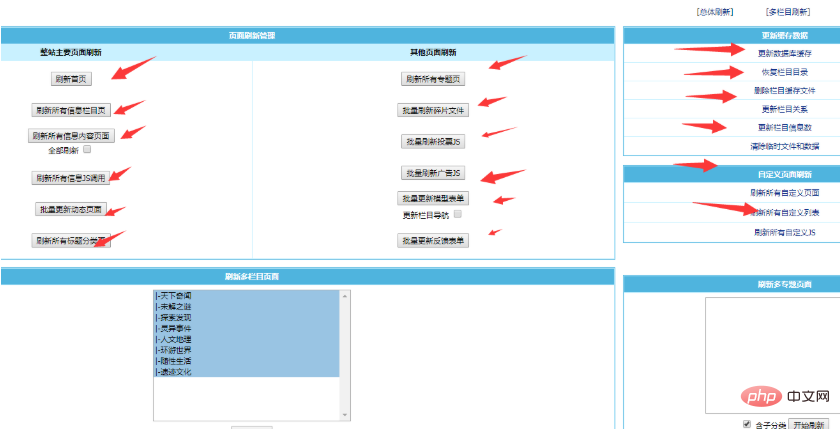
3 At this point, the installation of Empire CMS is completed.
For more technical articles related to Empire cms, please visit the Empire cms tutorial column to learn!
The above is the detailed content of How to install templates in Empire CMS. For more information, please follow other related articles on the PHP Chinese website!

Hot AI Tools

Undresser.AI Undress
AI-powered app for creating realistic nude photos

AI Clothes Remover
Online AI tool for removing clothes from photos.

Undress AI Tool
Undress images for free

Clothoff.io
AI clothes remover

Video Face Swap
Swap faces in any video effortlessly with our completely free AI face swap tool!

Hot Article

Hot Tools

Notepad++7.3.1
Easy-to-use and free code editor

SublimeText3 Chinese version
Chinese version, very easy to use

Zend Studio 13.0.1
Powerful PHP integrated development environment

Dreamweaver CS6
Visual web development tools

SublimeText3 Mac version
God-level code editing software (SublimeText3)

Hot Topics
 1389
1389
 52
52
 Where are the settings for the mobile version of Empire CMS?
Apr 17, 2024 pm 12:12 PM
Where are the settings for the mobile version of Empire CMS?
Apr 17, 2024 pm 12:12 PM
The mobile settings of Empire CMS are located in the "Mobile Template" of the "Template Management" module. The specific steps include: enabling the template, selecting the application channel, editing the template content, and saving the settings.
 Where is the imperial cms website map?
Apr 17, 2024 am 10:48 AM
Where is the imperial cms website map?
Apr 17, 2024 am 10:48 AM
The Empire CMS sitemap can be found by accessing the config.inc.php file and checking the dositemap settings. If set to "on", sitemap is enabled. The sitemap path is located in the sitemapurl setting and can be accessed via a browser or downloaded via FTP.
 Where can I put the empire cms template file for easy use?
Apr 17, 2024 am 07:22 AM
Where can I put the empire cms template file for easy use?
Apr 17, 2024 am 07:22 AM
The ideal location for the Empire CMS template file is /e/template/default/skin/default/. Secondly, it can also be placed in /e/data/skins/ and /e/skin/. You need to pay attention to maintaining the folder structure and setting file permissions. and regular backups.
 Where to find the empire cms database configuration file
Apr 17, 2024 am 06:42 AM
Where to find the empire cms database configuration file
Apr 17, 2024 am 06:42 AM
The Imperial CMS database configuration file is located in the website root directory e/config/db.inc.php. It contains the following configuration information: $dbhost: database server address $dbuser: database user name $dbpass: database password $dbname: database name $dbport :Database port $dbcharset: Database character set
 Where is the automatic publishing interface of Empire CMS?
Apr 17, 2024 am 09:03 AM
Where is the automatic publishing interface of Empire CMS?
Apr 17, 2024 am 09:03 AM
The automatic publishing interface of Empire CMS is located at /e/api/web/postinfo.php. The usage steps are as follows: visit /e/api/web/postinfo.php address and use HTTP POST to submit the article title, column ID, category ID, author and article The content and other data interfaces will return a response in JSON format, which contains the publishing results and article ID.
 Where is the imperial cms resource network template?
Apr 17, 2024 am 10:00 AM
Where is the imperial cms resource network template?
Apr 17, 2024 am 10:00 AM
Empire CMS template download location: Official template download: https://www.phome.net/template/ Third-party template website: https://www.dedecms.com/diy/https://www.0978.com.cn /https://www.jiaocheng.com/Installation method: Download template Unzip template Upload template Select template
 Where is the Baidu active push plug-in for Imperial CMS?
Apr 17, 2024 am 11:00 AM
Where is the Baidu active push plug-in for Imperial CMS?
Apr 17, 2024 am 11:00 AM
The imperial cms Baidu active push plug-in is located in the root directory /e/api/baidu/push.php. The specific configuration steps are as follows: 1. Upload the plug-in file to the specified path. 2. Configure the "Baidu Active Push" option in the Imperial CMS background, including push address, API Key and push interval. 3. Get Baidu push information: Push address: https://data.zz.baidu.com/urls?site=YOUR_SITE&token=YOUR_API_KEY, API Key: log in to Baidu search resource platform to obtain. 4. Update the API Key regularly and set a reasonable push interval.
 Is empire cms free?
Apr 17, 2024 am 11:24 AM
Is empire cms free?
Apr 17, 2024 am 11:24 AM
Yes, Empire CMS is a free and open source content management system (CMS). It is a lightweight CMS that is feature-rich and easy to use. Empire CMS is licensed under the GNU General Public License (GPL), which means it is free to download, install and use. For commercial use, it offers a paid version that offers additional features and support such as ad management, online payments, and premium technical support.




