 Operation and Maintenance
Operation and Maintenance
 Windows Operation and Maintenance
Windows Operation and Maintenance
 After setting the system to display all files, remove the hidden attribute of the ks.txt file
After setting the system to display all files, remove the hidden attribute of the ks.txt file
After setting the system to display all files, remove the hidden attribute of the ks.txt file

Methods and steps to set the system to display all files:
1. First, double-click on the desktop to open the computer, and then find the toolbar button .
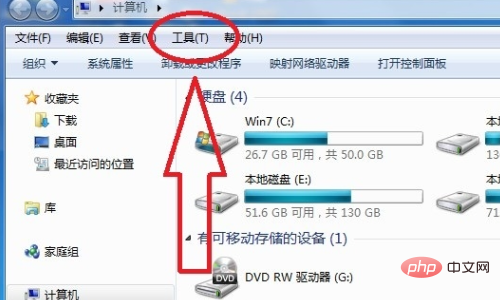
2. Then find the folder option under the toolbar and click Open.
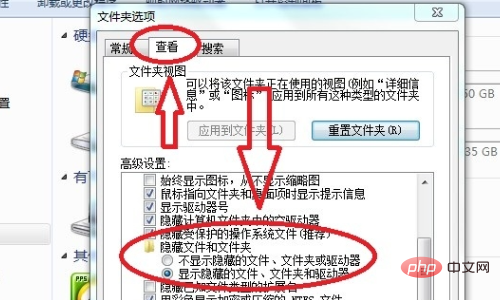
3. Finally, click the View button in the Folder Options dialog box to open the dialog box. Find the hidden file and folder options in the drop-down dialog box of Advanced Settings. Check Show hidden files, folders and drivers in the drop-down menu and click OK.
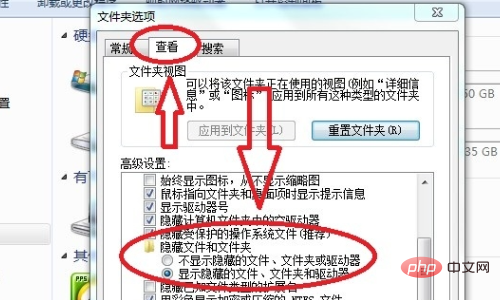
Remove the hidden attributes of the ks.txt file:
1. Right-click the ks.txt file and click Appearance "Properties" in the menu bar.
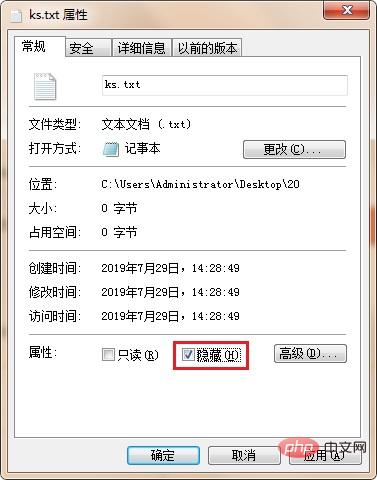
#2. In the pop-up ks.txt properties dialog box, uncheck "Hide" in the properties.
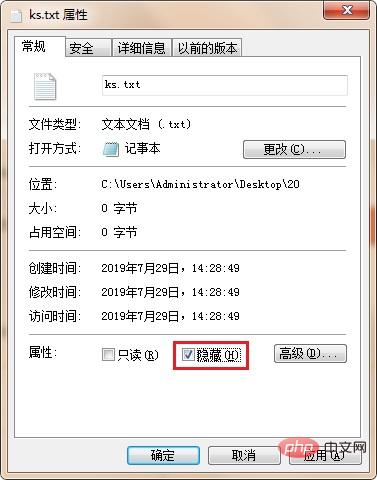
The above is the detailed content of After setting the system to display all files, remove the hidden attribute of the ks.txt file. For more information, please follow other related articles on the PHP Chinese website!

Hot AI Tools

Undresser.AI Undress
AI-powered app for creating realistic nude photos

AI Clothes Remover
Online AI tool for removing clothes from photos.

Undress AI Tool
Undress images for free

Clothoff.io
AI clothes remover

AI Hentai Generator
Generate AI Hentai for free.

Hot Article

Hot Tools

Notepad++7.3.1
Easy-to-use and free code editor

SublimeText3 Chinese version
Chinese version, very easy to use

Zend Studio 13.0.1
Powerful PHP integrated development environment

Dreamweaver CS6
Visual web development tools

SublimeText3 Mac version
God-level code editing software (SublimeText3)

Hot Topics
 How to turn off AirPlay on Mac
Apr 16, 2023 am 09:49 AM
How to turn off AirPlay on Mac
Apr 16, 2023 am 09:49 AM
Turn off AirPlay on Mac via Control Center You can quickly turn off AirPlay in Mac OS Ventura 13 or later by doing the following: On a Mac with AirPlay enabled, go to Control Center in the upper right corner by clicking the two switch appearance icon and select " "Screen Mirroring" From the menu that appears, select the screen your Mac is AirPlay mirroring to. This will disconnect AirPlay and turn it off. You can also turn on ScreenMirroring and AirPlay this way, which you probably already know by now if you enabled it in the first place. . Disconnect AirPla on Mac via system settings
 How to cancel the hidden attribute of a folder
Jan 12, 2021 pm 02:30 PM
How to cancel the hidden attribute of a folder
Jan 12, 2021 pm 02:30 PM
How to cancel the hidden attribute of a folder: 1. Open the disk where the folder is located and click on the organization option; 2. Click on the folder and search options and switch to the view column; 3. Check "Show hidden files, folders and drives" ”, open the file properties, and uncheck the hidden option.
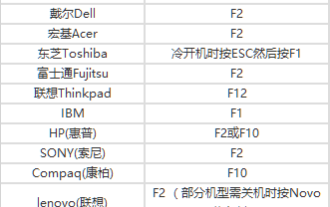 How to set up USB disk boot in the system
Feb 12, 2024 pm 07:45 PM
How to set up USB disk boot in the system
Feb 12, 2024 pm 07:45 PM
Many friends don’t know how to enter the BIOS interface of a laptop, set the startup options and then create a U disk boot tool. First, you need to know what brand your laptop is. Next, I will teach you how to enter the BIOS interface. Friends in need can refer to it. After using Xiaobai's one-click reinstallation system to create a U disk boot tool, insert the U disk into the reinstalled computer. I don’t know how to enter the BIOS to set the USB boot options, so I can’t enter the Xiaobai PE interface to install the system. How to enter the BIOS interface on a laptop? In fact, this is a great solution. Let’s learn how to enter your laptop’s BIOS! Laptop startup BIOS shortcut keys: General brands of laptops include
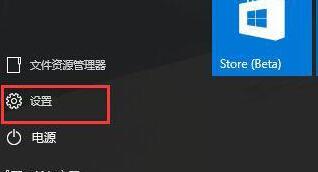 Steps to set up automatic network search in WIN10 system
Mar 27, 2024 pm 05:00 PM
Steps to set up automatic network search in WIN10 system
Mar 27, 2024 pm 05:00 PM
1. Open the [Start] menu and click the [Settings] option in the list. 2. Click [Network and Internet] in settings. 3. After opening the network and Internet interface, if you are currently using a wired network, select [Ethernet] network; if it is a wireless network, select [WiFi]. 4. Click on the currently active network signal, and a [Find Devices and Content] switch will appear. If it is off, just drag the slider to turn it on.
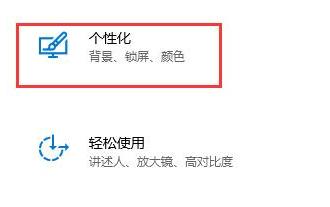 How to effectively solve the problem of automatic lock screen in win10
Dec 28, 2023 pm 10:37 PM
How to effectively solve the problem of automatic lock screen in win10
Dec 28, 2023 pm 10:37 PM
The automatic lock screen interface of win10 is very annoying. We can turn it off to avoid affecting our normal use. But sometimes we find that closing the lock screen is useless. At this time, it may be because we have not completely closed it. We can check each place that needs to be closed one by one to solve the problem. Solution to disabling automatic screen lock in win10 is useless 1. First, we enter settings and select "Personalization" 2. Then click "Lock Screen" on the left 3. Find "Screen Saver Settings" below and confirm that the screen saver is "None" 4. Then click "Change Power Settings" below. 5. Click the icon button on the left. 6. Confirm that turning off the monitor is "Never" 7. Return to the previous interface and select "Change computer sleep time" 8. Confirm that turning off the monitor is "Never"
 Solve the problem of win11 system settings without recovery option
Dec 28, 2023 pm 06:27 PM
Solve the problem of win11 system settings without recovery option
Dec 28, 2023 pm 06:27 PM
Many users feel that their win11 system is not perfect and want to restore it, but find that there is no recovery option in their settings. In fact, this is because Microsoft has moved the recovery option to another location. Here is the solution to the problem of no recovery option in win11 system settings. Method, come and find it out. What to do if there is no recovery option in win11 system settings: 1. First, click "thisPC" on the desktop and double-click to open it. 2. Then you can see the "opensettings" on the function page and click to enter. 3. Enter Windows Settings and click "Update & Security". 4. Then find the developer options in the list on the left and enter. 5. Then check the developer mode at the top of the page. 6. Find it on the next page
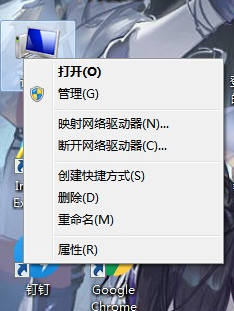 Where can I find the settings of win7 system?
Jul 11, 2023 pm 04:41 PM
Where can I find the settings of win7 system?
Jul 11, 2023 pm 04:41 PM
Many friends may not be familiar with how to use it when they first upgraded the win7 system, and they don’t know where to find the system settings. Let me tell you where to open the settings of the win7 system. 1. First, we right-click "Computer" on the desktop, and then select the "Properties" option. 2. Then click [Control Panel Home] in the upper left corner. 3. Then you can open the control home page to adjust settings. 4. Of course, users can also click the Start menu directly and click [Control Panel] in the right column. In summary, through the above steps, you can open the win7 computer system setting options. In this setting interface, we can make some basic settings for the system, including the most basic visual effects such as wallpaper and brightness. Let's go and experience it.
 How to set up a CD-based boot system: Do it on Windows 10
Dec 27, 2023 pm 03:35 PM
How to set up a CD-based boot system: Do it on Windows 10
Dec 27, 2023 pm 03:35 PM
When we use the win10 operating system, some friends want to set up the system and change it to a CD boot. Use the shortcut key to enter the bios on your computer to enter the bios options of the computer, find the boot interface, and then set it according to the relevant options. How to set up the windows10 CD boot system >>>win10 Microsoft original version<<<1. Press the power button, and then quickly and continuously tap the BIOS startup hotkey. Different computer brands have different startup hotkeys. Generally, it is the F2 key. ESC key, del key, if it is a notebook brand, you may need to hold down the FN key at the same time. If you enter the BIOS interface. 2. Use the left and right arrow keys to switch to "boot





