How to use WordPress Baidu plug-in
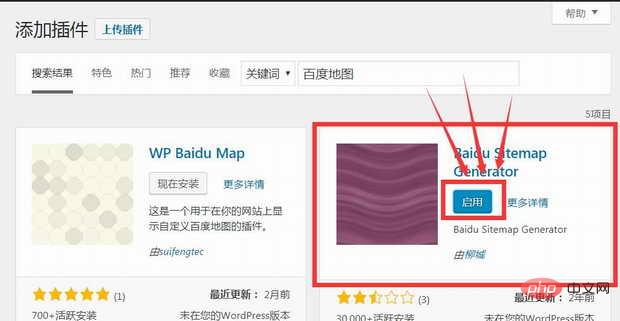
If you want to know more about wordpress, you can click: wordpress tutorial
Let me introduce you to the WordPress Baidu plug-in installation tutorial.
Enter the WordPress backend, click on the plug-in => Install the plug-in, as shown below:
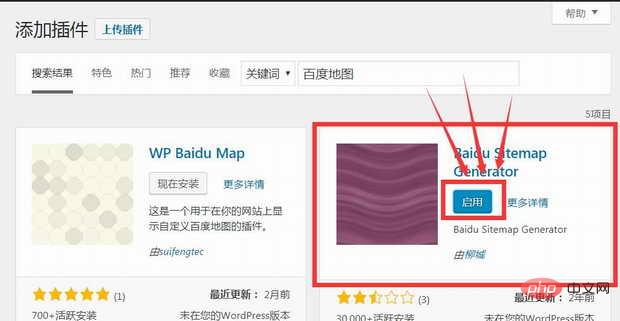
Click "Install Now" , the installation will start, it will take about a few seconds. After the installation is completed, the "Enable" button will be displayed, as shown below:
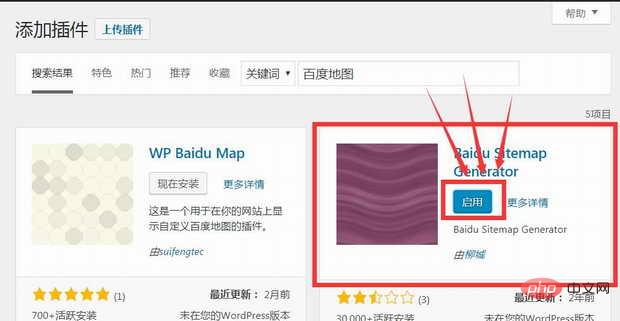
Click "Enable" ” button to enable this plugin. Here, the Baidu plug-in will appear in the background settings menu, as shown below:
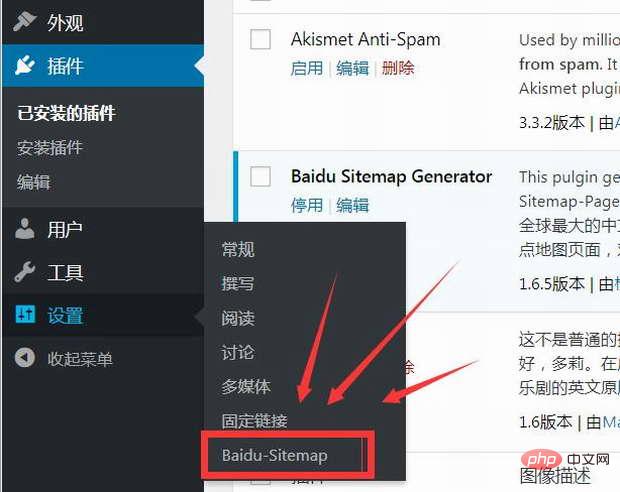
Click "Baidu-sitemap" to enter the Baidu map setting interface , as shown below:
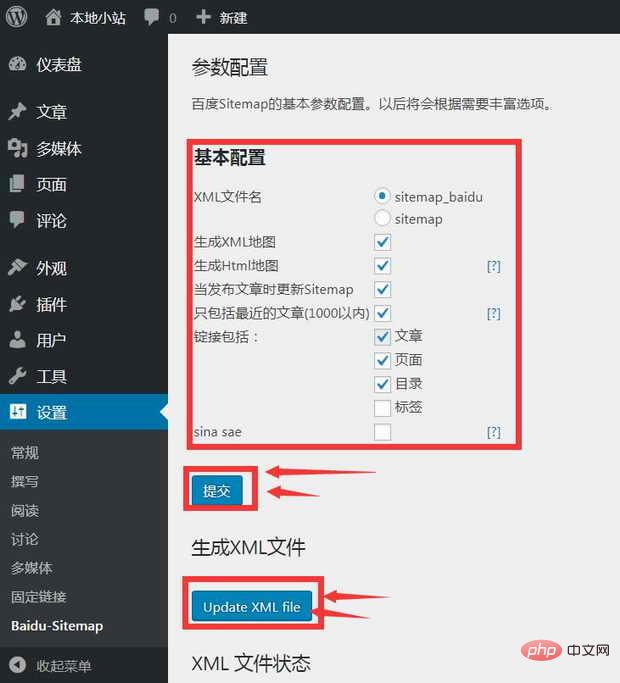
Check the relevant options as shown above, and then click the "Submit" button, so that we are set. Then, click the "Update XML file" button to generate the map. At this point, the site map is set up and generated.
Let me introduce to you two other relatively easy-to-use plug-ins from Baidu.
Baidu Xiongzhao is a new platform launched by Baidu. It displays the original content of your website in Baidu search results in the shortest possible time, which helps to improve Baidu search ranking and weight. This also increases website traffic. According to Baidu's requirements, accessing Baidu Xiongzhanghao requires some modifications to the website. The code involved is not something everyone can handle. Therefore, we introduce two Xiongzhanghao plug-ins, Fanly Submit and BaiduXZH Submit, which can effectively submit original content and save the time. Spend more time and focus on the website.
1. Fanly Submit
Fanly Submit requires adding Xiongzhao APPID and Xiongzhao Token, so that you can connect to Xiongzhao normally. It also automatically pushes articles, which is incredibly simple. See the picture below and fill in the blanks and check all options. However, one thing to note is that you need to know the degree of originality of your articles. If it is true that there are few originals, do not check this option. Xiongzhao will judge the originality of your articles on its own. If you always submit some substandard articles, The number of submissions for pseudo-original articles will be reduced.
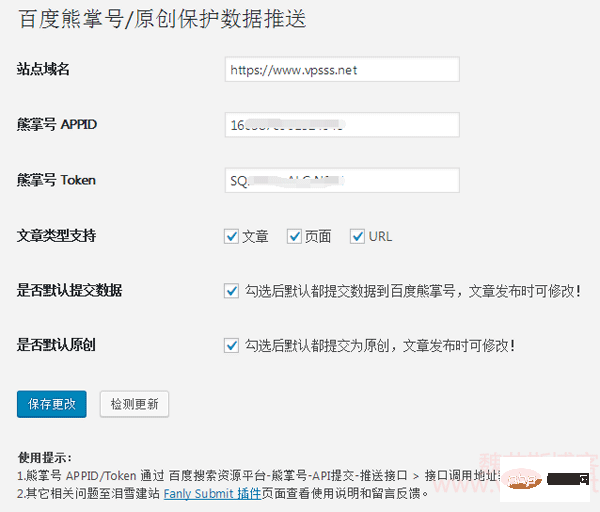
The following are the options for the article publishing page. After all the above are checked by default, the following will be automatically checked, or you can change it yourself.
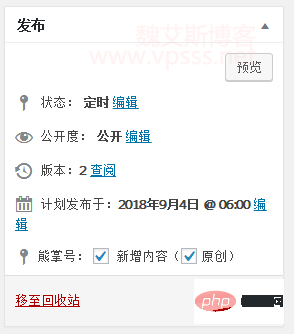
How to verify that it has been submitted to Xiongzhao? Just go to the Xiongzhao account backend to see if the number of submissions has changed.
The Fanly Submit plug-in cannot be found in the wordpress plug-in. It can only be downloaded from the author's website. You can search the URL by yourself.
2. BaiduXZH Submit
Baidu Xiongzhanghao (former Baijiahao, Baidu Webmaster Platform) link submission, original protected content submission , automatically submit the latest articles to ensure that they can be included by Baidu within 24 hours, improving site SEO.
This plug-in, like Fanly Submit above, is developed by a third party. This plug-in is officially included by wordpress and can be searched and installed on the wordpress plug-in page. The setting interface is almost the same as the above plug-in, there is no big difference, and the effect is the same. I don’t want to go into details.
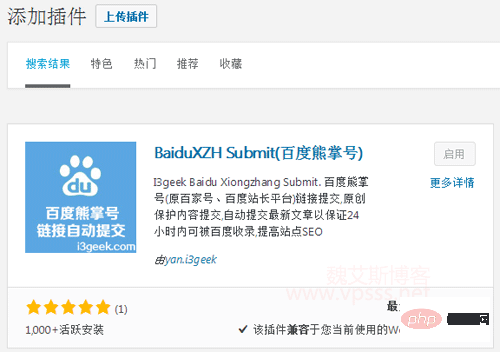
The above two plug-ins can improve the inclusion of Baidu Xiongzhao account, automatically push articles, and increase the proportion of originality. Because they are also very simple to use, there is nothing to expand and write. thing. One thing to say is that if you know the code, you can modify it yourself; if you don’t know the code, then consider using a similar plug-in. After all, more energy should be put into website operation.
The above is the detailed content of How to use WordPress Baidu plug-in. For more information, please follow other related articles on the PHP Chinese website!

Hot AI Tools

Undresser.AI Undress
AI-powered app for creating realistic nude photos

AI Clothes Remover
Online AI tool for removing clothes from photos.

Undress AI Tool
Undress images for free

Clothoff.io
AI clothes remover

Video Face Swap
Swap faces in any video effortlessly with our completely free AI face swap tool!

Hot Article

Hot Tools

Notepad++7.3.1
Easy-to-use and free code editor

SublimeText3 Chinese version
Chinese version, very easy to use

Zend Studio 13.0.1
Powerful PHP integrated development environment

Dreamweaver CS6
Visual web development tools

SublimeText3 Mac version
God-level code editing software (SublimeText3)

Hot Topics
 How to adjust the wordpress article list
Apr 20, 2025 am 10:48 AM
How to adjust the wordpress article list
Apr 20, 2025 am 10:48 AM
There are four ways to adjust the WordPress article list: use theme options, use plugins (such as Post Types Order, WP Post List, Boxy Stuff), use code (add settings in the functions.php file), or modify the WordPress database directly.
 What are the plugins for wordpress blocking ip
Apr 20, 2025 am 08:27 AM
What are the plugins for wordpress blocking ip
Apr 20, 2025 am 08:27 AM
WordPress IP blocking plugin selection is crucial. The following types can be considered: based on .htaccess: efficient, but complex operation; database operation: flexible, but low efficiency; firewall: high security performance, but complex configuration; self-written: highest control, but requires more technical level.
 How to write a header of a wordpress
Apr 20, 2025 pm 12:09 PM
How to write a header of a wordpress
Apr 20, 2025 pm 12:09 PM
The steps to create a custom header in WordPress are as follows: Edit the theme file "header.php". Add your website name and description. Create a navigation menu. Add a search bar. Save changes and view your custom header.
 WordPress website account login
Apr 20, 2025 am 09:06 AM
WordPress website account login
Apr 20, 2025 am 09:06 AM
To log in to a WordPress website account: Visit the login page: Enter the website URL plus "/wp-login.php". Enter your username and password. Click "Login". Verification Two-step Verification (optional). After successfully logging in, you will see the website dashboard.
 What to do if there is an error in wordpress
Apr 20, 2025 am 11:57 AM
What to do if there is an error in wordpress
Apr 20, 2025 am 11:57 AM
WordPress Error Resolution Guide: 500 Internal Server Error: Disable the plug-in or check the server error log. 404 Page not found: Check permalink and make sure the page link is correct. White Screen of Death: Increase the server PHP memory limit. Database connection error: Check the database server status and WordPress configuration. Other tips: enable debug mode, check error logs, and seek support. Prevent errors: regularly update WordPress, install only necessary plugins, regularly back up your website, and optimize website performance.
 How to change the head image of the wordpress theme
Apr 20, 2025 am 10:00 AM
How to change the head image of the wordpress theme
Apr 20, 2025 am 10:00 AM
A step-by-step guide to replacing a header image of WordPress: Log in to the WordPress dashboard and navigate to Appearance >Theme. Select the topic you want to edit and click Customize. Open the Theme Options panel and look for the Site Header or Header Image options. Click the Select Image button and upload a new head image. Crop the image and click Save and Crop. Click the Save and Publish button to update the changes.
 How to display wordpress comments
Apr 20, 2025 pm 12:06 PM
How to display wordpress comments
Apr 20, 2025 pm 12:06 PM
Enable comments in WordPress website: 1. Log in to the admin panel, go to "Settings" - "Discussions", and check "Allow comments"; 2. Select a location to display comments; 3. Customize comments; 4. Manage comments, approve, reject or delete; 5. Use <?php comments_template(); ?> tags to display comments; 6. Enable nested comments; 7. Adjust comment shape; 8. Use plugins and verification codes to prevent spam comments; 9. Encourage users to use Gravatar avatar; 10. Create comments to refer to
 How to cancel the editing date of wordpress
Apr 20, 2025 am 10:54 AM
How to cancel the editing date of wordpress
Apr 20, 2025 am 10:54 AM
WordPress editing dates can be canceled in three ways: 1. Install the Enable Post Date Disable plug-in; 2. Add code in the functions.php file; 3. Manually edit the post_modified column in the wp_posts table.






