 Backend Development
Backend Development
 PHP Tutorial
PHP Tutorial
 Avoid the pit! Use Docker to build a PHP development environment
Avoid the pit! Use Docker to build a PHP development environment
Avoid the pit! Use Docker to build a PHP development environment
Avoid the pit! Use Docker to build PHP development environment (Mac, Docker, Nginx, PHP-FPM, XDebug, PHPStorm, VSCode)
Because I recently changed my computer, I need to redeploy the local development environment. The virtual machine used before The solution takes up too much disk space, and I feel sorry for the small space of the SSD, so this time I adopted the Docker solution for deployment.
Regarding the principle of this deployment, my idea is to use official images as much as possible and try not to change or change the images as little as possible. Because it is a local development environment, I want to try new things and try to use higher version software to implement it.
In terms of results, I hope it can be of some help to students who also need to build an environment and avoid pitfalls. It would be best if you can follow the steps in this article and get it done in one go.
Let’s talk about the environment first:
Docker 18.09.2 Nginx 1.17.1 PHP 7.3.7 XDebug 2.7.2 PhpStorm 2019.1.3 VSCode 1.36.1
1. Docker installation
Here you can download Docker for Mac directly from the Docker official website. Just follow the prompts and won’t go into details here.
2. Install Nginx
Address: https://hub.docker.com/_/nginx
Directly execute docker pull nginx pull The latest image;
According to the above address, we can see some official documents provided. We can just follow the operation. The solution I personally adopt is to first copy the entire configuration directory of nginx to a local copy, and then Bind the directory to the configuration directory of the nginx container during runtime, making it more convenient to modify the configuration.
Copy the nginx configuration directory to the local:
$ docker run --name tmp-nginx -d nginx $ docker cp tmp-nginx:/etc/nginx /Users/yourname/Workspace/etc/nginx $ docker rm -f tmp-nginx
Instructions: /Users/yourname/Workspace/etc, this is my personal working directory, you can change it to your own according to the situation; The function of the command is to start an nginx container running in the background, copy the configuration directory, terminate the operation and delete the container.
You can run it first to see the effect:
$ docker run --name run-nginx -d -p 80:80 -v /Users/yourname/Workspace/www:/usr/share/nginx/html:ro nginx
Description: The -v parameter binds a local directory to the web directory in the nginx container. There is no binding configuration directory. You can Create a hello.html in the web directory, and access http://localhost/hello.html through the browser to see the effect. After that, you can delete the container first, and then start it after changing the configuration.
Deletion method:
$ docker rm -f run-nginx
3. Install php-fpm
Address: https://hub.docker.com/_/php
Because we need to install some PHP extensions used in development, the best way is to generate our own image based on the Dockerfile. The following is my Dockerfile. You can refer to it. You can delete the unnecessary ones according to the situation. expansion, otherwise the generated image will be larger.
The content of Dockerfile is as follows:
# 从官方基础版本构建
FROM php:7.3.7-fpm
# 官方版本默认安装扩展:
# Core, ctype, curl
# date, dom
# fileinfo, filter, ftp
# hash
# iconv
# json
# libxml
# mbstring, mysqlnd
# openssl
# pcre, PDO, pdo_sqlite, Phar, posix
# readline, Reflection, session, SimpleXML, sodium, SPL, sqlite3, standard
# tokenizer
# xml, xmlreader, xmlwriter
# zlib
# 更新为国内镜像
RUN mv /etc/apt/sources.list /etc/apt/sources.list.bak \
&& echo 'deb http://mirrors.163.com/debian/ stretch main non-free contrib' > /etc/apt/sources.list \
&& echo 'deb http://mirrors.163.com/debian/ stretch-updates main non-free contrib' >> /etc/apt/sources.list \
&& echo 'deb http://mirrors.163.com/debian-security/ stretch/updates main non-free contrib' >> /etc/apt/sources.list \
&& apt-get update
# bcmath, calendar, exif, gettext, sockets, dba,
# mysqli, pcntl, pdo_mysql, shmop, sysvmsg, sysvsem, sysvshm 扩展
RUN docker-php-ext-install -j$(nproc) bcmath calendar exif gettext sockets dba mysqli pcntl pdo_mysql shmop sysvmsg sysvsem sysvshm iconv
# GD 扩展
RUN apt-get install -y --no-install-recommends libfreetype6-dev libjpeg62-turbo-dev libpng-dev \
&& rm -r /var/lib/apt/lists/* \
&& docker-php-ext-configure gd --with-freetype-dir=/usr/include/ --with-jpeg-dir=/usr/include/ \
&& docker-php-ext-install -j$(nproc) gd
# imagick 扩展
RUN export CFLAGS="$PHP_CFLAGS" CPPFLAGS="$PHP_CPPFLAGS" LDFLAGS="$PHP_LDFLAGS" \
&& apt-get install -y --no-install-recommends libmagickwand-dev \
&& rm -r /var/lib/apt/lists/* \
&& pecl install imagick-3.4.4 \
&& docker-php-ext-enable imagick
# mcrypt 扩展
RUN apt-get install -y --no-install-recommends libmcrypt-dev \
&& rm -r /var/lib/apt/lists/* \
&& pecl install mcrypt-1.0.2 \
&& docker-php-ext-enable mcrypt
# Memcached 扩展
RUN apt-get install -y --no-install-recommends libmemcached-dev zlib1g-dev \
&& rm -r /var/lib/apt/lists/* \
&& pecl install memcached-3.1.3 \
&& docker-php-ext-enable memcached
# redis 扩展
RUN pecl install redis-5.0.0 && docker-php-ext-enable redis
# opcache 扩展
RUN docker-php-ext-configure opcache --enable-opcache && docker-php-ext-install opcache
# xdebug 扩展
RUN pecl install xdebug-2.7.2 && docker-php-ext-enable xdebug
# swoole 扩展
RUN pecl install swoole-4.4.0 && docker-php-ext-enable swoole
# 镜像信息
LABEL Author="Stone"
LABEL Version="2019.7"
LABEL Description="PHP 7.3.7 开发环境镜像.Note: I referred to the author’s content of https://www.jianshu.com/p/20fcca06e27e for this Dockerfile and made it You can increase or decrease some adjustments according to your own situation. Because it is a development environment, it is best to keep xdebug, which we will also use later;
The following is the Dockerfile that connects RUN in series, so that the generated image can It is smaller, but still 636M. The official php:7.3.7-fpm image is 371M. If you want to optimize, you can also generate it from the official Alpine image. Let’s keep it simple and crude here.
FROM php:7.3.7-fpm
RUN mv /etc/apt/sources.list /etc/apt/sources.list.bak \
&& echo 'deb http://mirrors.163.com/debian/ stretch main non-free contrib' > /etc/apt/sources.list \
&& echo 'deb http://mirrors.163.com/debian/ stretch-updates main non-free contrib' >> /etc/apt/sources.list \
&& echo 'deb http://mirrors.163.com/debian-security/ stretch/updates main non-free contrib' >> /etc/apt/sources.list \
&& apt-get update \
&& export CFLAGS="$PHP_CFLAGS" CPPFLAGS="$PHP_CPPFLAGS" LDFLAGS="$PHP_LDFLAGS" \
&& apt-get install -y --no-install-recommends libfreetype6-dev libjpeg62-turbo-dev libpng-dev libmagickwand-dev libmcrypt-dev libmemcached-dev zlib1g-dev \
&& rm -rf /var/lib/apt/lists/* \
&& docker-php-ext-configure gd --with-freetype-dir=/usr/include/ --with-jpeg-dir=/usr/include/ \
&& docker-php-ext-install -j$(nproc) bcmath calendar exif gettext sockets dba mysqli pcntl pdo_mysql shmop sysvmsg sysvsem sysvshm iconv gd \
&& pecl install imagick-3.4.4 mcrypt-1.0.2 memcached-3.1.3 redis-5.0.0 xdebug-2.7.2 swoole-4.4.0\
&& docker-php-ext-enable imagick mcrypt memcached redis xdebug swoole \
&& docker-php-ext-configure opcache --enable-opcache && docker-php-ext-install opcache
LABEL Author="Stone"
LABEL Version="2019.7"
LABEL Description="PHP 7.3.7 开发环境镜像. "Let’s talk about the pitfalls: it is best to change the source of apt-get to a domestic source, otherwise it may get stuck when building the image; because by default the official container is based on Debian, search for the source Many of them are outdated. For example, the current Debian codename is stretch, but if you use jessie's package, you will definitely get an error, "E: Unable to correct problems, you have held broken packages."; you can directly follow what I said above. Just use the Dockerfile to generate the image, and the test passes.
Execute in the directory where the Dockerfile is located:
docker build -t my-php-fpm:2019.7 .
-t Parameters set the image name and label. Please name it according to your own situation. After the image is created, you can copy the nginx configuration as above, Also copy the relevant configuration of php to the local area.
$ docker run --name tmp-my-php-fpm -d my-php-fpm:2019.7 $ docker cp tmp-my-php-fpm:/usr/local/etc /Users/yourname/Workspace/etc/php $ docker rm -f tmp-my-php-fpm
4. Modify the configuration files of nginx, php-fpm, and xdebug
Modify the nginx configuration file and open / Users/yourname/Workspace/etc/nginx/default .conf, add the following content:
location ~ \.php$ {
fastcgi_pass php-fpm-container:9000;
fastcgi_index index.php;
fastcgi_param SCRIPT_FILENAME /var/www/html$fastcgi_script_name;
fastcgi_param SCRIPT_NAME $fastcgi_script_name;
include fastcgi_params;
}There is one point in the added content that needs to be explained, "php-fpm-container" This is the alias of the php-fpm container we created ourselves, specifically specified at run time Yes, we will mention it later.
Modify the php related configuration files, go to /Users/yourname/Workspace/etc/php, copy php.ini-development and rename it to php.ini, and modify the configuration content according to your own situation.
Modify the xdebug configuration file, /Users/yourname/Workspace/etc/php/conf.d/docker-php-ext-xdebug.ini, and add the following content
xdebug.remote_enable = On xdebug.remote_handler = dbgp xdebug.remote_host = host.docker.internal xdebug.remote_port = 9001 xdebug.remote_log = /var/log/php/xdebug.log xdebug.idekey = PHPSTOR
The above settings are mainly It turns on the remote debugging mode of xdebug. Because php-fpm uses port 9000, here we change the port of xdebug to 9001; "host.docker.internal" is newly added in docker 18.03 and can be parsed to obtain the host's IP address. , so you don’t have to write down the IP address.
5. Start php-fpm and nginx containers
$ docker run --name run-my-php-fpm \ -v /Users/yourname/Workspace/www:/var/www/html \ -v /Users/yourname/Workspace/etc/php:/usr/local/etc \ -v /Users/yourname/Workspace/log/php:/var/log/php \ -d my-php-fpm:2019.7 $ docker run --name run-nginx \ -p 80:80 \ --link run-my-php-fpm:php-fpm-container \ -v /Users/yourname/Workspace/www:/usr/share/nginx/html \ -v /Users/yourname/Workspace/etc/nginx:/etc/nginx \ -v /Users/yourname/Workspace/log/nginx:/var/log/nginx \ -d nginx
说明:我将配置目录、日志目录和 web 目录都分别进行了绑定,方便在本地环境中修改。还记得上面提到的 nginx 中有个配置填写的 “php-fpm-container” 吗?实际上就是在这里指定的,连接两个容器,并给 php-fpm 容器起了个别名,配置中通过别名访问。
在 / Users/yourname/Workspace/www 中创建一个 phpinfo.php 文件,输出 php 信息,通过 http://localhost/phpinfo.php 访问来查看。
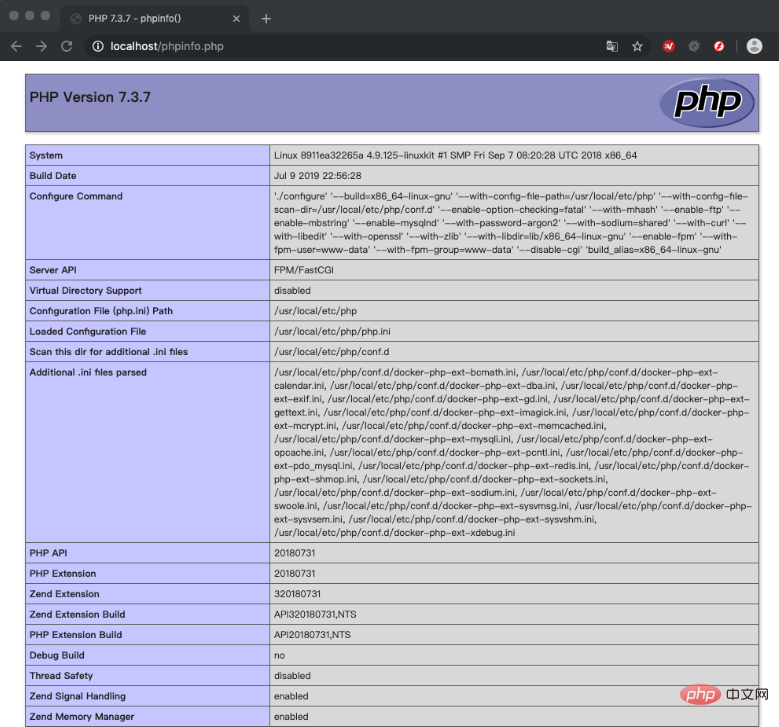
6、安装 Chrome 浏览器插件 xdebug helper
可能会被墙,请自行解决。
7、PhpStorm 调试环境配置
建立 / Users/yourname/Workspace/www/xdebug/demo.php,php 文件里面随便写点 php 代码,也可以通过 PhpStorm 新建立一个空项目,但是位置要在我们和 php-fpm 容器绑定的目录。
菜单:PhpStorm->Preferences… 进入偏好设置,按照下图进行设置。
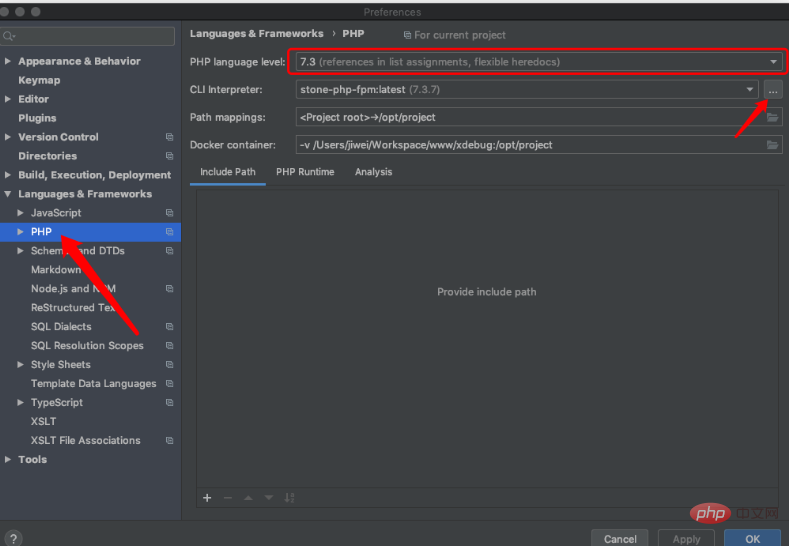
根据上图提示进入 CLI Interpreter 设置窗口,点 “+” 添加配置。
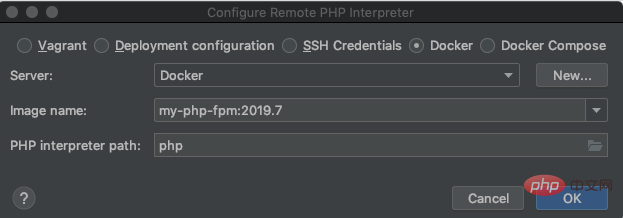
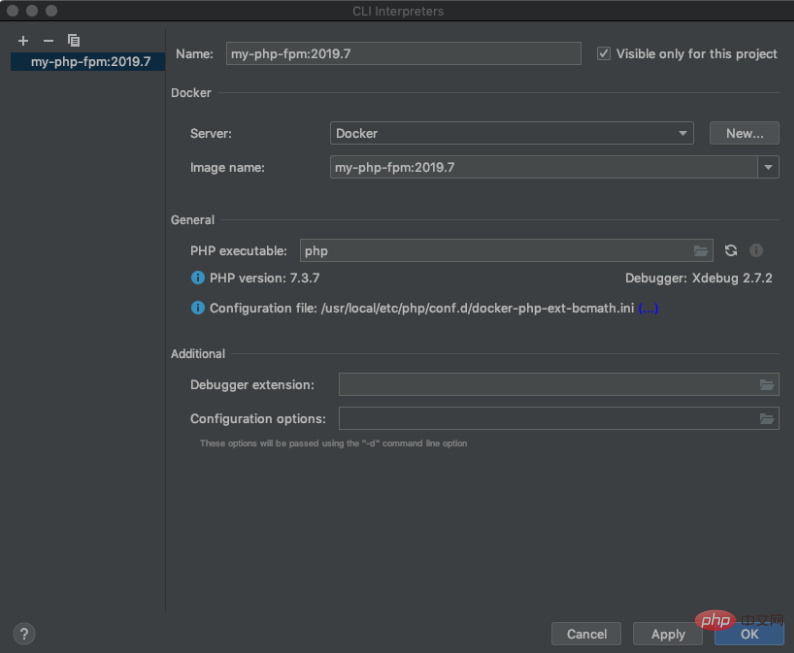
继续配置 Debug 相关设置,如下图:
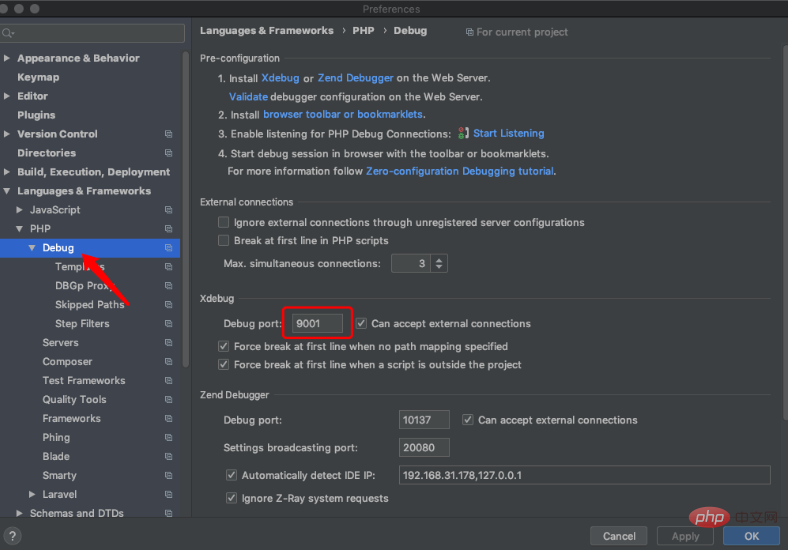
进入主界面,选择右上的 “Add Configuration...”
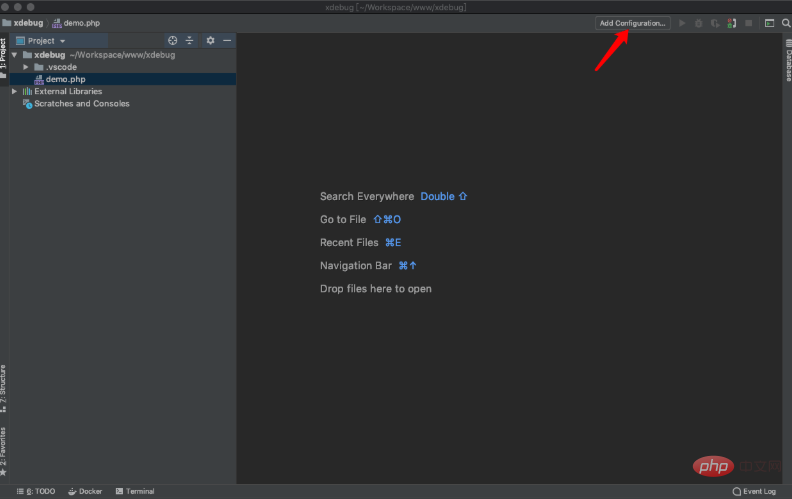
进入 debug 配置窗口后选择 “+”,选择 “PHP Web Page“,设置名称后进入 Servers 设置,同时设置 Start URL:“/xdebug/demo.php”
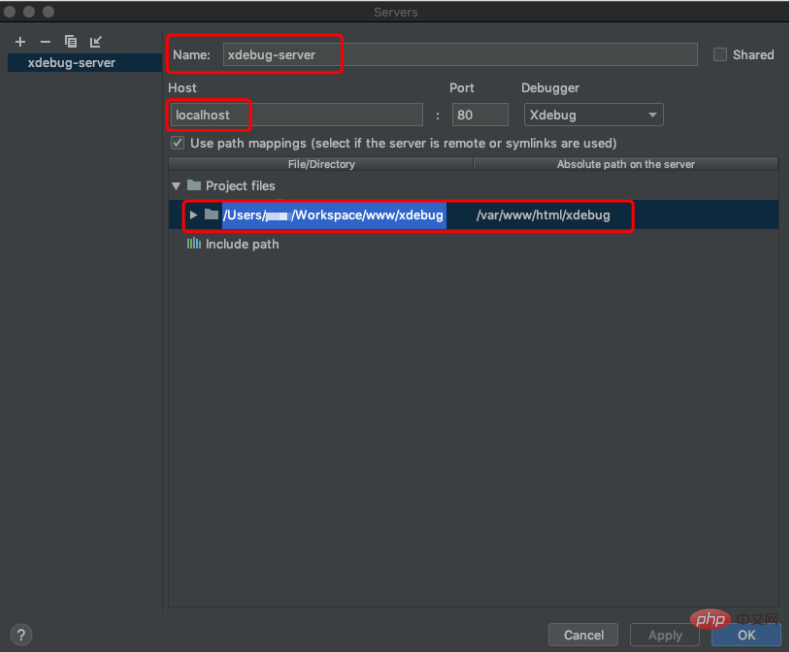
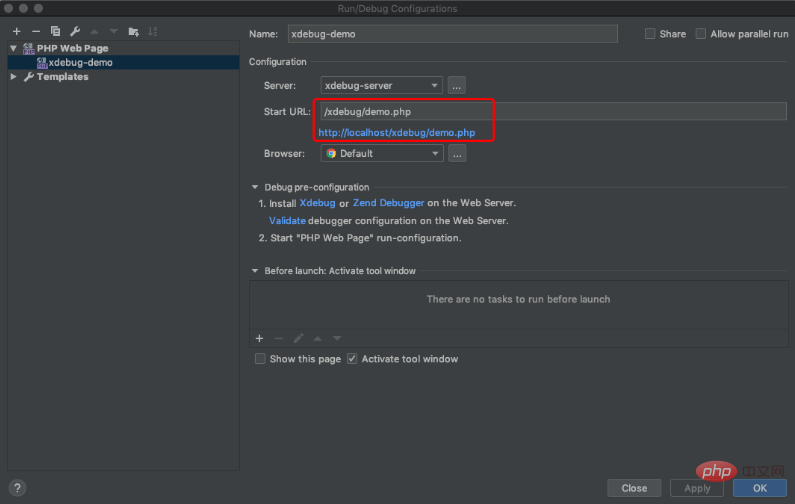
进入主窗口,在程序中打几个断点,然后点击那个绿色的甲虫就可以了。
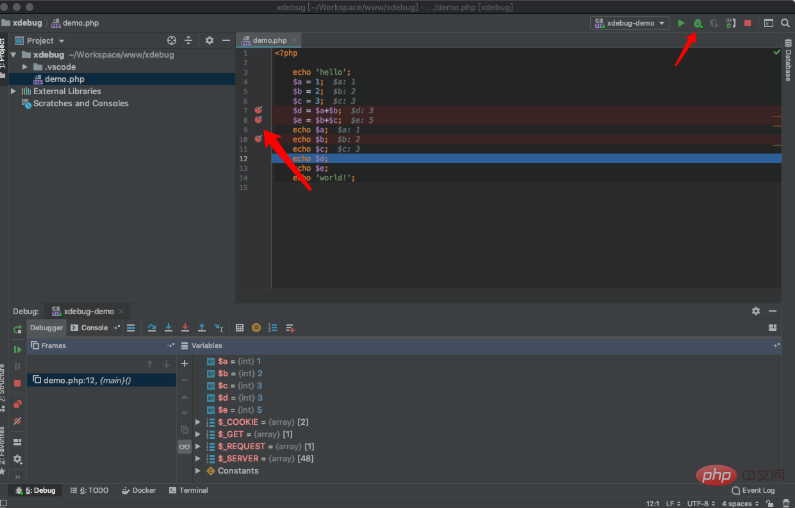
8、VSCode 调试环境配置
首先安装 PHP Debug 插件,然后打开上面创建的 xdebug 目录。如下图所示,进入调试面板,点齿轮选择 PHP,然后会创建一个 launch.json 文件,修改这个文件加入 pathMappings 配置,这个配置参数用于设置服务器路径与本地路径的对应关系,低版本使用的是 localSourceRoot 和 serverSourceRoot,目前已经被废除。另外记得将端口改为 9001。
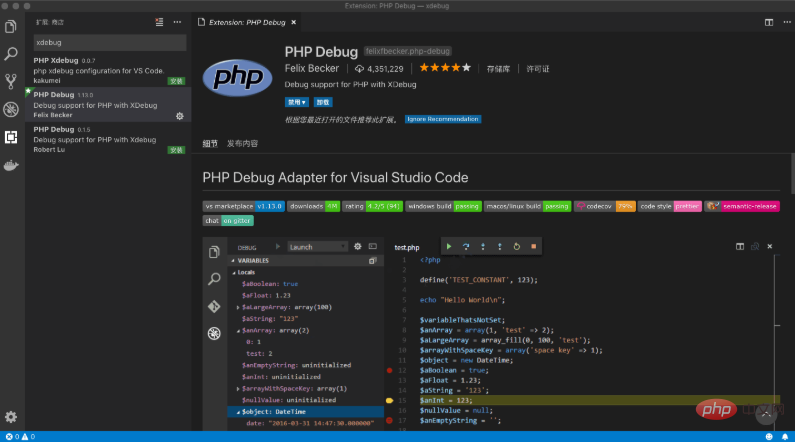
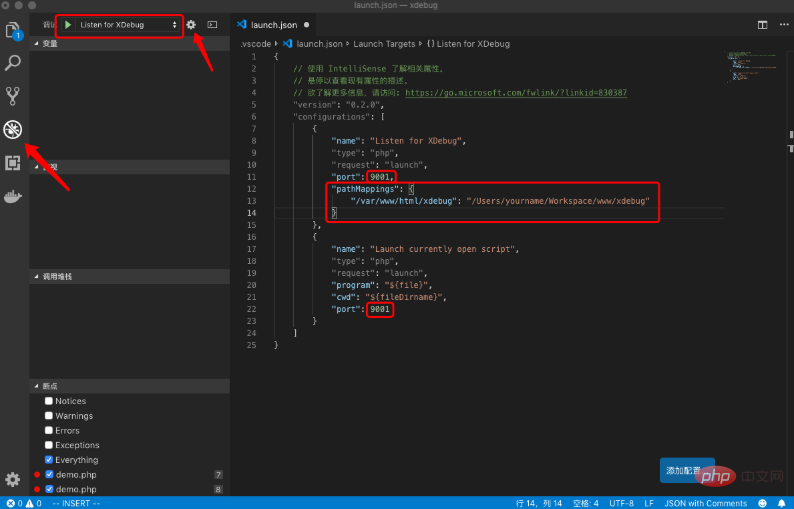
进入 demo.php,随意设置两个断点,然后点左侧的运行按钮,进入调试模式,接下来刷新 http://localhost/xdebug/demo.php 会返回到 VSCode 的调试窗口,左侧已经列出调试信息,可选择单步执行跟踪程序的运行。
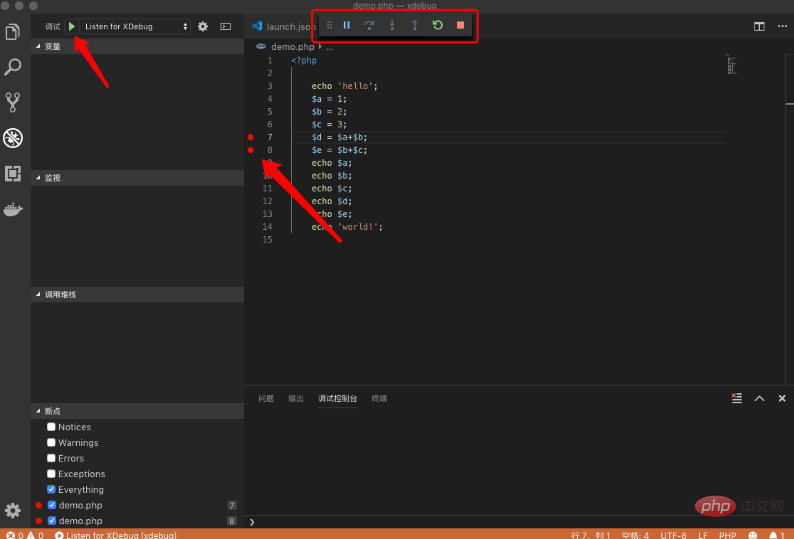
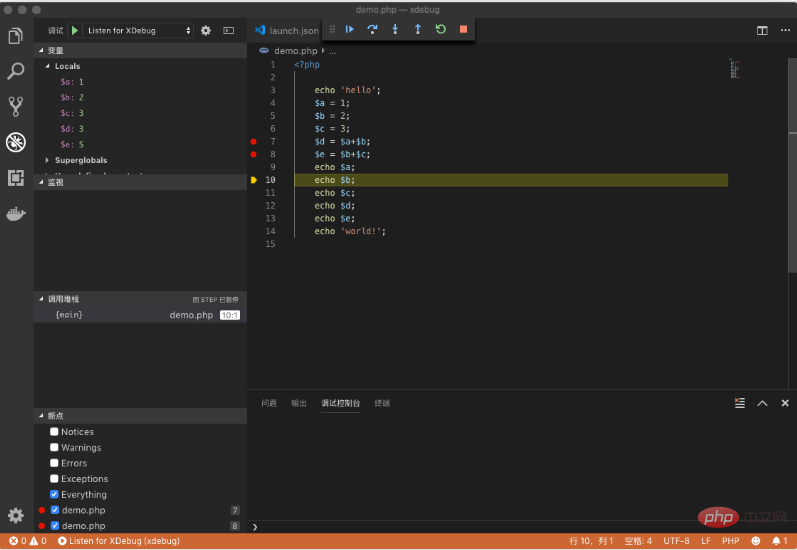
结尾:实际上这次部署环境踩了不少坑,主要原因是网上的资料都比较陈旧,很多文章也没有后续的更新,或者方向和我不太一致,例如 hub 中直接就有 xdebug 的镜像,但是我还是想尽量用官方提供的镜像自己创建,为了避免踩坑,大家最好还是多多参考官方文档,一般都写的比较清楚了。
The above is the detailed content of Avoid the pit! Use Docker to build a PHP development environment. For more information, please follow other related articles on the PHP Chinese website!

Hot AI Tools

Undresser.AI Undress
AI-powered app for creating realistic nude photos

AI Clothes Remover
Online AI tool for removing clothes from photos.

Undress AI Tool
Undress images for free

Clothoff.io
AI clothes remover

AI Hentai Generator
Generate AI Hentai for free.

Hot Article

Hot Tools

Notepad++7.3.1
Easy-to-use and free code editor

SublimeText3 Chinese version
Chinese version, very easy to use

Zend Studio 13.0.1
Powerful PHP integrated development environment

Dreamweaver CS6
Visual web development tools

SublimeText3 Mac version
God-level code editing software (SublimeText3)

Hot Topics
 1386
1386
 52
52
 How to create a mirror in docker
Apr 15, 2025 am 11:27 AM
How to create a mirror in docker
Apr 15, 2025 am 11:27 AM
Steps to create a Docker image: Write a Dockerfile that contains the build instructions. Build the image in the terminal, using the docker build command. Tag the image and assign names and tags using the docker tag command.
 How to update the image of docker
Apr 15, 2025 pm 12:03 PM
How to update the image of docker
Apr 15, 2025 pm 12:03 PM
The steps to update a Docker image are as follows: Pull the latest image tag New image Delete the old image for a specific tag (optional) Restart the container (if needed)
 How to use docker desktop
Apr 15, 2025 am 11:45 AM
How to use docker desktop
Apr 15, 2025 am 11:45 AM
How to use Docker Desktop? Docker Desktop is a tool for running Docker containers on local machines. The steps to use include: 1. Install Docker Desktop; 2. Start Docker Desktop; 3. Create Docker image (using Dockerfile); 4. Build Docker image (using docker build); 5. Run Docker container (using docker run).
 How to copy files in docker to outside
Apr 15, 2025 pm 12:12 PM
How to copy files in docker to outside
Apr 15, 2025 pm 12:12 PM
Methods for copying files to external hosts in Docker: Use the docker cp command: Execute docker cp [Options] <Container Path> <Host Path>. Using data volumes: Create a directory on the host, and use the -v parameter to mount the directory into the container when creating the container to achieve bidirectional file synchronization.
 How to check the name of the docker container
Apr 15, 2025 pm 12:21 PM
How to check the name of the docker container
Apr 15, 2025 pm 12:21 PM
You can query the Docker container name by following the steps: List all containers (docker ps). Filter the container list (using the grep command). Gets the container name (located in the "NAMES" column).
 How to read the docker version
Apr 15, 2025 am 11:51 AM
How to read the docker version
Apr 15, 2025 am 11:51 AM
To get the Docker version, you can perform the following steps: Run the Docker command "docker --version" to view the client and server versions. For Mac or Windows, you can also view version information through the Version tab of the Docker Desktop GUI or the About Docker Desktop menu.
 How to save docker image
Apr 15, 2025 am 11:54 AM
How to save docker image
Apr 15, 2025 am 11:54 AM
To save the image in Docker, you can use the docker commit command to create a new image, containing the current state of the specified container, syntax: docker commit [Options] Container ID Image name. To save the image to the repository, you can use the docker push command, syntax: docker push image name [: tag]. To import saved images, you can use the docker pull command, syntax: docker pull image name [: tag].
 How to exit the container by docker
Apr 15, 2025 pm 12:15 PM
How to exit the container by docker
Apr 15, 2025 pm 12:15 PM
Four ways to exit Docker container: Use Ctrl D in the container terminal Enter exit command in the container terminal Use docker stop <container_name> Command Use docker kill <container_name> command in the host terminal (force exit)



