 CMS Tutorial
CMS Tutorial
 Empire CMS
Empire CMS
 How to change the title image displayed in the article in the Empire CMS system
How to change the title image displayed in the article in the Empire CMS system
How to change the title image displayed in the article in the Empire CMS system
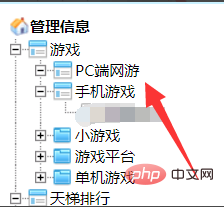
The imperial cms system changes the article display title picture method as follows:
1. First log in The system background of Empire CMS enters the operation interface. First find the column of the corresponding article in the information management of the system.
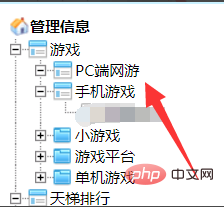
#2. Then click Modify on the specific article on the right, as shown in the picture.
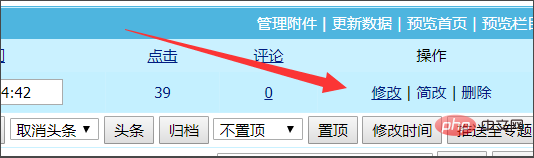
#3. Click the little yellow icon on the right side of the title image and click it.
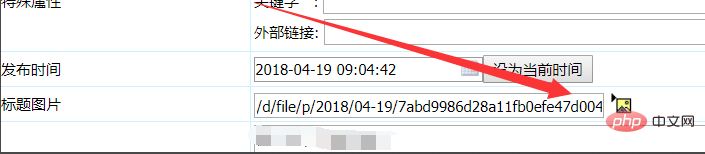
#4. Then select one, that is, click the check mark in this small box.
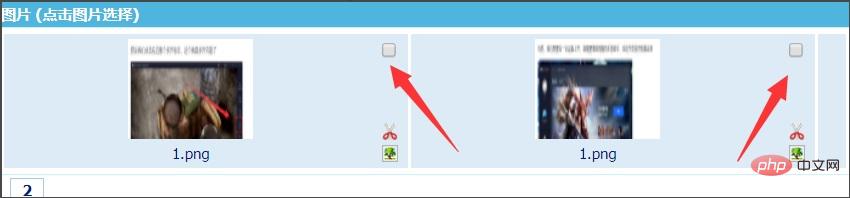
#5. Then click on the picture. Clicking elsewhere will not work. Finally, you have to choose to submit the article and then update the data.
Recommended: Empire cms website building tutorial
The above is the detailed content of How to change the title image displayed in the article in the Empire CMS system. For more information, please follow other related articles on the PHP Chinese website!

Hot AI Tools

Undresser.AI Undress
AI-powered app for creating realistic nude photos

AI Clothes Remover
Online AI tool for removing clothes from photos.

Undress AI Tool
Undress images for free

Clothoff.io
AI clothes remover

AI Hentai Generator
Generate AI Hentai for free.

Hot Article

Hot Tools

Notepad++7.3.1
Easy-to-use and free code editor

SublimeText3 Chinese version
Chinese version, very easy to use

Zend Studio 13.0.1
Powerful PHP integrated development environment

Dreamweaver CS6
Visual web development tools

SublimeText3 Mac version
God-level code editing software (SublimeText3)

Hot Topics
 Where is the imperial cms website map?
Apr 17, 2024 am 10:48 AM
Where is the imperial cms website map?
Apr 17, 2024 am 10:48 AM
The Empire CMS sitemap can be found by accessing the config.inc.php file and checking the dositemap settings. If set to "on", sitemap is enabled. The sitemap path is located in the sitemapurl setting and can be accessed via a browser or downloaded via FTP.
 Where are the settings for the mobile version of Empire CMS?
Apr 17, 2024 pm 12:12 PM
Where are the settings for the mobile version of Empire CMS?
Apr 17, 2024 pm 12:12 PM
The mobile settings of Empire CMS are located in the "Mobile Template" of the "Template Management" module. The specific steps include: enabling the template, selecting the application channel, editing the template content, and saving the settings.
 Where is the imperial cms resource network template?
Apr 17, 2024 am 10:00 AM
Where is the imperial cms resource network template?
Apr 17, 2024 am 10:00 AM
Empire CMS template download location: Official template download: https://www.phome.net/template/ Third-party template website: https://www.dedecms.com/diy/https://www.0978.com.cn /https://www.jiaocheng.com/Installation method: Download template Unzip template Upload template Select template
 Where to find the empire cms database configuration file
Apr 17, 2024 am 06:42 AM
Where to find the empire cms database configuration file
Apr 17, 2024 am 06:42 AM
The Imperial CMS database configuration file is located in the website root directory e/config/db.inc.php. It contains the following configuration information: $dbhost: database server address $dbuser: database user name $dbpass: database password $dbname: database name $dbport :Database port $dbcharset: Database character set
 Where can I put the empire cms template file for easy use?
Apr 17, 2024 am 07:22 AM
Where can I put the empire cms template file for easy use?
Apr 17, 2024 am 07:22 AM
The ideal location for the Empire CMS template file is /e/template/default/skin/default/. Secondly, it can also be placed in /e/data/skins/ and /e/skin/. You need to pay attention to maintaining the folder structure and setting file permissions. and regular backups.
 Is empire cms free?
Apr 17, 2024 am 11:24 AM
Is empire cms free?
Apr 17, 2024 am 11:24 AM
Yes, Empire CMS is a free and open source content management system (CMS). It is a lightweight CMS that is feature-rich and easy to use. Empire CMS is licensed under the GNU General Public License (GPL), which means it is free to download, install and use. For commercial use, it offers a paid version that offers additional features and support such as ad management, online payments, and premium technical support.
 Where is the automatic publishing interface of Empire CMS?
Apr 17, 2024 am 09:03 AM
Where is the automatic publishing interface of Empire CMS?
Apr 17, 2024 am 09:03 AM
The automatic publishing interface of Empire CMS is located at /e/api/web/postinfo.php. The usage steps are as follows: visit /e/api/web/postinfo.php address and use HTTP POST to submit the article title, column ID, category ID, author and article The content and other data interfaces will return a response in JSON format, which contains the publishing results and article ID.
 Where is the Imperial CMS member center?
Apr 17, 2024 am 04:45 AM
Where is the Imperial CMS member center?
Apr 17, 2024 am 04:45 AM
The Imperial CMS Member Center is located in the "Member Management" menu in the background or at the following URL: Browser side: https://your domain name/e/member/user.php Server side: /e/member/user.php Functions included in the Member Center Including member management, member group management, personal center, points management, level management, etc., to facilitate administrators and members to manage website account information.





