How to install rabbitmq in python

Step 1: Download and install Erlang
Reason: RabbitMQ server-side code is written in Erlang language , which relies on Erlang to run.
Download address: http://www.erlang.org/downloads
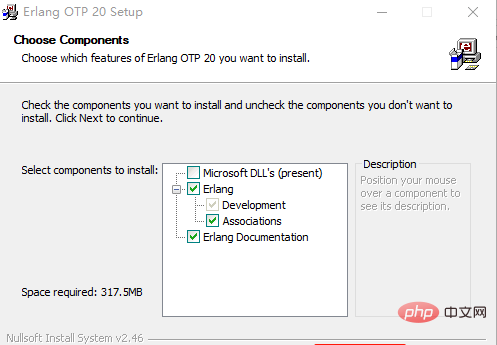
Choose the appropriate version according to the number of bits in the local system. Double-click the downloaded installation package to start the installation.
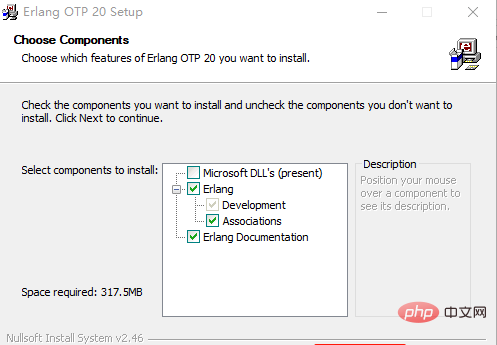
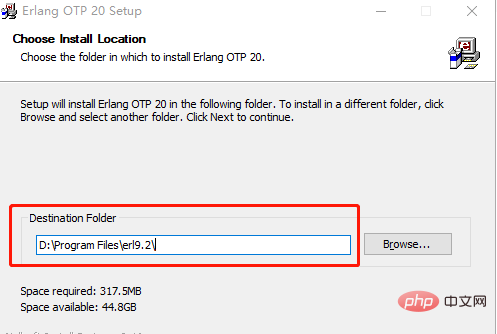
After the installation is complete, you need to configure the environment variables and create a new one in the system environment variables.
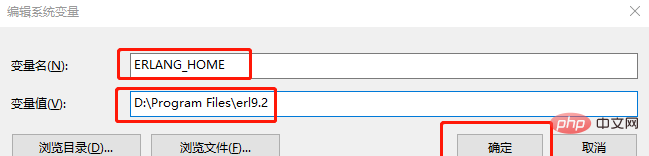
Variable name: ERLANG_HOME
The variable value is the installation address of erlang just now, click OK.
Then double-click the system variable path

Click "New" and add %ERLANG_HOME%\bin to the path.
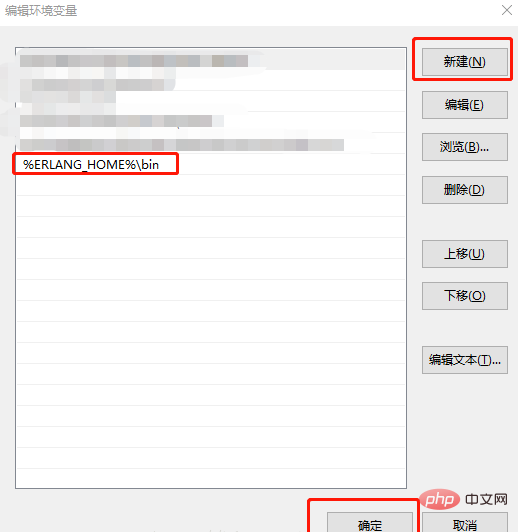
Finally, press the Windows key R key, enter cmd, and then enter erl. When you see the version number, it means that the erlang installation is successful.
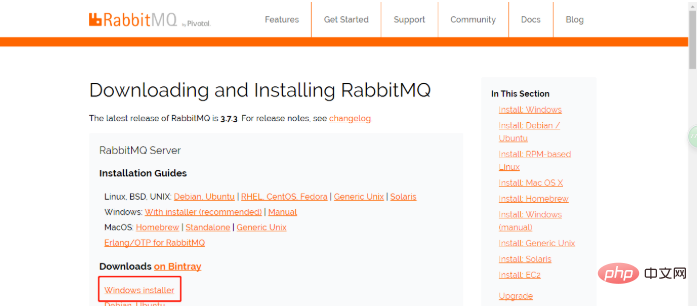
Related recommendations: "Python Video Tutorial"
Step 2: Download and install RabbitMQ
Download address: http://www.rabbitmq.com/download.html
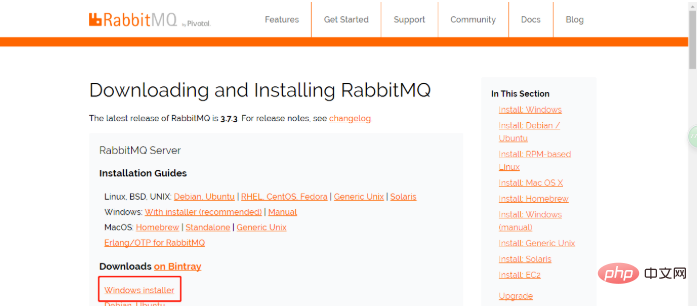
Double-click the downloaded .exe file, the installation process is the same as the installation of erlang The process is the same.
After RabbitMQ is installed, install the RabbitMQ-Plugins plug-in. Open the command line cd and enter the sbin directory of RabbitMQ.
My directory is: D:\Program Files\RabbitMQ Server\rabbitmq_server-3.7.3\sbin
Then enter the rabbitmq-plugins enable rabbitmq_management command later to install.
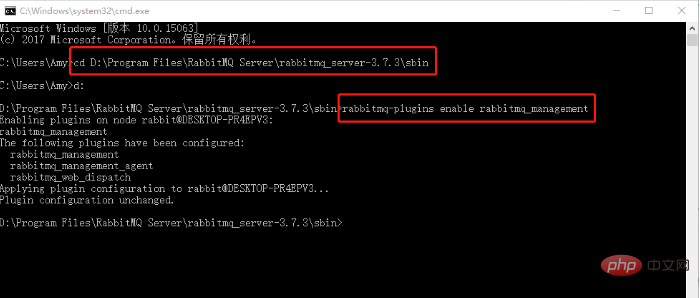
Open the sbin directory, double-click rabbitmq-server.bat
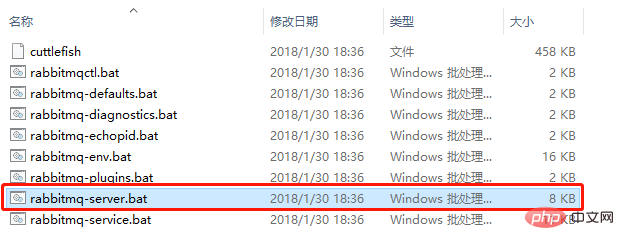
Wait a few seconds to see this interface, Visit http://127.0.0.1:15672
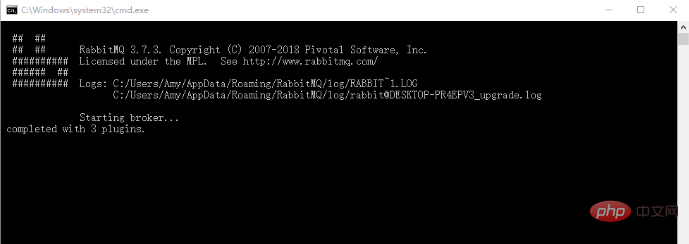
and then you can see the following interface:
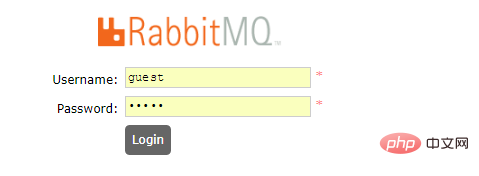
Default user name and The passwords are all guest, just log in.
That’s all the installation steps for now. If everything goes well, there won't be any problems, but it didn't go so well on my computer!
There was a problem when installing the RabbitMQ-Plugins plug-in. The installation failed anyway, and the code in Pycharm also ran directly with errors. At the same time, double-clicking rabbitmq-server.bat will automatically disappear the window. After searching for a long time, I found that RabbitMQ was not enabled in the windows service.
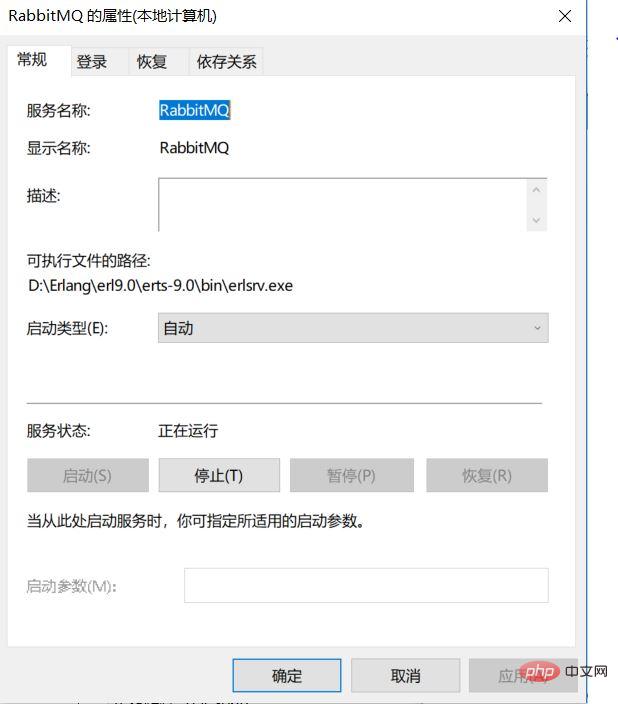
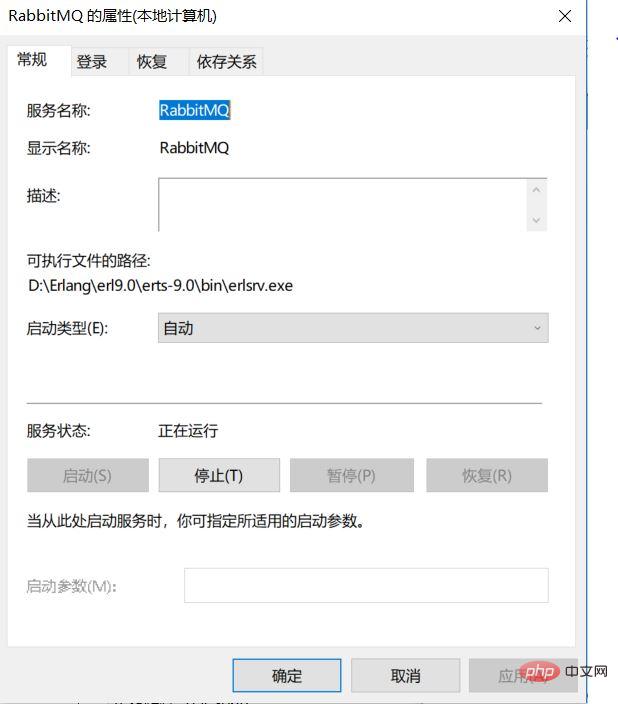
(Of course this is a screenshot after the problem has been solved. The situation at that time was in a stopped state. No matter how you click the start button, it will automatically stop running immediately and prompt Error 1067)
After searching for a long time, I found that this was because the computer name was in Chinese, so I changed it to English and restarted. It is found that the RabbitMQ service has been started automatically, and then continue with the last error step, the configuration is successful!
The above is the detailed content of How to install rabbitmq in python. For more information, please follow other related articles on the PHP Chinese website!

Hot AI Tools

Undresser.AI Undress
AI-powered app for creating realistic nude photos

AI Clothes Remover
Online AI tool for removing clothes from photos.

Undress AI Tool
Undress images for free

Clothoff.io
AI clothes remover

AI Hentai Generator
Generate AI Hentai for free.

Hot Article

Hot Tools

Notepad++7.3.1
Easy-to-use and free code editor

SublimeText3 Chinese version
Chinese version, very easy to use

Zend Studio 13.0.1
Powerful PHP integrated development environment

Dreamweaver CS6
Visual web development tools

SublimeText3 Mac version
God-level code editing software (SublimeText3)

Hot Topics
 1378
1378
 52
52
 The 2-Hour Python Plan: A Realistic Approach
Apr 11, 2025 am 12:04 AM
The 2-Hour Python Plan: A Realistic Approach
Apr 11, 2025 am 12:04 AM
You can learn basic programming concepts and skills of Python within 2 hours. 1. Learn variables and data types, 2. Master control flow (conditional statements and loops), 3. Understand the definition and use of functions, 4. Quickly get started with Python programming through simple examples and code snippets.
 How to read redis queue
Apr 10, 2025 pm 10:12 PM
How to read redis queue
Apr 10, 2025 pm 10:12 PM
To read a queue from Redis, you need to get the queue name, read the elements using the LPOP command, and process the empty queue. The specific steps are as follows: Get the queue name: name it with the prefix of "queue:" such as "queue:my-queue". Use the LPOP command: Eject the element from the head of the queue and return its value, such as LPOP queue:my-queue. Processing empty queues: If the queue is empty, LPOP returns nil, and you can check whether the queue exists before reading the element.
 How to view server version of Redis
Apr 10, 2025 pm 01:27 PM
How to view server version of Redis
Apr 10, 2025 pm 01:27 PM
Question: How to view the Redis server version? Use the command line tool redis-cli --version to view the version of the connected server. Use the INFO server command to view the server's internal version and need to parse and return information. In a cluster environment, check the version consistency of each node and can be automatically checked using scripts. Use scripts to automate viewing versions, such as connecting with Python scripts and printing version information.
 How to start the server with redis
Apr 10, 2025 pm 08:12 PM
How to start the server with redis
Apr 10, 2025 pm 08:12 PM
The steps to start a Redis server include: Install Redis according to the operating system. Start the Redis service via redis-server (Linux/macOS) or redis-server.exe (Windows). Use the redis-cli ping (Linux/macOS) or redis-cli.exe ping (Windows) command to check the service status. Use a Redis client, such as redis-cli, Python, or Node.js, to access the server.
 How to set the Redis memory size according to business needs?
Apr 10, 2025 pm 02:18 PM
How to set the Redis memory size according to business needs?
Apr 10, 2025 pm 02:18 PM
Redis memory size setting needs to consider the following factors: data volume and growth trend: Estimate the size and growth rate of stored data. Data type: Different types (such as lists, hashes) occupy different memory. Caching policy: Full cache, partial cache, and phasing policies affect memory usage. Business Peak: Leave enough memory to deal with traffic peaks.
 What is the impact of Redis persistence on memory?
Apr 10, 2025 pm 02:15 PM
What is the impact of Redis persistence on memory?
Apr 10, 2025 pm 02:15 PM
Redis persistence will take up extra memory, RDB temporarily increases memory usage when generating snapshots, and AOF continues to take up memory when appending logs. Influencing factors include data volume, persistence policy and Redis configuration. To mitigate the impact, you can reasonably configure RDB snapshot policies, optimize AOF configuration, upgrade hardware and monitor memory usage. Furthermore, it is crucial to find a balance between performance and data security.
 Python vs. C : Applications and Use Cases Compared
Apr 12, 2025 am 12:01 AM
Python vs. C : Applications and Use Cases Compared
Apr 12, 2025 am 12:01 AM
Python is suitable for data science, web development and automation tasks, while C is suitable for system programming, game development and embedded systems. Python is known for its simplicity and powerful ecosystem, while C is known for its high performance and underlying control capabilities.
 What are the Redis memory configuration parameters?
Apr 10, 2025 pm 02:03 PM
What are the Redis memory configuration parameters?
Apr 10, 2025 pm 02:03 PM
**The core parameter of Redis memory configuration is maxmemory, which limits the amount of memory that Redis can use. When this limit is exceeded, Redis executes an elimination strategy according to maxmemory-policy, including: noeviction (directly reject write), allkeys-lru/volatile-lru (eliminated by LRU), allkeys-random/volatile-random (eliminated by random elimination), and volatile-ttl (eliminated by expiration time). Other related parameters include maxmemory-samples (LRU sample quantity), rdb-compression




