How to change the login address in wordpress

In recent days, the default login address of the small site has been attacked (scanned), an average of hundreds of times a day. Although it looks like nothing, it may be knocked away. But there is a contingency in everything! Although the small station is not important. Originally, the IP was blocked directly, but the IP is not fixed these days, so I simply changed the default login address! Below are several commonly used modification methods
Method 1
##Plug-in modification——Stealth Login Page
Install the plug-in in the background and find the Stealth Login Page in the settings properties. For settings, please refer to the picture below: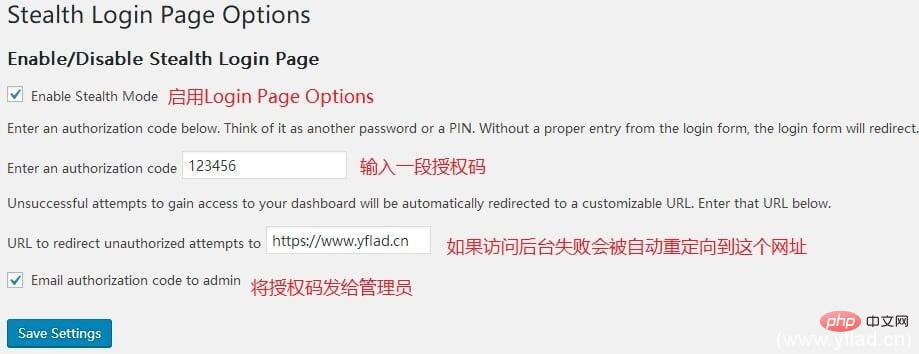
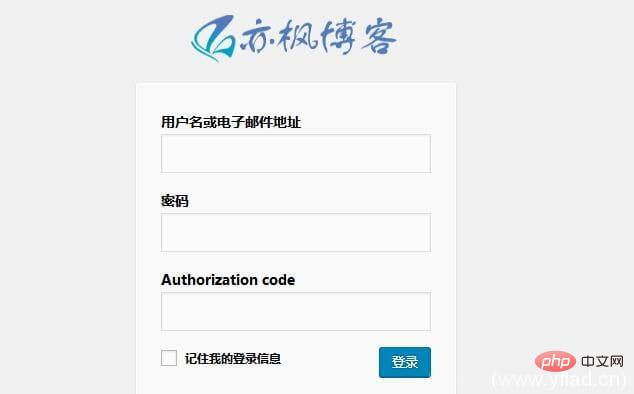
Method 2
Add the following code to theme functions.php:
//后台访问地址修改
add_action('login_enqueue_scripts','login_protection');
function login_protection(){
if($_GET['psu'] != 'papapa')header('Location: https://www.yflad.cn/');
}psu, papapa, https://domain name/
function login_protection(){
if($_GET['psu'] != 'papapa'){
$url = "https://www.yflad.cn";echo "<script language='javascript' type='text/javascript'>";
echo "window.location.href='$url'";
echo "</script>";
}
}
add_action('login_enqueue_scripts','login_protection');Method 3
Modify the WordPress program
1. Rename the WordPress program Modify the wp-login.php file in the root directory as you like, such as zhangsan.php, and then open this file with a code editor. Ctrl H replaces all wp-login characters with zhangsan, save and exit. 2. This step can be ignored. Find the general-template.php file in the wp-includes directory, open it with an editor, and use Ctrl H to replace all wp-login characters with zhangsan. Then search for the variable $login_url and change this variable to the following:$login_url = site_url('404.html', 'login');

Summary
Personally recommend method two. Method one, for people with obsessive-compulsive disorder, you can install one less plug-in and never install one more plug-in; method three, you need to modify the core program of WordPress, maybe after WordPress is updated, you need to modify it again. Therefore, the method of modifying the core program is not highly recommended. Of course, if you disable automatic updates of WordPress, it is recommended that you combine method two and method three. The current website is thisThe above is the detailed content of How to change the login address in wordpress. For more information, please follow other related articles on the PHP Chinese website!

Hot AI Tools

Undresser.AI Undress
AI-powered app for creating realistic nude photos

AI Clothes Remover
Online AI tool for removing clothes from photos.

Undress AI Tool
Undress images for free

Clothoff.io
AI clothes remover

Video Face Swap
Swap faces in any video effortlessly with our completely free AI face swap tool!

Hot Article

Hot Tools

Notepad++7.3.1
Easy-to-use and free code editor

SublimeText3 Chinese version
Chinese version, very easy to use

Zend Studio 13.0.1
Powerful PHP integrated development environment

Dreamweaver CS6
Visual web development tools

SublimeText3 Mac version
God-level code editing software (SublimeText3)

Hot Topics
 How to adjust the wordpress article list
Apr 20, 2025 am 10:48 AM
How to adjust the wordpress article list
Apr 20, 2025 am 10:48 AM
There are four ways to adjust the WordPress article list: use theme options, use plugins (such as Post Types Order, WP Post List, Boxy Stuff), use code (add settings in the functions.php file), or modify the WordPress database directly.
 What are the plugins for wordpress blocking ip
Apr 20, 2025 am 08:27 AM
What are the plugins for wordpress blocking ip
Apr 20, 2025 am 08:27 AM
WordPress IP blocking plugin selection is crucial. The following types can be considered: based on .htaccess: efficient, but complex operation; database operation: flexible, but low efficiency; firewall: high security performance, but complex configuration; self-written: highest control, but requires more technical level.
 WordPress website account login
Apr 20, 2025 am 09:06 AM
WordPress website account login
Apr 20, 2025 am 09:06 AM
To log in to a WordPress website account: Visit the login page: Enter the website URL plus "/wp-login.php". Enter your username and password. Click "Login". Verification Two-step Verification (optional). After successfully logging in, you will see the website dashboard.
 What to do if there is an error in wordpress
Apr 20, 2025 am 11:57 AM
What to do if there is an error in wordpress
Apr 20, 2025 am 11:57 AM
WordPress Error Resolution Guide: 500 Internal Server Error: Disable the plug-in or check the server error log. 404 Page not found: Check permalink and make sure the page link is correct. White Screen of Death: Increase the server PHP memory limit. Database connection error: Check the database server status and WordPress configuration. Other tips: enable debug mode, check error logs, and seek support. Prevent errors: regularly update WordPress, install only necessary plugins, regularly back up your website, and optimize website performance.
 How to display wordpress comments
Apr 20, 2025 pm 12:06 PM
How to display wordpress comments
Apr 20, 2025 pm 12:06 PM
Enable comments in WordPress website: 1. Log in to the admin panel, go to "Settings" - "Discussions", and check "Allow comments"; 2. Select a location to display comments; 3. Customize comments; 4. Manage comments, approve, reject or delete; 5. Use <?php comments_template(); ?> tags to display comments; 6. Enable nested comments; 7. Adjust comment shape; 8. Use plugins and verification codes to prevent spam comments; 9. Encourage users to use Gravatar avatar; 10. Create comments to refer to
 How to change the head image of the wordpress theme
Apr 20, 2025 am 10:00 AM
How to change the head image of the wordpress theme
Apr 20, 2025 am 10:00 AM
A step-by-step guide to replacing a header image of WordPress: Log in to the WordPress dashboard and navigate to Appearance >Theme. Select the topic you want to edit and click Customize. Open the Theme Options panel and look for the Site Header or Header Image options. Click the Select Image button and upload a new head image. Crop the image and click Save and Crop. Click the Save and Publish button to update the changes.
 How to close comments with wordpress
Apr 20, 2025 am 11:54 AM
How to close comments with wordpress
Apr 20, 2025 am 11:54 AM
How to turn off a comment in WordPress? Specific article or page: Uncheck Allow comments under Discussion in the editor. Whole website: Uncheck "Allow comments" in "Settings" -> "Discussion". Using plug-ins: Install plug-ins such as Disable Comments to disable comments. Edit the topic file: Remove the comment form by editing the comments.php file. Custom code: Use the add_filter() function to disable comments.
 How to write a header of a wordpress
Apr 20, 2025 pm 12:09 PM
How to write a header of a wordpress
Apr 20, 2025 pm 12:09 PM
The steps to create a custom header in WordPress are as follows: Edit the theme file "header.php". Add your website name and description. Create a navigation menu. Add a search bar. Save changes and view your custom header.






