WordPress multi-language navigation settings

By default, WordPress does not provide the functionality to create a multilingual site, however, we can add multilingual functionality to our WordPress website through plugins or online translation services. For some individuals or companies who want to do business internationally, adding multilingual content to their website is essential. The characteristic is that many WordPress websites that do foreign trade business often need to create content in several languages. Let’s discuss how to develop a WordPress multilingual website.
If you want to know more about wordpress, you can click: wordpress tutorial
##The first method: Create a multilingual site through the WordPress multilingual plug-in
Among the WordPress multilingual plug-ins, the earliest one is WPML, which has the most powerful functions, followed by Polylang, which has the most powerful functions. Just as powerful, yet simpler to set up than the WPML plugin, then qTranslate. Let's first take a look at how to use the Polylang multilingual plug-in to create a multilingual site.Step One: Add Language
After the Polylang plug-in is installed, set the option in "Settings>Language" and add the language in the settings.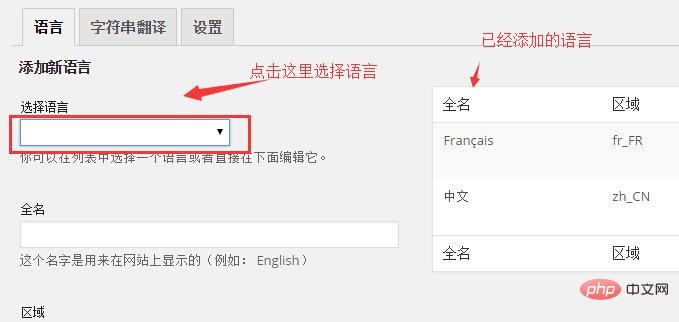
Step 2: Add translation to the existing article
In the article editing interface, click " ", then jump to a page that publishes articles in the corresponding language and start adding the corresponding version of the language.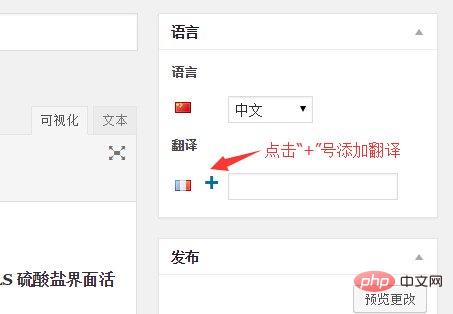
Step 3: Add the language switching tool to the main navigation menu
Polylang also provides us with a language switcher that can Add via the main navigation menu or sidebar.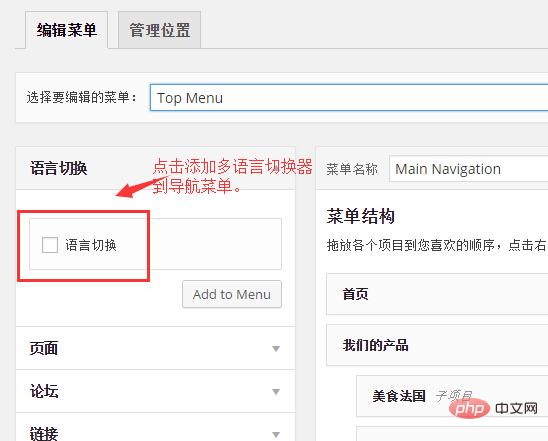
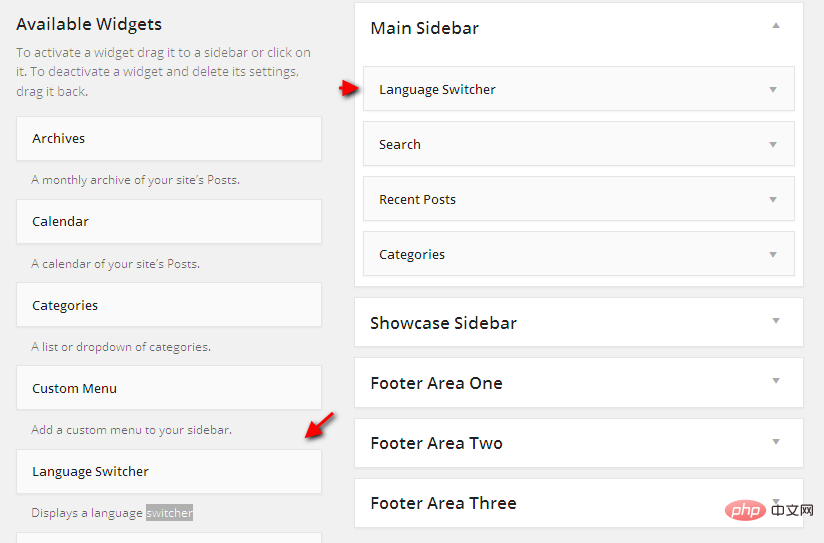
Second method, create a multi-language site through WordPress Muiltisite multi-site network
Strictly speaking, this method does not actually create a multilingual WordPress website, but the effect is the same as using the Polylang plug-in to create a multilingual website. And multiple languages are independent of each other. Website content in multiple languages can be different, which is different from using the Polylang plug-in. When using a multi-site network to create a multi-language site, it is recommended to install it using a subdomain name.Use the same theme, different databases
Various websites in a multi-site network can share the same WordPress theme, which we use Multisite networks provide great convenience when creating multilingual sites. You only need to develop an international theme and use this theme in sub-sites in various languages. When displaying, the corresponding languages are displayed according to the languages of different sub-sites. The fixed strings in the theme only need to be translated into corresponding ones using poetry language.Display the language switching tool in a multilingual site created using a multisite network
In a multilingual site created using a multisite network , the language switcher needs to be implemented by ourselves. The idea is very simple, just determine the language of the current site, and then replace the second-level domain names in various languages through the PHP string replacement function. The example is as follows.$lang = get_locale();
//返回 zh_CN 或 en_US 的语言代码
$link = "http://$_SERVER[HTTP_HOST]$_SERVER[REQUEST_URI]";
// 获取完整的当前 URL
$en_link = str_replace('http://cn', 'http://www', $link);
$cn_link = str_replace('http://www', 'http://cn', $link);Summary
Both methods have their own characteristics. As for which method is better, there is no absolute conclusion. What should be used? Which method to develop a WordPress multilingual website depends on the content of the multilingual website. If each article has a corresponding multilingual version, it is undoubtedly more convenient to use the Polylang plug-in. If the content of each language is different, then use WordPress The Muiltisite approach would be more appropriate.The above is the detailed content of WordPress multi-language navigation settings. For more information, please follow other related articles on the PHP Chinese website!

Hot AI Tools

Undresser.AI Undress
AI-powered app for creating realistic nude photos

AI Clothes Remover
Online AI tool for removing clothes from photos.

Undress AI Tool
Undress images for free

Clothoff.io
AI clothes remover

Video Face Swap
Swap faces in any video effortlessly with our completely free AI face swap tool!

Hot Article

Hot Tools

Notepad++7.3.1
Easy-to-use and free code editor

SublimeText3 Chinese version
Chinese version, very easy to use

Zend Studio 13.0.1
Powerful PHP integrated development environment

Dreamweaver CS6
Visual web development tools

SublimeText3 Mac version
God-level code editing software (SublimeText3)

Hot Topics
 1386
1386
 52
52
 PHP vs. Flutter: The best choice for mobile development
May 06, 2024 pm 10:45 PM
PHP vs. Flutter: The best choice for mobile development
May 06, 2024 pm 10:45 PM
PHP and Flutter are popular technologies for mobile development. Flutter excels in cross-platform capabilities, performance and user interface, and is suitable for applications that require high performance, cross-platform and customized UI. PHP is suitable for server-side applications with lower performance and not cross-platform.
 How to change page width in wordpress
Apr 16, 2024 am 01:03 AM
How to change page width in wordpress
Apr 16, 2024 am 01:03 AM
You can easily modify your WordPress page width by editing your style.css file: Edit your style.css file and add .site-content { max-width: [your preferred width]; }. Edit [your preferred width] to set the page width. Save changes and clear cache (optional).
 In which folder are wordpress articles located?
Apr 16, 2024 am 10:29 AM
In which folder are wordpress articles located?
Apr 16, 2024 am 10:29 AM
WordPress posts are stored in the /wp-content/uploads folder. This folder uses subfolders to categorize different types of uploads, including articles organized by year, month, and article ID. Article files are stored in plain text format (.txt), and the filename usually includes its ID and title.
 How to create a product page in wordpress
Apr 16, 2024 am 12:39 AM
How to create a product page in wordpress
Apr 16, 2024 am 12:39 AM
Create a product page in WordPress: 1. Create the product (name, description, pictures); 2. Customize the page template (add title, description, pictures, buttons); 3. Enter product information (stock, size, weight); 4 . Create variations (different colors, sizes); 5. Set visibility (public or hidden); 6. Enable/disable comments; 7. Preview and publish the page.
 Where is the wordpress template file?
Apr 16, 2024 am 11:00 AM
Where is the wordpress template file?
Apr 16, 2024 am 11:00 AM
WordPress template files are located in the /wp-content/themes/[theme name]/ directory. They are used to determine the appearance and functionality of the website, including header (header.php), footer (footer.php), main template (index.php), single article (single.php), page (page.php), Archive (archive.php), category (category.php), tag (tag.php), search (search.php) and 404 error page (404.php). By editing and modifying these files, you can customize the appearance of your WordPress website
 How to search for authors in WordPress
Apr 16, 2024 am 01:18 AM
How to search for authors in WordPress
Apr 16, 2024 am 01:18 AM
Search for authors in WordPress: 1. Once logged in to your admin panel, navigate to Posts or Pages, enter the author name using the search bar, and select Author in Filters. 2. Other tips: Use wildcards to broaden your search, use operators to combine criteria, or enter author IDs to search for articles.
 Which version of wordpress is stable?
Apr 16, 2024 am 10:54 AM
Which version of wordpress is stable?
Apr 16, 2024 am 10:54 AM
The most stable WordPress version is the latest version because it contains the latest security patches, performance enhancements, and introduces new features and improvements. In order to update to the latest version, log into your WordPress dashboard, go to the Updates page and click Update Now.
 Does wordpress need to be registered?
Apr 16, 2024 pm 12:07 PM
Does wordpress need to be registered?
Apr 16, 2024 pm 12:07 PM
WordPress requires registration. According to my country's "Internet Security Management Measures", websites that provide Internet information services within the country must register with the local provincial Internet Information Office, including WordPress. The registration process includes steps such as selecting a service provider, preparing information, submitting an application, reviewing and publishing, and obtaining a registration number. The benefits of filing include legal compliance, improving credibility, meeting access requirements, ensuring normal access, etc. The filing information must be true and valid, and must be updated regularly after filing.




