How to uninstall apache in linux
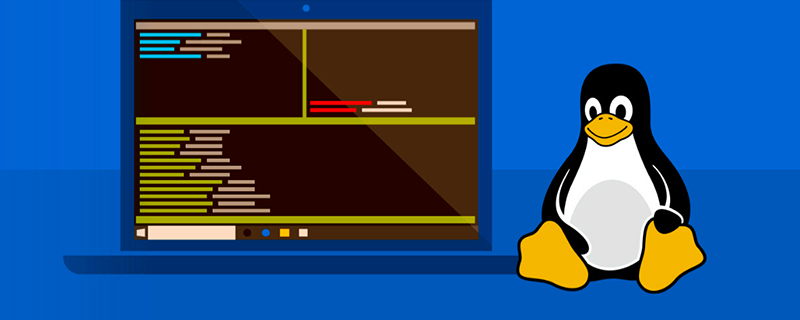
How to uninstall apache in linux?
Method 1
Code As follows:
1.
root@server ~]# rpm -qa|grep httpd httpd-2.2.3-11.el5_2.centos.4 httpd-manual-2.2.3-11.el5_2.centos.4
Explanation: The rpm –qa | grep httpd command is to list all httpd related packages,
My example above It is the default rpm package list of Apache installed by Linux. If it is another Linux version, the list may be different, but don’t worry, no matter what it is, uninstallation will start from the bottom package until the first package is uninstalled. So far.
Recommended: [Linux Video Tutorial]
For example: In this example, we should uninstall httpd-manual-2.2.3-11.el5_2.centos first. 4. The method is as follows:
The code is as follows:
rpm –e httpd-manual-2.2.3-11.el5_2.centos.4
(generally there is no need to include a version number, for example, it can be written directly as rpm –e httpd-manual)
The code is as follows:
rpm –e httpd --nodeps
The uninstallation method of php and mysql is the same as the uninstallation of apache.
Note: If it cannot be uninstalled during uninstallation, the system will generally prompt the dependencies of the package and list the names of the dependent packages. Just uninstall the packages that prompt the dependencies first.
If there are packages that cannot be uninstalled, you can add the --nodeps parameter to uninstall them. For example, if we uninstall httpd-manual-2.2.3-11.el5_2.centos.4, it cannot be uninstalled.
Just use:
[root@localhost ~]# rpm -e httpd-manual-2.2.3-11.el5_2.centos.4 --nodeps
Method 2
The code is as follows:
Uninstall command apache
sudo apt-get remove apache
Uninstall association
sudo apt-get autoremove
Manually delete configuration
sudo find /usr -name “*apache*” -exec rm -rf {} ;
sudo find /etc -name “*apache*” -exec rm -rf {} ;
sudo find /var -name “*apache*” -exec rm -rf {} ;Similarly, this method can also be used to uninstall other software.
Explanation: The rpm –qa | grep httpd command is to list all apache-related packages. My example above is the rpm package list of apache installed by default on Linux AS4
说明:rpm –e 是卸载rpm包的命令,后面是包名称,最后的版本号是不用打的. rpm –e xxxx
Note: If it cannot be uninstalled during uninstallation, the system will generally prompt you for the dependencies of the package and list the names of the dependent packages. Just uninstall the packages that prompt you for dependencies.
If there are packages that cannot be uninstalled, you can add the --nodeps parameter to uninstall them. For example, if we uninstall php-4.3.9-3.15, it cannot be uninstalled.
For example
View source code print help
rpm -e xxx --nodeps
Note there are 2
Explanation: RPM (RedHat Packge Manager) is produced by RedHat company Software package manager, you can use it to easily install, upgrade, uninstall, verify, query and other operations on rpm-form software packages. The installation is simple, and when uninstalling, you can also delete files installed in multiple directories. It is clean, so it is recommended for beginners to use rpm-form packages whenever possible.
In the parameters of rpm, -i means installation, -v means verification, -h uses hash characters to display the installation progress, *.rpm is the file name of the software package (*.rpm here specifically refers to * Files with the suffix rpm other than .src.rpm); the parameter -e is to delete the software package, and packagename is the name of the software package, which is different from the file name of the software package. It is often the character in front of the version number in the file name. Strings, for example, apache-3.1.12-i386.rpm and apache-devel-3.1.12-i386.rpm are software package file names, and their package names are apache and apache-devel respectively. For more rpm parameters, please refer to the manual page: man rpm.
If you don’t like to install or uninstall these software packages in the character interface, you can use a graphical interface package management program under X-Window, such as glint, xrpm, or KDE kpackge, etc., so that the installation, upgrade, uninstallation, verification and query of software packages can be easily completed by clicking the mouse.
2. Binary software package in the form of *.tar.gz/*.tgz, *.bz2
Installation: tar zxvf *.tar.gz or tar yxvf *.bz2
Uninstall: Manual deletion
Note: The binary software package in the form of *.tar.gz/*.bz2 is packaged with the tar tool and compressed with gzip/bzip2. Install Just unpack it directly. For software that only has a single directory after decompression, use the command "rm -rf software directory name" when uninstalling; if the files after decompression are scattered in multiple directories, you must manually delete them one by one (a little troublesome). I want to know how to ask the system when decompressing. Which files are installed in, you can use the command "tar ztvf *.tar.gz"/"tar ytvf *.bz2" to get the list. The parameter z of tar is to call gzip to decompress, x is to unpack, v is to verify, f is to display the result, y is to call bzip2 to decompress, and t is to list the files of the package. For more parameters, see the man page: man tar.
The above is the detailed content of How to uninstall apache in linux. For more information, please follow other related articles on the PHP Chinese website!

Hot AI Tools

Undresser.AI Undress
AI-powered app for creating realistic nude photos

AI Clothes Remover
Online AI tool for removing clothes from photos.

Undress AI Tool
Undress images for free

Clothoff.io
AI clothes remover

Video Face Swap
Swap faces in any video effortlessly with our completely free AI face swap tool!

Hot Article

Hot Tools

Notepad++7.3.1
Easy-to-use and free code editor

SublimeText3 Chinese version
Chinese version, very easy to use

Zend Studio 13.0.1
Powerful PHP integrated development environment

Dreamweaver CS6
Visual web development tools

SublimeText3 Mac version
God-level code editing software (SublimeText3)

Hot Topics
 1386
1386
 52
52
 How to use docker desktop
Apr 15, 2025 am 11:45 AM
How to use docker desktop
Apr 15, 2025 am 11:45 AM
How to use Docker Desktop? Docker Desktop is a tool for running Docker containers on local machines. The steps to use include: 1. Install Docker Desktop; 2. Start Docker Desktop; 3. Create Docker image (using Dockerfile); 4. Build Docker image (using docker build); 5. Run Docker container (using docker run).
 Difference between centos and ubuntu
Apr 14, 2025 pm 09:09 PM
Difference between centos and ubuntu
Apr 14, 2025 pm 09:09 PM
The key differences between CentOS and Ubuntu are: origin (CentOS originates from Red Hat, for enterprises; Ubuntu originates from Debian, for individuals), package management (CentOS uses yum, focusing on stability; Ubuntu uses apt, for high update frequency), support cycle (CentOS provides 10 years of support, Ubuntu provides 5 years of LTS support), community support (CentOS focuses on stability, Ubuntu provides a wide range of tutorials and documents), uses (CentOS is biased towards servers, Ubuntu is suitable for servers and desktops), other differences include installation simplicity (CentOS is thin)
 What to do if the docker image fails
Apr 15, 2025 am 11:21 AM
What to do if the docker image fails
Apr 15, 2025 am 11:21 AM
Troubleshooting steps for failed Docker image build: Check Dockerfile syntax and dependency version. Check if the build context contains the required source code and dependencies. View the build log for error details. Use the --target option to build a hierarchical phase to identify failure points. Make sure to use the latest version of Docker engine. Build the image with --t [image-name]:debug mode to debug the problem. Check disk space and make sure it is sufficient. Disable SELinux to prevent interference with the build process. Ask community platforms for help, provide Dockerfiles and build log descriptions for more specific suggestions.
 How to view the docker process
Apr 15, 2025 am 11:48 AM
How to view the docker process
Apr 15, 2025 am 11:48 AM
Docker process viewing method: 1. Docker CLI command: docker ps; 2. Systemd CLI command: systemctl status docker; 3. Docker Compose CLI command: docker-compose ps; 4. Process Explorer (Windows); 5. /proc directory (Linux).
 What computer configuration is required for vscode
Apr 15, 2025 pm 09:48 PM
What computer configuration is required for vscode
Apr 15, 2025 pm 09:48 PM
VS Code system requirements: Operating system: Windows 10 and above, macOS 10.12 and above, Linux distribution processor: minimum 1.6 GHz, recommended 2.0 GHz and above memory: minimum 512 MB, recommended 4 GB and above storage space: minimum 250 MB, recommended 1 GB and above other requirements: stable network connection, Xorg/Wayland (Linux)
 Detailed explanation of docker principle
Apr 14, 2025 pm 11:57 PM
Detailed explanation of docker principle
Apr 14, 2025 pm 11:57 PM
Docker uses Linux kernel features to provide an efficient and isolated application running environment. Its working principle is as follows: 1. The mirror is used as a read-only template, which contains everything you need to run the application; 2. The Union File System (UnionFS) stacks multiple file systems, only storing the differences, saving space and speeding up; 3. The daemon manages the mirrors and containers, and the client uses them for interaction; 4. Namespaces and cgroups implement container isolation and resource limitations; 5. Multiple network modes support container interconnection. Only by understanding these core concepts can you better utilize Docker.
 What is vscode What is vscode for?
Apr 15, 2025 pm 06:45 PM
What is vscode What is vscode for?
Apr 15, 2025 pm 06:45 PM
VS Code is the full name Visual Studio Code, which is a free and open source cross-platform code editor and development environment developed by Microsoft. It supports a wide range of programming languages and provides syntax highlighting, code automatic completion, code snippets and smart prompts to improve development efficiency. Through a rich extension ecosystem, users can add extensions to specific needs and languages, such as debuggers, code formatting tools, and Git integrations. VS Code also includes an intuitive debugger that helps quickly find and resolve bugs in your code.
 How to switch Chinese mode with vscode
Apr 15, 2025 pm 11:39 PM
How to switch Chinese mode with vscode
Apr 15, 2025 pm 11:39 PM
VS Code To switch Chinese mode: Open the settings interface (Windows/Linux: Ctrl, macOS: Cmd,) Search for "Editor: Language" settings Select "Chinese" in the drop-down menu Save settings and restart VS Code




