How to create a view in navicat

Navicat for mysql is a view management tool for the mysql database. It allows us not to face the small screen like dos. The following is a graphic record of how I learned to use navicat for mysql to create views. Interested friends can take a look.
Recommended tutorial: MySQL introductory video
The official start is now
1. Open the navicat for mysql software and then open the corresponding database. Then click View.
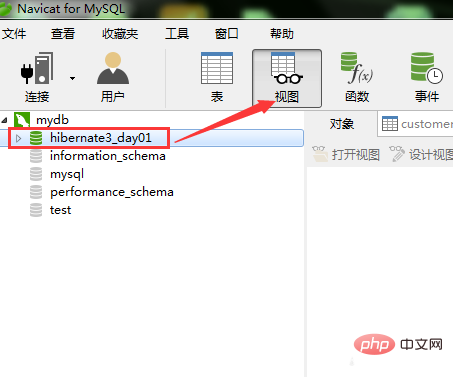
2. Click New View. Here you can create it through sql statement.
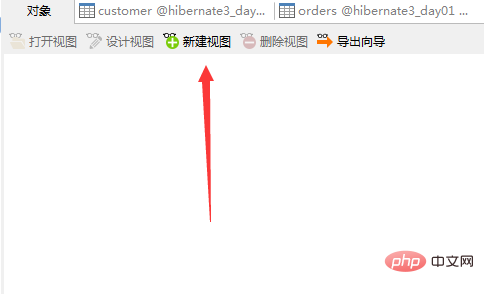
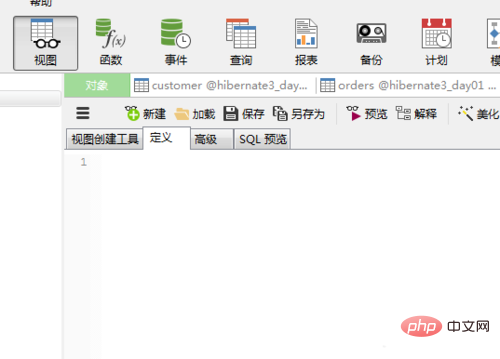
3. Of course, you can also choose the navicat for mysql view creation tool to create it. As shown in the picture, move the tables one by one. If the primary and foreign key relationships of your table design are OK, they will automatically be connected online.
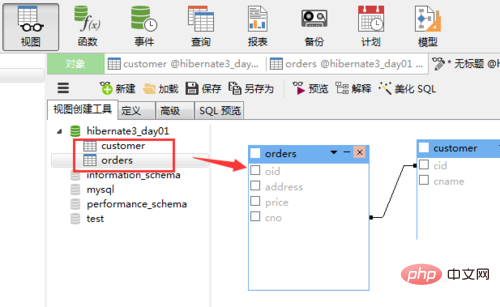
#4. Then tick the content you want to display as shown in the picture, and click Save. (Note that the selection must be made and cannot be empty)
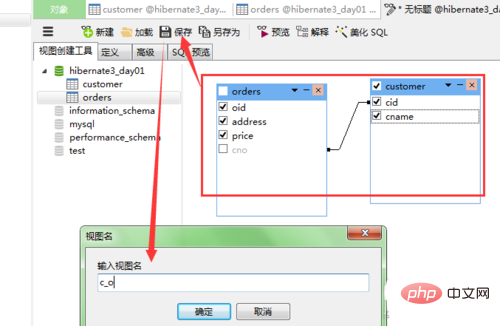
5. After using the tool to create the view, you can click Define to view the corresponding SQL statement of the view just now. This is navicat for mysql generates it for you.
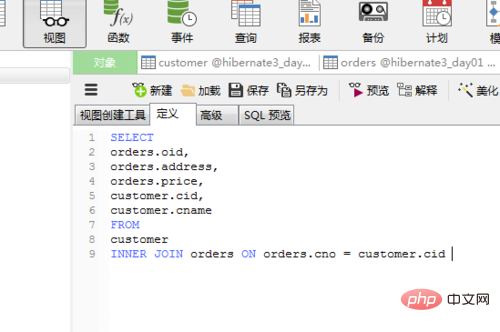
#6. Then click the view under the database, and you can view the effect of the view you just created. You can see that the view is essentially a composite table.
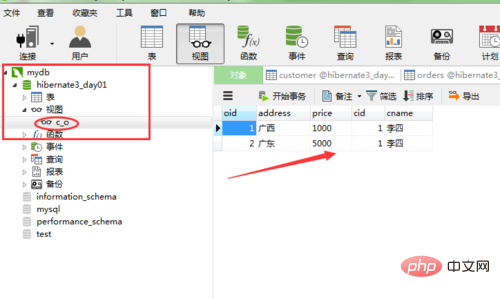
Extension information
View refers to A view in a computer database is a virtual table whose contents are defined by a query. Like a real table, a view contains a series of named columns and rows of data. However, views do not exist as stored sets of data values in the database. Row and column data come from the table referenced by the query that defines the view, and are generated dynamically when the view is referenced.
From a user's perspective, a view is a view of the data in the database from a specific perspective. From the inside of the database system, a view is a virtual table defined by a query consisting of SELECT statements. From the inside of the database system, a view is composed of data in one or more tables. From the outside of the database system, a view is just like a table. Views can be queried, but cannot be added, deleted, or modified.
A view is a virtual table whose contents are defined by a query. Like real tables, views act like filters. The filters that define a view can come from one or more tables in the current or other databases, or from other views. Distributed queries can also be used to define views that use data from multiple heterogeneous sources.
The view is the SQL statement of the query stored in the database. It is mainly used for two reasons: security reasons. The view can hide some data, such as the social security fund table. You can use the view to only display the name and address. , instead of displaying social security numbers and salary numbers, etc. Another reason is to make complex queries easier to understand and use.
View: The way to view graphics or documents.
Once a view is defined, it is stored in the database. The corresponding data is not stored in the database again like a table. The data seen through the view is only stored in the basic table. data. The operations on views are the same as those on tables. They can be queried, modified (with certain restrictions), and deleted.
When the data seen through the view is modified, the data in the corresponding basic table will also change. At the same time, if the data in the basic table changes, this change can also be automatically reflected in the view. middle.
The above is the detailed content of How to create a view in navicat. For more information, please follow other related articles on the PHP Chinese website!

Hot AI Tools

Undresser.AI Undress
AI-powered app for creating realistic nude photos

AI Clothes Remover
Online AI tool for removing clothes from photos.

Undress AI Tool
Undress images for free

Clothoff.io
AI clothes remover

AI Hentai Generator
Generate AI Hentai for free.

Hot Article

Hot Tools

Notepad++7.3.1
Easy-to-use and free code editor

SublimeText3 Chinese version
Chinese version, very easy to use

Zend Studio 13.0.1
Powerful PHP integrated development environment

Dreamweaver CS6
Visual web development tools

SublimeText3 Mac version
God-level code editing software (SublimeText3)

Hot Topics
 1378
1378
 52
52
 How to use navicat keygen patch
Apr 09, 2025 am 07:18 AM
How to use navicat keygen patch
Apr 09, 2025 am 07:18 AM
Navicat Keygen Patch is a key generator that activates Navicat Premium, allowing you to use the full functionality of the software without purchasing a license. How to use: 1) Download and install Keygen Patch; 2) Start Navicat Premium; 3) Generate the serial number and activation code; 4) Copy the key; 5) Activate Navicat Premium, and Navicat Premium can be activated.
 Navicat's solution to the database cannot be connected
Apr 08, 2025 pm 11:12 PM
Navicat's solution to the database cannot be connected
Apr 08, 2025 pm 11:12 PM
The following steps can be used to resolve the problem that Navicat cannot connect to the database: Check the server connection, make sure the server is running, address and port correctly, and the firewall allows connections. Verify the login information and confirm that the user name, password and permissions are correct. Check network connections and troubleshoot network problems such as router or firewall failures. Disable SSL connections, which may not be supported by some servers. Check the database version to make sure the Navicat version is compatible with the target database. Adjust the connection timeout, and for remote or slower connections, increase the connection timeout timeout. Other workarounds, if the above steps are not working, you can try restarting the software, using a different connection driver, or consulting the database administrator or official Navicat support.
 Does navicat support Dameng database?
Apr 08, 2025 pm 11:18 PM
Does navicat support Dameng database?
Apr 08, 2025 pm 11:18 PM
Navicat is a powerful database management tool that supports Dameng database. It provides comprehensive features such as connection management, SQL queries, data modeling, performance monitoring, and user management. With its intuitive user interface and in-depth support for Dameng database, Navicat provides database administrators and developers with solutions to efficiently manage and operate Dameng databases.
 How to create navicat premium
Apr 09, 2025 am 07:09 AM
How to create navicat premium
Apr 09, 2025 am 07:09 AM
Create a database using Navicat Premium: Connect to the database server and enter the connection parameters. Right-click on the server and select Create Database. Enter the name of the new database and the specified character set and collation. Connect to the new database and create the table in the Object Browser. Right-click on the table and select Insert Data to insert the data.
 How to create stored procedures with navicat
Apr 08, 2025 pm 11:36 PM
How to create stored procedures with navicat
Apr 08, 2025 pm 11:36 PM
You can use Navicat to create a stored procedure, the steps are as follows: Open the database object list and expand the "Procedures" node. Right-click the Procedures node and select Create Procedure. Enter the stored procedure name and body and set the parameters (if required). Select Compile in the File menu to compile the stored procedure. By executing a query or using "E in the "Procedures" list
 How to analyze navicat explanation
Apr 09, 2025 am 07:33 AM
How to analyze navicat explanation
Apr 09, 2025 am 07:33 AM
Navicat provides data analysis capabilities, including: Create pivot tables: Aggregate data by field. Draw charts: Visualize data patterns. Writing SQL queries: perform complex analysis.
 How to see if navicat is activated
Apr 09, 2025 am 07:30 AM
How to see if navicat is activated
Apr 09, 2025 am 07:30 AM
How to check if Navicat is activated: View the Registration Information section in the "About Navicat" of the Help menu: Activated: Show valid registration information (name, organization, expiration date) Not activated: Show "Not Registered" or "Register Information Not Available" Check the activation icon in the toolbar: The green icon indicates that the active observation trial period countdown: The trial version will show the countdown at startup, the activated version will not view feature limitations: The trial version may limit advanced features, and the activated version will unlock all functions
 How to create a new connection to mysql in navicat
Apr 09, 2025 am 07:21 AM
How to create a new connection to mysql in navicat
Apr 09, 2025 am 07:21 AM
You can create a new MySQL connection in Navicat by following the steps: Open the application and select New Connection (Ctrl N). Select "MySQL" as the connection type. Enter the hostname/IP address, port, username, and password. (Optional) Configure advanced options. Save the connection and enter the connection name.




