How to use Navicat to import database backup

When we develop or operate a website, we must develop the habit of frequently backing up the database, because this can prevent data loss. A common database backup operation is the import and export of the database. You can export the database and save it in one place.
Recommended tutorial: MySQL introductory video tutorial
Step 1: To run the database, open the database on the homepage Running environment, here we use the integrated environment of phpstudy as an example. Both Apache and MySQL display green, indicating that the environment is successfully opened.
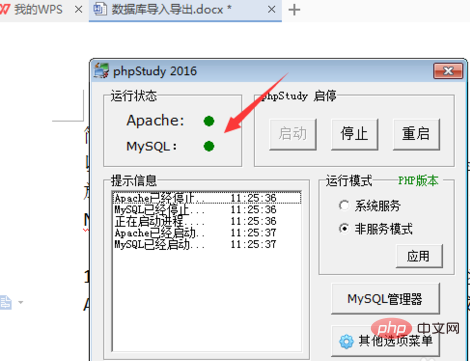
Step 2: Open Navicat for MySQL database management tool, find the database that needs to be exported on the left, export the myxiaoze database as an example.
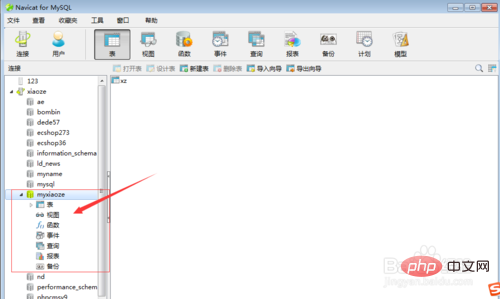
Step 3: Right-click on the myxiaoze database and select Dump SQL file, as shown in the figure below:
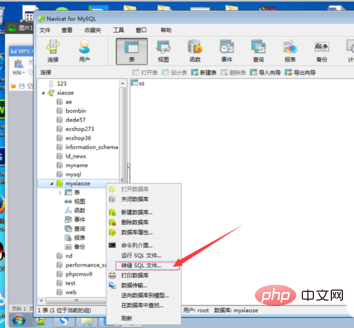
Step 3: After clicking to dump the SQL file, a save path will pop up. For convenience, save it on the computer desktop first. Of course, you can also save it to other places, just remember the saving path.
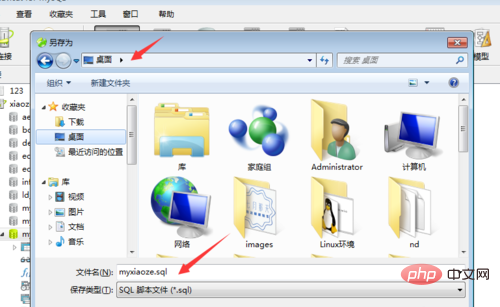
Step 4: If the page below appears, it will prompt: Finished - Successfully, indicating that the backup database has been successfully transferred.
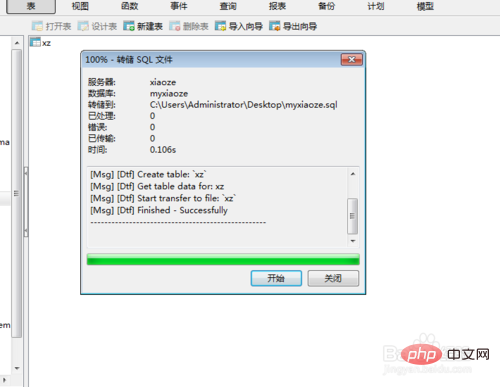
Extended information
Navicat is a fast, reliable and affordable database Management tools designed to simplify database management and reduce system management costs. It is designed to meet the needs of database administrators, developers and small and medium-sized enterprises. Navicat is built with an intuitive graphical user interface that allows you to create, organize, access and share information in a secure and easy way.
Navicat is world-famous and widely trusted by major enterprises, government agencies, and educational institutions around the world. It is also an essential daily working partner for practitioners from all walks of life. Since 2001, Navicat has been downloaded over 2,000,000 times worldwide and has a customer base of over 70,000 users. More than 100 Fortune 500 companies are using Navicat.
Navicat provides up to 7 languages for customers to choose from and is recognized as the most popular database front-end user interface tool in the world.
It can be used to manage and develop local or remote MySQL, SQL Server, SQLite, Oracle and PostgreSQL databases.
Navicat is powerful enough to meet all the needs of professional developers, and is easy to learn for those new to database servers. With an extremely complete graphical user interface (GUI), Navicat lets you create, organize, access and share information in a secure and simple way.
Navicat is available on three platforms - Microsoft Windows, Mac OS X and Linux. It allows users to connect to any local or remote server, and provides some practical database tools such as data model, data transfer, data synchronization, structure synchronization, import, export, backup, restore, report creation tools and plans to assist in managing data.
The above is the detailed content of How to use Navicat to import database backup. For more information, please follow other related articles on the PHP Chinese website!

Hot AI Tools

Undresser.AI Undress
AI-powered app for creating realistic nude photos

AI Clothes Remover
Online AI tool for removing clothes from photos.

Undress AI Tool
Undress images for free

Clothoff.io
AI clothes remover

AI Hentai Generator
Generate AI Hentai for free.

Hot Article

Hot Tools

Notepad++7.3.1
Easy-to-use and free code editor

SublimeText3 Chinese version
Chinese version, very easy to use

Zend Studio 13.0.1
Powerful PHP integrated development environment

Dreamweaver CS6
Visual web development tools

SublimeText3 Mac version
God-level code editing software (SublimeText3)

Hot Topics
 How to adjust the interface font size in navicat
Apr 24, 2024 pm 04:24 PM
How to adjust the interface font size in navicat
Apr 24, 2024 pm 04:24 PM
Steps to adjust interface font size in Navicat: Enter the required database connection. Click the Tools menu. Select "Options". Select the Environment tab. Under User Interface Settings, find the Font Size setting. Select the desired font size and click OK.
 How to export the er diagram of navicat
Apr 24, 2024 pm 04:21 PM
How to export the er diagram of navicat
Apr 24, 2024 pm 04:21 PM
The steps to export an ER diagram in Navicat are: 1. Open the ER diagram pane; 2. Connect to the database; 3. Export the ER diagram. The exported ER diagram is saved as an image file, showing the entities, relationships, and properties of the database.
 Where is the navicat cache file?
Apr 24, 2024 pm 06:06 PM
Where is the navicat cache file?
Apr 24, 2024 pm 06:06 PM
Navicat cache file storage location: Windows: %APPDATA%\PremiumSoft\Navicat\Cache; Mac: /Users/[username]/Library/Application Support/PremiumSoft/Navicat/Cache. Cache file types: .ncache, .ncache2, .ncache3. Purpose: Store recently opened connections, query history and DBMS metadata. Clear cache files: After closing Navicat, delete the corresponding files in the above location, and then restart Navicat.
 How to copy database to another database in navicat
Apr 24, 2024 pm 07:24 PM
How to copy database to another database in navicat
Apr 24, 2024 pm 07:24 PM
Steps to copy a database using Navicat: Connect the source and target databases. Select the database objects (tables, views, stored procedures) to be copied. Right-click the object and select Copy Database Object. Select the target database and customize replication options (data copy, rename tables, discard constraints). Click "Start" to perform the copy. Check the replication results in the target database to verify the correctness of data and constraints.
 How to recover accidentally deleted table in navicat
Apr 24, 2024 pm 06:21 PM
How to recover accidentally deleted table in navicat
Apr 24, 2024 pm 06:21 PM
Navicat accidentally deleted table recovery method: Check whether there is an accidentally deleted table in the recycle bin and restore it. Use binary log recovery: open the binary log, find the start and stop positions, recover the table from the binary log file and import it back to the database. Use a third-party backup tool to back up your database regularly, allowing recovery in the event of accidental deletion.
 How to undo the previous step in navicat
Apr 24, 2024 pm 05:48 PM
How to undo the previous step in navicat
Apr 24, 2024 pm 05:48 PM
Navicat can undo the previous operation. The specific steps are as follows: Open Navicat and connect to the database. Perform the action you want to undo. Click the Undo button under the Edit menu in the menu bar (or use the shortcut Ctrl+Z/Cmd+Z). Confirm the undo operation.
 How to export table structure to word using navicat
Apr 24, 2024 pm 07:57 PM
How to export table structure to word using navicat
Apr 24, 2024 pm 07:57 PM
To export a table structure to Word in Navicat: Select the table to export. Select the Export Wizard and select Word format. Custom export options (including table headers, single table export, and merged files). Select the output file location and name. Export and open the file to view the table structure including table names, column names, data types, constraints, and more.
 Can Navicat not install the database?
Apr 24, 2024 pm 04:39 PM
Can Navicat not install the database?
Apr 24, 2024 pm 04:39 PM
Navicat is a database management tool that requires a database connection to function. Specifically, it is compatible with database systems such as MySQL, MariaDB, and PostgreSQL, and allows users to perform operations such as querying, creating tables, and modifying data by establishing sessions. Therefore, the database must be installed first, otherwise Navicat cannot be used.






