How to execute sql statement in navicat table

Many little cuties may use Navicat for MySQL to operate the MySQL database of the computer. Today I will share how Navicat for MySQL executes SQL statements.
Recommended tutorial: MySQL introductory video tutorial
1. First, open navicat and select the database you want to operate.
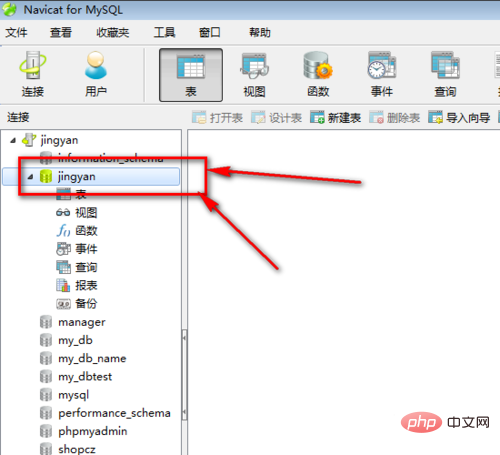
#2. Then click Query. There are two queries here. You can click on any one.
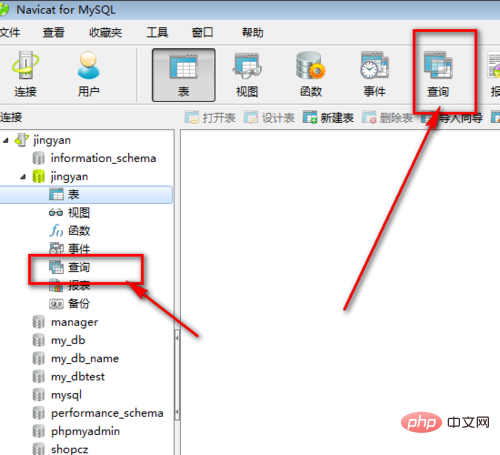
#3. Since we want to execute the SQL statement, we need to create a new query form first.
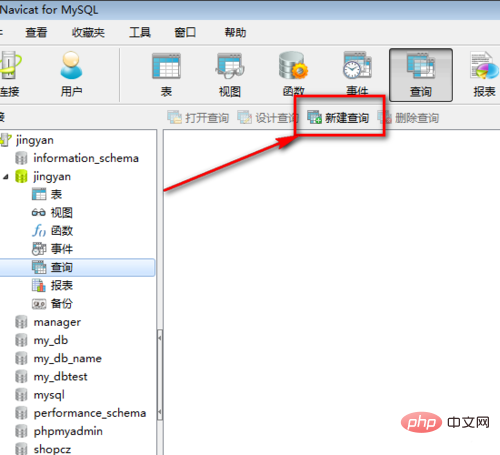
#4. As shown in the picture, this is the query editor, where you can write SQL statements to practice.
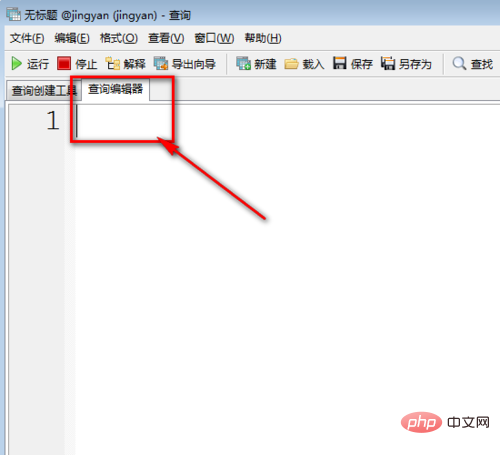
#5. As shown in the picture, I will write a random SQL statement to demonstrate. What I wrote is to create a new data table statement.
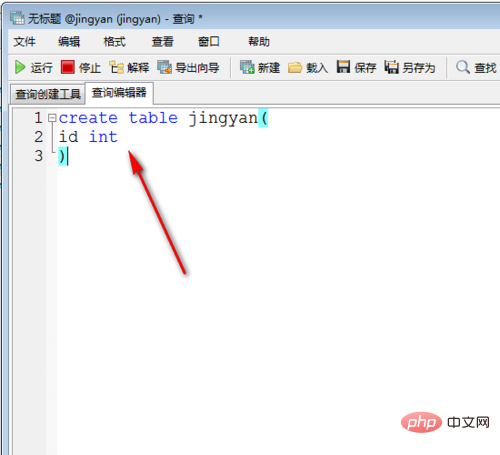
#6. After writing the SQL statement for the exercise, click the run button. The green icon in the upper left corner is.
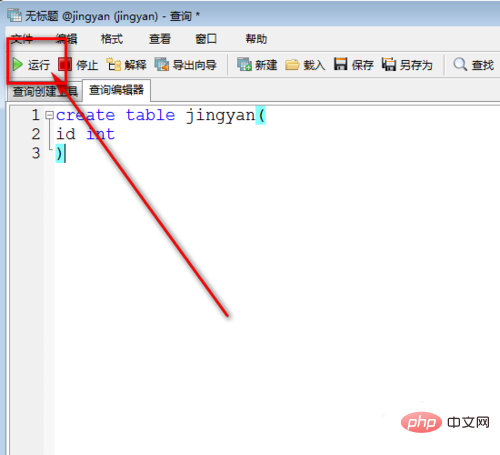
Extension information
Navicat is a fast, reliable and affordable A suitable database management tool designed to simplify database management and reduce system management costs. It is designed to meet the needs of database administrators, developers and small and medium-sized businesses. Navicat is built with an intuitive graphical user interface that allows you to create, organize, access and share information in a secure and easy way.
Navicat is world-famous and widely trusted by major enterprises, government agencies, and educational institutions around the world. It is also an essential daily working partner for practitioners from all walks of life. Since 2001, Navicat has been downloaded over 2,000,000 times worldwide and has a customer base of over 70,000 users. More than 100 Fortune 500 companies are using Navicat. Navicat provides up to 7 languages for customers to choose from and is recognized as the most popular database front-end user interface tool in the world. It can be used to manage and develop local or remote MySQL, SQL Server, SQLite, Oracle and PostgreSQL databases. Navicat is powerful enough to meet all the needs of professional developers, and is easy to learn for those new to database servers. With an extremely complete graphical user interface (GUI), Navicat lets you create, organize, access and share information in a secure and simple way. Navicat is available on three platforms - Microsoft Windows, Mac OS X and Linux. It allows users to connect to any local or remote server, and provides some practical database tools such as data model, data transfer, data synchronization, structure synchronization, import, export, backup, restore, report creation tools and plans to assist in managing data.The above is the detailed content of How to execute sql statement in navicat table. For more information, please follow other related articles on the PHP Chinese website!

Hot AI Tools

Undresser.AI Undress
AI-powered app for creating realistic nude photos

AI Clothes Remover
Online AI tool for removing clothes from photos.

Undress AI Tool
Undress images for free

Clothoff.io
AI clothes remover

Video Face Swap
Swap faces in any video effortlessly with our completely free AI face swap tool!

Hot Article

Hot Tools

Notepad++7.3.1
Easy-to-use and free code editor

SublimeText3 Chinese version
Chinese version, very easy to use

Zend Studio 13.0.1
Powerful PHP integrated development environment

Dreamweaver CS6
Visual web development tools

SublimeText3 Mac version
God-level code editing software (SublimeText3)

Hot Topics
 How to use navicat keygen patch
Apr 09, 2025 am 07:18 AM
How to use navicat keygen patch
Apr 09, 2025 am 07:18 AM
Navicat Keygen Patch is a key generator that activates Navicat Premium, allowing you to use the full functionality of the software without purchasing a license. How to use: 1) Download and install Keygen Patch; 2) Start Navicat Premium; 3) Generate the serial number and activation code; 4) Copy the key; 5) Activate Navicat Premium, and Navicat Premium can be activated.
 How to see if navicat is activated
Apr 09, 2025 am 07:30 AM
How to see if navicat is activated
Apr 09, 2025 am 07:30 AM
How to check if Navicat is activated: View the Registration Information section in the "About Navicat" of the Help menu: Activated: Show valid registration information (name, organization, expiration date) Not activated: Show "Not Registered" or "Register Information Not Available" Check the activation icon in the toolbar: The green icon indicates that the active observation trial period countdown: The trial version will show the countdown at startup, the activated version will not view feature limitations: The trial version may limit advanced features, and the activated version will unlock all functions
 How to replicate a database in navicat
Apr 09, 2025 am 06:33 AM
How to replicate a database in navicat
Apr 09, 2025 am 06:33 AM
To copy a database using Navicat: Create a new database and specify the connection information. Select the table to copy and select Contain data. Specify a limit (optional) in the Restrictions tab. Start the copy process and check the results.
 How to create a new connection to mysql in navicat
Apr 09, 2025 am 07:21 AM
How to create a new connection to mysql in navicat
Apr 09, 2025 am 07:21 AM
You can create a new MySQL connection in Navicat by following the steps: Open the application and select New Connection (Ctrl N). Select "MySQL" as the connection type. Enter the hostname/IP address, port, username, and password. (Optional) Configure advanced options. Save the connection and enter the connection name.
 How to create navicat premium
Apr 09, 2025 am 07:09 AM
How to create navicat premium
Apr 09, 2025 am 07:09 AM
Create a database using Navicat Premium: Connect to the database server and enter the connection parameters. Right-click on the server and select Create Database. Enter the name of the new database and the specified character set and collation. Connect to the new database and create the table in the Object Browser. Right-click on the table and select Insert Data to insert the data.
 How to import sql file into navicat
Apr 09, 2025 am 06:24 AM
How to import sql file into navicat
Apr 09, 2025 am 06:24 AM
How to import SQL files using Navicat? Open Navicat and connect to the database. Open the SQL Editor. Import SQL files. Set import options (optional). Perform import. Check the import results.
 How to export the results of a navicat query
Apr 09, 2025 am 06:21 AM
How to export the results of a navicat query
Apr 09, 2025 am 06:21 AM
Export query results with Navicat can be performed step by step: 1. Select the data to export 2. Select the export format: CSV, Excel, XML, or JSON 3. Configure the export options: Select columns, separators, and filters 4. Select the save location 5. Start exporting 6. Verify the results
 How to analyze navicat explanation
Apr 09, 2025 am 07:33 AM
How to analyze navicat explanation
Apr 09, 2025 am 07:33 AM
Navicat provides data analysis capabilities, including: Create pivot tables: Aggregate data by field. Draw charts: Visualize data patterns. Writing SQL queries: perform complex analysis.






