How to solve Navicat 1045 access

Three methods to solve Navicat for MySQL 1045 error
Navicat will inevitably encounter 1045 when connecting to the MySQL database The error is mainly because the user entered the wrong username or password and was denied access. If you do not want to reinstall, you need to retrieve the password or reset it.
Recommended tutorial: MySQL database introductory video tutorial
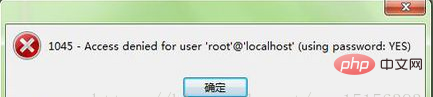
Navicat for MySQL 1045 error
Problem description:
1045-Access denied for user 'root'@'localhost' (using password: YES)
Solution To reset the root user password, the steps on the Windows platform are as follows:
Method 1:
1. Log in as the system administrator To the system;
2. If the MySQL server is running, stop it.
If the server is running as a Windows service, enter the service manager: Start menu->Control Panel->Administrative Tools->Services; if the server is not running as a service, you may need to use task management to force stop it.
3. Create a text file and put the following command on a single line:
SET PASSWORD FOR ‘root’@’localhost’ = PASSWORD(‘MyNewPassword’);
Save the file with any name. In this example, the file is C:\mysql-init.txt.
4. Enter the DOS command prompt: Start menu->Run-> cmd
Assume that you have installed MySQL to C:\mysql. If you installed MySQL in another location, please adjust the following commands accordingly.
In the DOS command prompt, execute the command:
C:> C:\mysql\bin\mysqld-nt –init-file=C:\mysql-init.txt
When the server starts, execute the "-init-file" option to read the SQL command from the specified file at startup. The contents of the named file change the root user password. When the server starts successfully, C:\mysql-init.txt should be deleted.
5. Stop the MySQL server and then restart it in normal mode.
Method 2:
Directly use the [client] section provided in the /etc/mysql/debian.cnf file User name and password:
# mysql -udebian-sys-maint -p Enter password: <输入[client]节的密码> mysql> UPDATE user SET Password=PASSWORD(’newpassword’) where USER=’root’; mysql> FLUSH PRIVILEGES; mysql> quit **# mysql -uroot -p Enter password: <输入新设的密码newpassword> mysql>
Method three:
1. Administrator logs in to the system, stops the mysql service or ends the mysqld-nt process
2. Enter the command line and go to the mysql installation directory. Assume the installation directory is d:\mysql\, CMD to enter the command line
3. Run d:\mysql\bin \mysqld-nt –skip-grant-tables Start mysql and turn off permission checking
4. Run d:\mysql\bin\mysqladmin -u root flush-privileges password “newpassword” Reset root password
5. Restart the mysql service
The above is the detailed content of How to solve Navicat 1045 access. For more information, please follow other related articles on the PHP Chinese website!

Hot AI Tools

Undresser.AI Undress
AI-powered app for creating realistic nude photos

AI Clothes Remover
Online AI tool for removing clothes from photos.

Undress AI Tool
Undress images for free

Clothoff.io
AI clothes remover

Video Face Swap
Swap faces in any video effortlessly with our completely free AI face swap tool!

Hot Article

Hot Tools

Notepad++7.3.1
Easy-to-use and free code editor

SublimeText3 Chinese version
Chinese version, very easy to use

Zend Studio 13.0.1
Powerful PHP integrated development environment

Dreamweaver CS6
Visual web development tools

SublimeText3 Mac version
God-level code editing software (SublimeText3)

Hot Topics
 1386
1386
 52
52
 How to use navicat keygen patch
Apr 09, 2025 am 07:18 AM
How to use navicat keygen patch
Apr 09, 2025 am 07:18 AM
Navicat Keygen Patch is a key generator that activates Navicat Premium, allowing you to use the full functionality of the software without purchasing a license. How to use: 1) Download and install Keygen Patch; 2) Start Navicat Premium; 3) Generate the serial number and activation code; 4) Copy the key; 5) Activate Navicat Premium, and Navicat Premium can be activated.
 Navicat's solution to the database cannot be connected
Apr 08, 2025 pm 11:12 PM
Navicat's solution to the database cannot be connected
Apr 08, 2025 pm 11:12 PM
The following steps can be used to resolve the problem that Navicat cannot connect to the database: Check the server connection, make sure the server is running, address and port correctly, and the firewall allows connections. Verify the login information and confirm that the user name, password and permissions are correct. Check network connections and troubleshoot network problems such as router or firewall failures. Disable SSL connections, which may not be supported by some servers. Check the database version to make sure the Navicat version is compatible with the target database. Adjust the connection timeout, and for remote or slower connections, increase the connection timeout timeout. Other workarounds, if the above steps are not working, you can try restarting the software, using a different connection driver, or consulting the database administrator or official Navicat support.
 Does navicat support Dameng database?
Apr 08, 2025 pm 11:18 PM
Does navicat support Dameng database?
Apr 08, 2025 pm 11:18 PM
Navicat is a powerful database management tool that supports Dameng database. It provides comprehensive features such as connection management, SQL queries, data modeling, performance monitoring, and user management. With its intuitive user interface and in-depth support for Dameng database, Navicat provides database administrators and developers with solutions to efficiently manage and operate Dameng databases.
 How to execute sql in navicat
Apr 08, 2025 pm 11:42 PM
How to execute sql in navicat
Apr 08, 2025 pm 11:42 PM
Steps to perform SQL in Navicat: Connect to the database. Create a SQL Editor window. Write SQL queries or scripts. Click the Run button to execute a query or script. View the results (if the query is executed).
 How to create navicat premium
Apr 09, 2025 am 07:09 AM
How to create navicat premium
Apr 09, 2025 am 07:09 AM
Create a database using Navicat Premium: Connect to the database server and enter the connection parameters. Right-click on the server and select Create Database. Enter the name of the new database and the specified character set and collation. Connect to the new database and create the table in the Object Browser. Right-click on the table and select Insert Data to insert the data.
 How to see if navicat is activated
Apr 09, 2025 am 07:30 AM
How to see if navicat is activated
Apr 09, 2025 am 07:30 AM
How to check if Navicat is activated: View the Registration Information section in the "About Navicat" of the Help menu: Activated: Show valid registration information (name, organization, expiration date) Not activated: Show "Not Registered" or "Register Information Not Available" Check the activation icon in the toolbar: The green icon indicates that the active observation trial period countdown: The trial version will show the countdown at startup, the activated version will not view feature limitations: The trial version may limit advanced features, and the activated version will unlock all functions
 How to replicate a database in navicat
Apr 09, 2025 am 06:33 AM
How to replicate a database in navicat
Apr 09, 2025 am 06:33 AM
To copy a database using Navicat: Create a new database and specify the connection information. Select the table to copy and select Contain data. Specify a limit (optional) in the Restrictions tab. Start the copy process and check the results.
 How to create a new connection to mysql in navicat
Apr 09, 2025 am 07:21 AM
How to create a new connection to mysql in navicat
Apr 09, 2025 am 07:21 AM
You can create a new MySQL connection in Navicat by following the steps: Open the application and select New Connection (Ctrl N). Select "MySQL" as the connection type. Enter the hostname/IP address, port, username, and password. (Optional) Configure advanced options. Save the connection and enter the connection name.




