
When there is a large amount of data that you need to input manually, it will be very troublesome to add one by one. Now I will teach you a simple method to import a large amount of data into the corresponding table at one time. middle.
Recommended tutorial: MySQL database introductory video tutorial
1. First, you need to create a table. And set the primary key id to automatically increment. Double-click to open, for example, the following picture
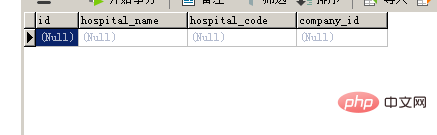
2. Then you need to put the large amount of data you want to import into an Excel table, but you need to pay attention. What is important is that the table header needs to be consistent with the field names in the created table, as shown below
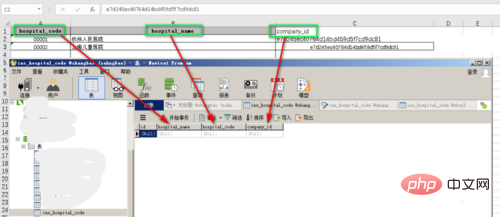
3. Then right-click the table name, click the Import Wizard, and the following will appear. The format allows you to choose. It is recommended to select the one shown on the way, so that the version will be more supportive
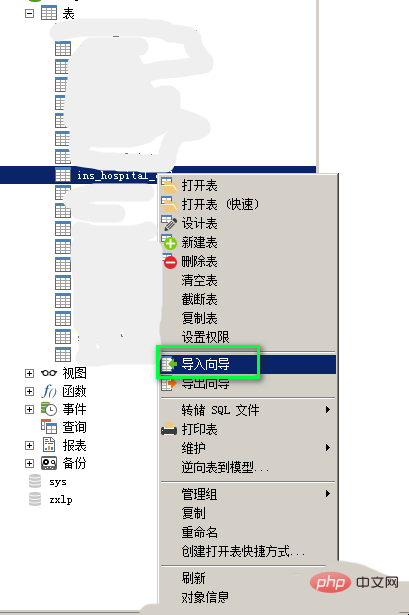
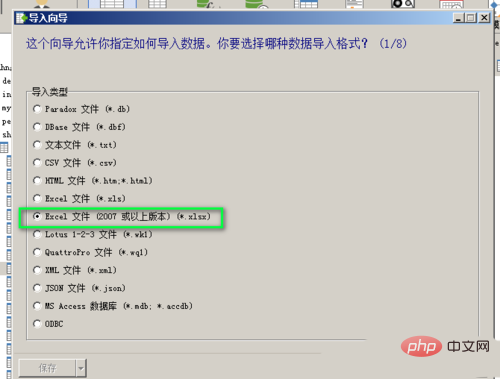
4, and then a window will appear for you to choose. The Excel table to be imported is the Excel table with a large amount of data you want to import. After selecting it, the corresponding table name will appear. Select it and click Next. Note that the Excel table must be opened when selecting it, otherwise an error will be reported

5. Then the following interface will appear. You need to check the primary key, and then next step, a new Select the interface that is selected by default, then click Next
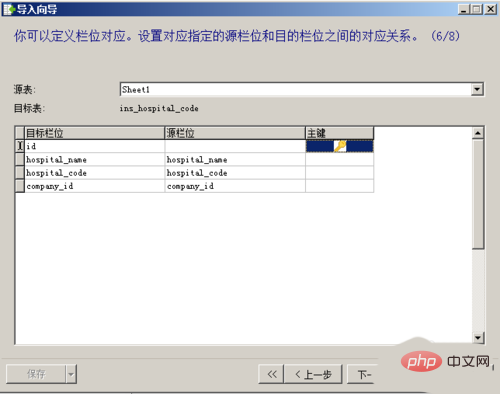
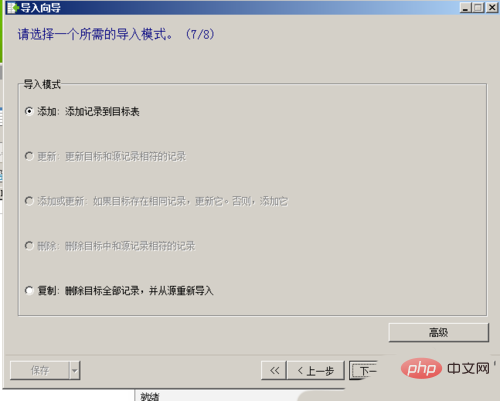
#6. After the previous step, the following interface will appear, and the numbers inside correspond to The row number of the Excel table, the beginning corresponds to the row in the Excel table you want to start importing from, and the end corresponds to the row in the Excel table you want to end. Then click Next
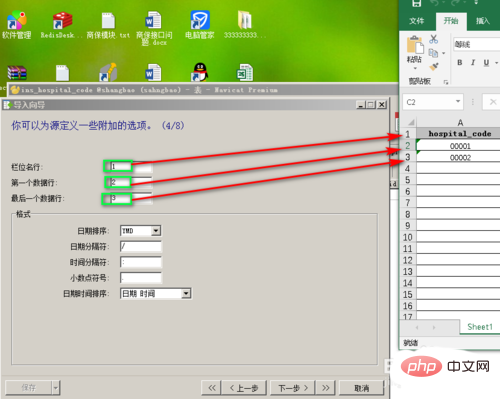
7. The following interface will appear, then click Start in the lower right corner, and then the data will be imported. After success, click Close
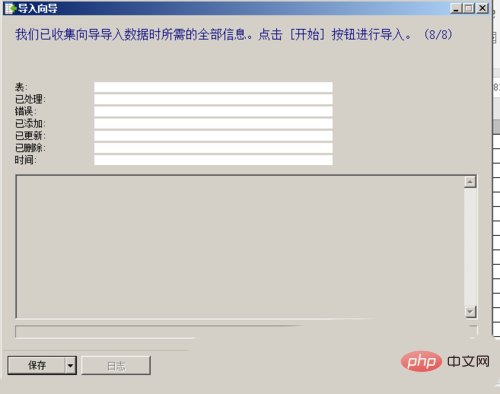
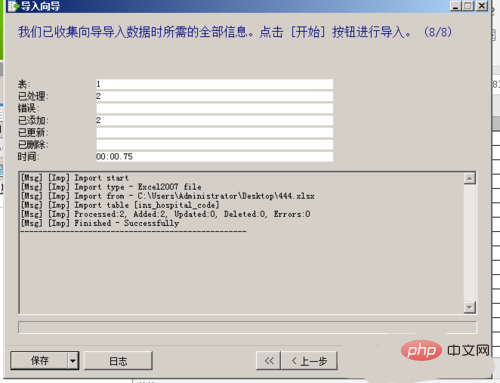
#8. After completion, refresh the database table, double-click to open it and you will see the data you imported. I just imported a little data as an example. You can try many data imports
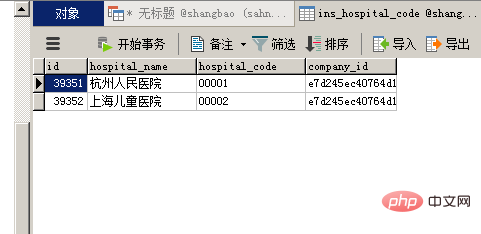
The above is the detailed content of How to add navicat in batches. For more information, please follow other related articles on the PHP Chinese website!