Installation and use of Composer on Windows and Linux
Composer is a dependency management tool for PHP. You can declare dependent code libraries in your project and install them. The following column composer usage tutorial will explain the installation and simple use of Composer on Windows and Linux (such as CentOS).

Install Composer
1. First, please confirm that PHP has been installed correctly. Open the command line window in windows/open the terminal in linux. Execute php -v to check whether the version number is correctly output.
windows
PS E:\repository\work> php -v PHP 7.0.32 (cli) (built: Sep 12 2018 15:54:08) ( ZTS ) Copyright (c) 1997-2017 The PHP Group Zend Engine v3.0.0, Copyright (c) 1998-2017 Zend Technologies
centos
[root@jmsiteos7 ~]# php -v
PHP 7.2.13 (cli) (built: Dec 6 2018 23:18:37) ( NTS )
Copyright (c) 1997-2018 The PHP Group
Zend Engine v3.2.0, Copyright (c) 1998-2018 Zend Technologies
with Zend OPcache v7.2.13, Copyright (c) 1999-2018, by Zend TechnologiesIf php is installed but the environment variable is not set, you need to set the environment variable
windows
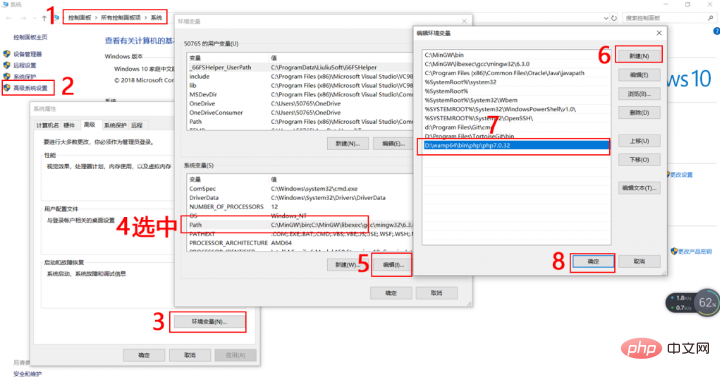
#Exit and reopen the command line window, enter php -v again to check the version number, if it is still abnormal, please Check whether the php directory is correct
centos
vi /etc/profile #文件地步输入如下两行 PATH=$PATH:/usr/local/php72/bin/:/usr/local/php72/sbin/ export PATH #立即生效 source /etc/profile
Enter php -v again to check the version number. If it is still abnormal, please check whether the php directory is correct
2. Download Composer
php -r "copy('https://install.phpcomposer.com/installer', 'composer-setup.php');"
3. Install Composer
php composer-setup.php
4. Delete the installer
php -r "unlink('composer-setup.php');"
5. Partial installation
The above steps download Composer After the process is executed correctly, you can copy the composer.phar file to any directory (such as the project root directory), and then use Composer through the php composer.phar command!
6. Global installation
centos
Open the terminal and execute the following command to move the composer.phar file downloaded earlier to /usr/local/ Under the bin/ directory:
mv composer.phar /usr/local/bin/composer
windows
Enter the PHP installation directory, copy composer.phar to the PHP installation directory, and create a new one in the PHP installation directory composer.bat file, and save the following code into this file
@php "%~dp0composer.phar" %*
Re-open a command line window and try executing composer --version to see if the version number is correctly output
windows
PS E:\repository\work> composer --version Composer version 1.8.0 2018-12-03 10:31:16
centos
[root@jmsite ~]# composer --version Do not run Composer as root/super user! See https://getcomposer.org/root for details Composer version 1.8.0 2018-12-03 10:31:16
This is just a demonstration. Composer cannot be executed as root. The official explanation is: some Composer commands , including exec, install, and update, allow third-party code to execute on your system. This comes from its "plugins" and "scripts" capabilities. Plugins and scripts have full access to the user account running Composer. Therefore, it is highly recommended to avoid running Composer as superuser/root.
7. Upgrade Composer
composer selfupdate
8. Set composer domestic source
composer config -g repo.packagist composer https://packagist.phpcomposer.com
Use Composer
1.Based on composer.json
Create a composer.json file in the project directory to describe the project's dependencies.
{
"require": {
"monolog/monolog": "1.2.*"
}
}means you need to download any version of monolog starting from 1.2. Use the following command to install the code library
composer install
2. Based on the require command
If you feel that you can create The composer.json file is troublesome. You can also use the require command during installation.
composer require monolog/monolog
composer will look for the code base information and automatically create the composer.json file and composer.lock file
3. Update All code libraries in the project, or certain code libraries specified
# 更新所有代码库 composer update # 更新指定的代码库 composer update monolog/monolog # 更新指定的多个代码库 composer update monolog/monolog phpaes/phpaes # 还可以通过通配符匹配代码库 composer update monolog/monolog phpaes/*
4. Remove a code library. If it is used by other code libraries, it cannot be removed
composer remove monolog/monolog
5. Search the code library in the source
composer search monolog
6. View code library information
# 显示已经安装的代码库 composer show # 通过通配符进行筛选 composer show monolog/* # 具体某个代码库的信息 composer show monolog/monolog
Automatic loading
In addition to downloading the code library, Composer also prepares a Automatically load files, which can load all class files in the code base downloaded by Composer. To use it, you just need to add the following line of code to your project's bootstrap file
require 'vendor/autoload.php'; # $log = new Monolog\Logger('name'); $log->pushHandler(new Monolog\Handler\StreamHandler('app.log', Monolog\Logger::WARNING)); $log->addWarning('Foo');
The above is the detailed content of Installation and use of Composer on Windows and Linux. For more information, please follow other related articles on the PHP Chinese website!

Hot AI Tools

Undresser.AI Undress
AI-powered app for creating realistic nude photos

AI Clothes Remover
Online AI tool for removing clothes from photos.

Undress AI Tool
Undress images for free

Clothoff.io
AI clothes remover

Video Face Swap
Swap faces in any video effortlessly with our completely free AI face swap tool!

Hot Article

Hot Tools

Notepad++7.3.1
Easy-to-use and free code editor

SublimeText3 Chinese version
Chinese version, very easy to use

Zend Studio 13.0.1
Powerful PHP integrated development environment

Dreamweaver CS6
Visual web development tools

SublimeText3 Mac version
God-level code editing software (SublimeText3)

Hot Topics
 1387
1387
 52
52
 Solve caching issues in Craft CMS: Using wiejeben/craft-laravel-mix plug-in
Apr 18, 2025 am 09:24 AM
Solve caching issues in Craft CMS: Using wiejeben/craft-laravel-mix plug-in
Apr 18, 2025 am 09:24 AM
When developing websites using CraftCMS, you often encounter resource file caching problems, especially when you frequently update CSS and JavaScript files, old versions of files may still be cached by the browser, causing users to not see the latest changes in time. This problem not only affects the user experience, but also increases the difficulty of development and debugging. Recently, I encountered similar troubles in my project, and after some exploration, I found the plugin wiejeben/craft-laravel-mix, which perfectly solved my caching problem.
 Laravel Introduction Example
Apr 18, 2025 pm 12:45 PM
Laravel Introduction Example
Apr 18, 2025 pm 12:45 PM
Laravel is a PHP framework for easy building of web applications. It provides a range of powerful features including: Installation: Install the Laravel CLI globally with Composer and create applications in the project directory. Routing: Define the relationship between the URL and the handler in routes/web.php. View: Create a view in resources/views to render the application's interface. Database Integration: Provides out-of-the-box integration with databases such as MySQL and uses migration to create and modify tables. Model and Controller: The model represents the database entity and the controller processes HTTP requests.
 Improve Doctrine entity serialization efficiency: application of sidus/doctrine-serializer-bundle
Apr 18, 2025 am 11:42 AM
Improve Doctrine entity serialization efficiency: application of sidus/doctrine-serializer-bundle
Apr 18, 2025 am 11:42 AM
I had a tough problem when working on a project with a large number of Doctrine entities: Every time the entity is serialized and deserialized, the performance becomes very inefficient, resulting in a significant increase in system response time. I've tried multiple optimization methods, but it doesn't work well. Fortunately, by using sidus/doctrine-serializer-bundle, I successfully solved this problem, significantly improving the performance of the project.
 How to view the version number of laravel? How to view the version number of laravel
Apr 18, 2025 pm 01:00 PM
How to view the version number of laravel? How to view the version number of laravel
Apr 18, 2025 pm 01:00 PM
The Laravel framework has built-in methods to easily view its version number to meet the different needs of developers. This article will explore these methods, including using the Composer command line tool, accessing .env files, or obtaining version information through PHP code. These methods are essential for maintaining and managing versioning of Laravel applications.
 Use Composer to solve dependency injection: application of PSR-11 container interface
Apr 18, 2025 am 07:39 AM
Use Composer to solve dependency injection: application of PSR-11 container interface
Apr 18, 2025 am 07:39 AM
I encountered a common but tricky problem when developing a large PHP project: how to effectively manage and inject dependencies. Initially, I tried using global variables and manual injection, but this not only increased the complexity of the code, it also easily led to errors. Finally, I successfully solved this problem by using the PSR-11 container interface and with the power of Composer.
 Title: Use Composer to solve the problem of unified representation of complex data types
Apr 18, 2025 am 08:33 AM
Title: Use Composer to solve the problem of unified representation of complex data types
Apr 18, 2025 am 08:33 AM
Summary Description: When dealing with complex data types, you often encounter problems of how to uniformly represent and operate. This problem can be easily solved with Composer using the phrity/o library. It provides encapsulation classes and traits for various data types, making data processing more consistent and efficient.
 How to quickly build Fecmall advanced project templates using Composer
Apr 18, 2025 am 11:45 AM
How to quickly build Fecmall advanced project templates using Composer
Apr 18, 2025 am 11:45 AM
When developing an e-commerce platform, it is crucial to choose the right framework and tools. Recently, when I was trying to build a feature-rich e-commerce website, I encountered a difficult problem: how to quickly build a scalable and fully functional e-commerce platform. I tried multiple solutions and ended up choosing Fecmall's advanced project template (fecmall/fbbcbase-app-advanced). By using Composer, this process becomes very simple and efficient. Composer can be learned through the following address: Learning address
 Use Composer to solve the dilemma of recommendation systems: andres-montanez/recommendations-bundle
Apr 18, 2025 am 11:48 AM
Use Composer to solve the dilemma of recommendation systems: andres-montanez/recommendations-bundle
Apr 18, 2025 am 11:48 AM
When developing an e-commerce website, I encountered a difficult problem: how to provide users with personalized product recommendations. Initially, I tried some simple recommendation algorithms, but the results were not ideal, and user satisfaction was also affected. In order to improve the accuracy and efficiency of the recommendation system, I decided to adopt a more professional solution. Finally, I installed andres-montanez/recommendations-bundle through Composer, which not only solved my problem, but also greatly improved the performance of the recommendation system. You can learn composer through the following address:




