What does apache tomcat mean?
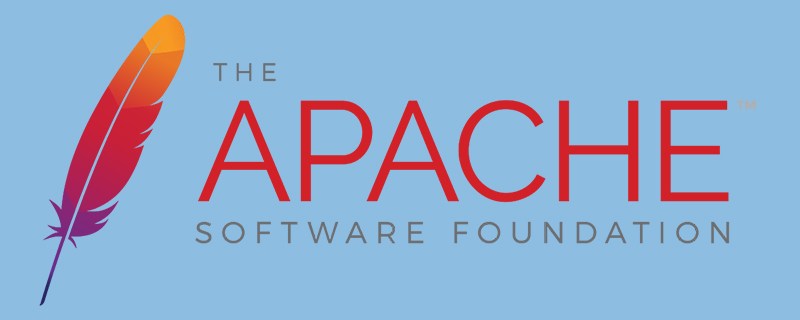
What does apache tomcat mean?
Apache Tomcat is an extension of Apache and can be used to process jsp files. Apache cannot be used directly to process jsp, but it can process html.
To put it bluntly, there was originally only Apache, but it only processed html files. However, in actual development, php and java no longer met the needs, so tomcat was introduced to process jsp files. PHP files can be processed by installing a plug-in.
Tomcat
Tomcat is a Servlet container developed by the Jakarta project under the Apache Software Foundation. According to the technical specifications provided by Sun Microsystems, it implements Servlet and JavaServer Page (JSP) support, and provides some unique functions as a Web server, such as Tomcat management and control platform, security bureau management and Tomcat valve, etc. Since Tomcat itself also contains an HTTP server, it can also be regarded as a separate Web server.
However, Tomcat cannot be confused with the Apache HTTP server. The Apache HTTP server is an HTTP Web server implemented in C language; these two HTTP web servers are not bundled together. Apache Tomcat includes configuration management tools, which can also be configured by editing configuration files in XML format.
The above is the detailed content of What does apache tomcat mean?. For more information, please follow other related articles on the PHP Chinese website!

Hot AI Tools

Undresser.AI Undress
AI-powered app for creating realistic nude photos

AI Clothes Remover
Online AI tool for removing clothes from photos.

Undress AI Tool
Undress images for free

Clothoff.io
AI clothes remover

AI Hentai Generator
Generate AI Hentai for free.

Hot Article

Hot Tools

Notepad++7.3.1
Easy-to-use and free code editor

SublimeText3 Chinese version
Chinese version, very easy to use

Zend Studio 13.0.1
Powerful PHP integrated development environment

Dreamweaver CS6
Visual web development tools

SublimeText3 Mac version
God-level code editing software (SublimeText3)

Hot Topics
 1378
1378
 52
52
 How to set character encoding on the server side to solve Bootstrap Table garbled
Apr 07, 2025 pm 12:00 PM
How to set character encoding on the server side to solve Bootstrap Table garbled
Apr 07, 2025 pm 12:00 PM
To set character encoding on the server side to solve the garbled Bootstrap Table, you need to follow the following steps: check the server character encoding; edit the server configuration file; set the character encoding to UTF-8; save and restart the server; verify the encoding.
 Cannot start mysql in xampp
Apr 08, 2025 pm 03:15 PM
Cannot start mysql in xampp
Apr 08, 2025 pm 03:15 PM
There are many reasons why XAMPP fails to start MySQL, including port conflicts, configuration file errors, insufficient system permissions, service dependency issues, and installation issues. The troubleshooting steps are as follows: 1) Check port conflicts; 2) Check configuration files; 3) Check system permissions; 4) Check service dependencies; 5) Reinstall MySQL. Follow these steps and you can find and resolve issues that cause MySQL startup to fail.
 How to preview the Bootstrap page
Apr 07, 2025 am 10:06 AM
How to preview the Bootstrap page
Apr 07, 2025 am 10:06 AM
The preview methods of Bootstrap pages are: open the HTML file directly in the browser; automatically refresh the browser using the Live Server plug-in; and build a local server to simulate an online environment.
 Summary of phpmyadmin vulnerabilities
Apr 10, 2025 pm 10:24 PM
Summary of phpmyadmin vulnerabilities
Apr 10, 2025 pm 10:24 PM
The key to PHPMyAdmin security defense strategy is: 1. Use the latest version of PHPMyAdmin and regularly update PHP and MySQL; 2. Strictly control access rights, use .htaccess or web server access control; 3. Enable strong password and two-factor authentication; 4. Back up the database regularly; 5. Carefully check the configuration files to avoid exposing sensitive information; 6. Use Web Application Firewall (WAF); 7. Carry out security audits. These measures can effectively reduce the security risks caused by PHPMyAdmin due to improper configuration, over-old version or environmental security risks, and ensure the security of the database.
 How to check Debian OpenSSL configuration
Apr 12, 2025 pm 11:57 PM
How to check Debian OpenSSL configuration
Apr 12, 2025 pm 11:57 PM
This article introduces several methods to check the OpenSSL configuration of the Debian system to help you quickly grasp the security status of the system. 1. Confirm the OpenSSL version First, verify whether OpenSSL has been installed and version information. Enter the following command in the terminal: If opensslversion is not installed, the system will prompt an error. 2. View the configuration file. The main configuration file of OpenSSL is usually located in /etc/ssl/openssl.cnf. You can use a text editor (such as nano) to view: sudonano/etc/ssl/openssl.cnf This file contains important configuration information such as key, certificate path, and encryption algorithm. 3. Utilize OPE
 How to use Debian Apache logs to improve website performance
Apr 12, 2025 pm 11:36 PM
How to use Debian Apache logs to improve website performance
Apr 12, 2025 pm 11:36 PM
This article will explain how to improve website performance by analyzing Apache logs under the Debian system. 1. Log Analysis Basics Apache log records the detailed information of all HTTP requests, including IP address, timestamp, request URL, HTTP method and response code. In Debian systems, these logs are usually located in the /var/log/apache2/access.log and /var/log/apache2/error.log directories. Understanding the log structure is the first step in effective analysis. 2. Log analysis tool You can use a variety of tools to analyze Apache logs: Command line tools: grep, awk, sed and other command line tools.
 How to start apache
Apr 13, 2025 pm 01:06 PM
How to start apache
Apr 13, 2025 pm 01:06 PM
The steps to start Apache are as follows: Install Apache (command: sudo apt-get install apache2 or download it from the official website) Start Apache (Linux: sudo systemctl start apache2; Windows: Right-click the "Apache2.4" service and select "Start") Check whether it has been started (Linux: sudo systemctl status apache2; Windows: Check the status of the "Apache2.4" service in the service manager) Enable boot automatically (optional, Linux: sudo systemctl
 How to set the cgi directory in apache
Apr 13, 2025 pm 01:18 PM
How to set the cgi directory in apache
Apr 13, 2025 pm 01:18 PM
To set up a CGI directory in Apache, you need to perform the following steps: Create a CGI directory such as "cgi-bin", and grant Apache write permissions. Add the "ScriptAlias" directive block in the Apache configuration file to map the CGI directory to the "/cgi-bin" URL. Restart Apache.




