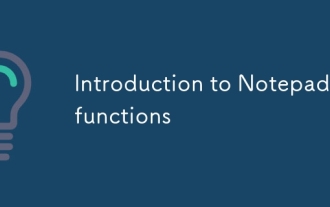How to install markdown plug-in in notepad++
Aug 07, 2019 am 11:15 AMnotepad Install markdown plug-in

Install markdown plug-in(recommended learning: notepad )
1. Download the markdown plug-in
2. Unzip the downloaded plug-in
##3. In the notepad menu bar-->Language-- >Custom language format-->Import-->Find the userDefinedLang-markdown.zenburn.modern.xml file
This file is in markdown-plus-plus-master\theme -zenburn\ directory
4. Restart notepad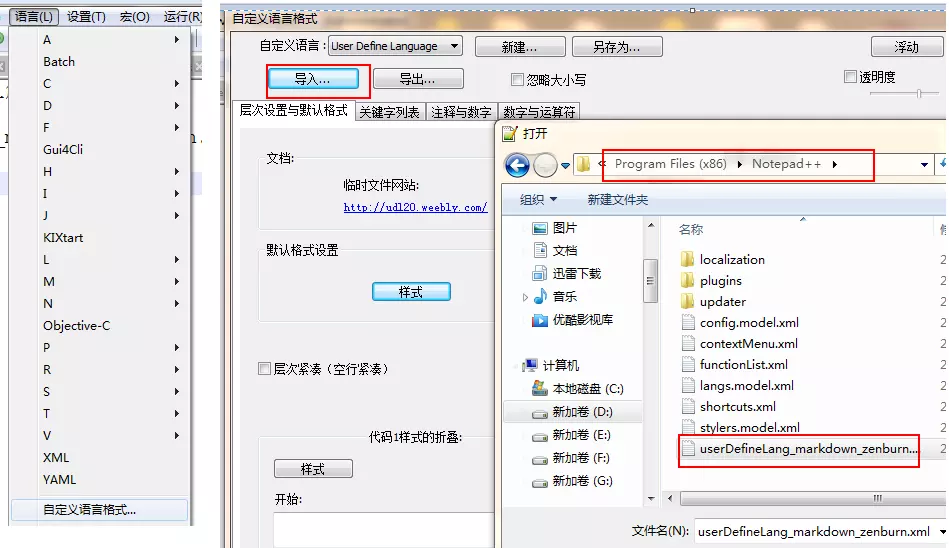 Let markdown have a preview effect
Let markdown have a preview effect
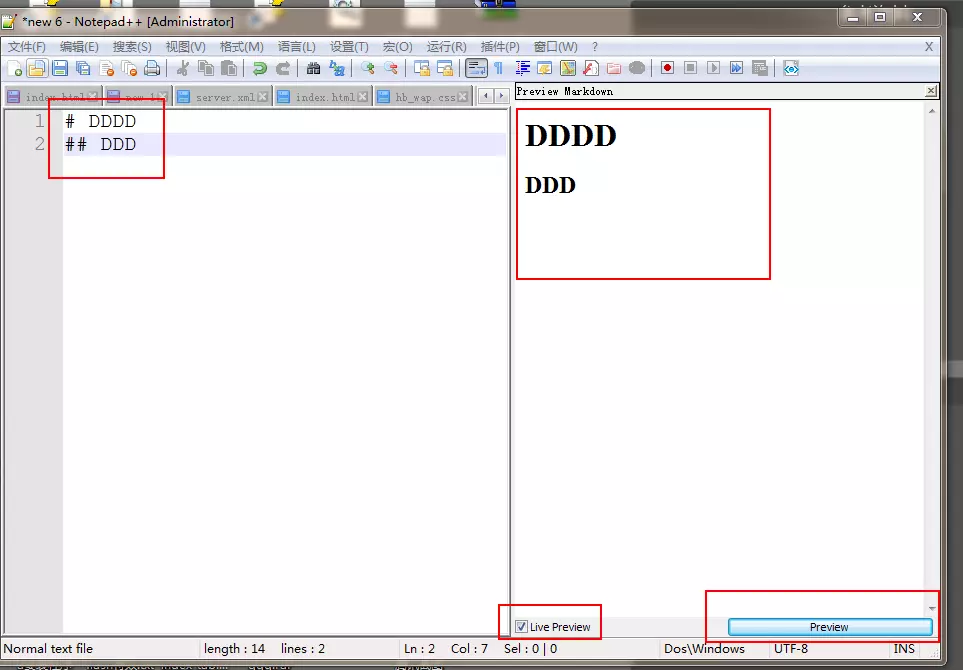
The above is the detailed content of How to install markdown plug-in in notepad++. For more information, please follow other related articles on the PHP Chinese website!

Hot Article

Hot tools Tags

Hot Article

Hot Article Tags

Notepad++7.3.1
Easy-to-use and free code editor

SublimeText3 Chinese version
Chinese version, very easy to use

Zend Studio 13.0.1
Powerful PHP integrated development environment

Dreamweaver CS6
Visual web development tools

SublimeText3 Mac version
God-level code editing software (SublimeText3)

Hot Topics
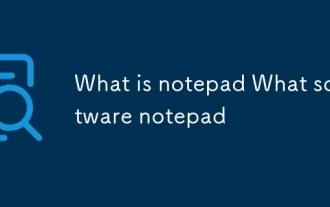 What is notepad What software notepad
Mar 06, 2025 pm 12:21 PM
What is notepad What software notepad
Mar 06, 2025 pm 12:21 PM
What is notepad What software notepad
 What is notepad? What is notepad for?
Mar 06, 2025 pm 12:17 PM
What is notepad? What is notepad for?
Mar 06, 2025 pm 12:17 PM
What is notepad? What is notepad for?
 Notepad How to display data in json format
Mar 06, 2025 pm 12:15 PM
Notepad How to display data in json format
Mar 06, 2025 pm 12:15 PM
Notepad How to display data in json format
 Notepad installation detailed tutorial
Mar 06, 2025 pm 12:10 PM
Notepad installation detailed tutorial
Mar 06, 2025 pm 12:10 PM
Notepad installation detailed tutorial
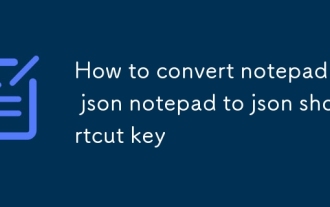 How to convert notepad to json notepad to json shortcut key
Mar 06, 2025 pm 12:16 PM
How to convert notepad to json notepad to json shortcut key
Mar 06, 2025 pm 12:16 PM
How to convert notepad to json notepad to json shortcut key
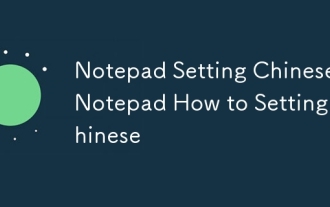 Notepad Setting Chinese Notepad How to Setting Chinese
Mar 06, 2025 pm 12:18 PM
Notepad Setting Chinese Notepad How to Setting Chinese
Mar 06, 2025 pm 12:18 PM
Notepad Setting Chinese Notepad How to Setting Chinese
 Does not bring your notepad computer?
Mar 06, 2025 pm 12:20 PM
Does not bring your notepad computer?
Mar 06, 2025 pm 12:20 PM
Does not bring your notepad computer?