How to format json in notepad

Many data files are generally saved in json format, such as the linkage of provinces and cities, area codes, postal codes, address books, game server areas, etc. The following picture is in json Detailed information about provinces and cities in various regions of the world is saved. This is a very long string.
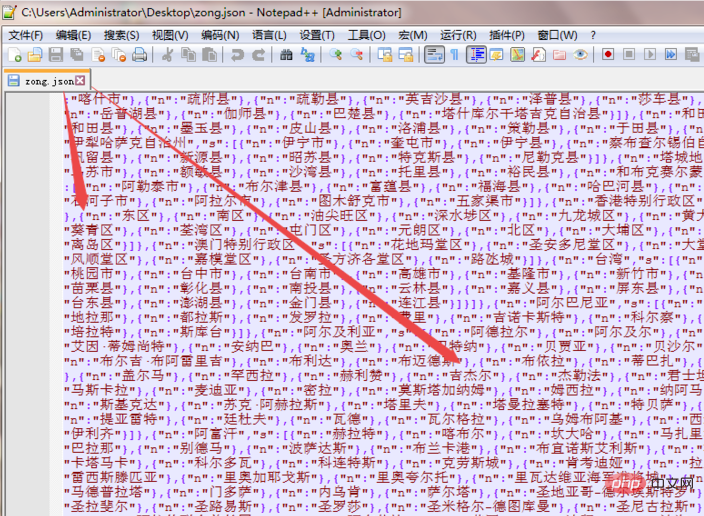
Then click on the "Plug-in" menu option on the current page, place the mouse on the "Plugin Manager" option in the menu that appears, and click on the submenu that appears "Show Plugin Manager" option.
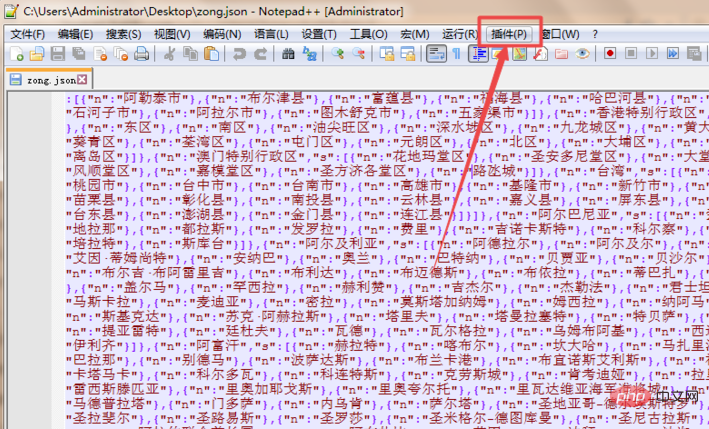
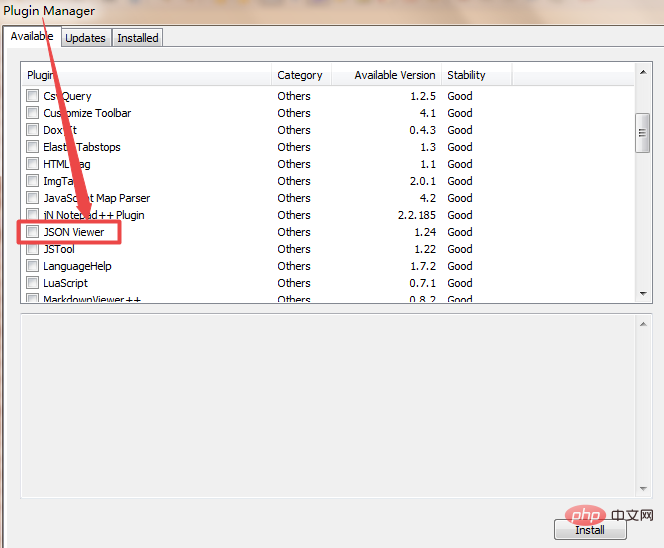
Related recommendations: "Notepad using graphic tutorial"
Then in the pop-up Find the "JSON Viewer" option on the page, and you can see that the check in the box in front of it is not checked.
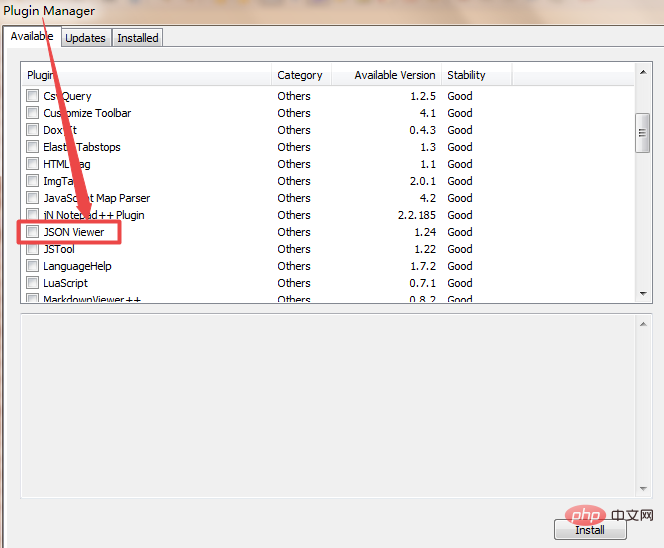
Check the check box in front of it, and then click the "Install" button in the lower right corner. It will start the installation. After the installation is completed, a pop-up will appear. Restart the Notepad editor prompt window and click "Yes".
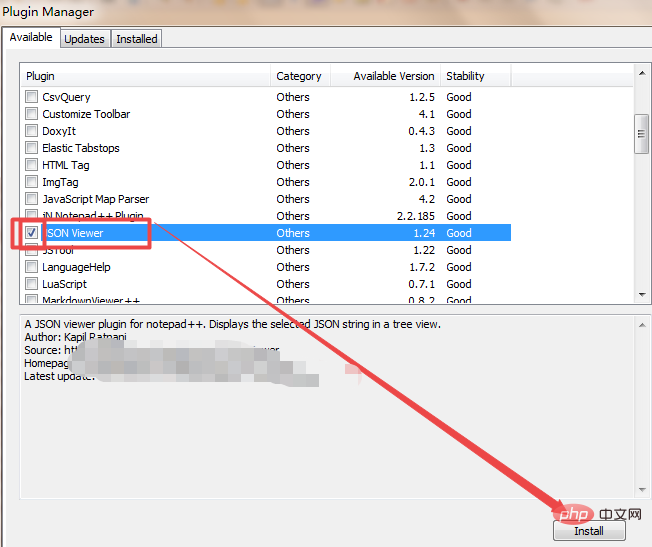
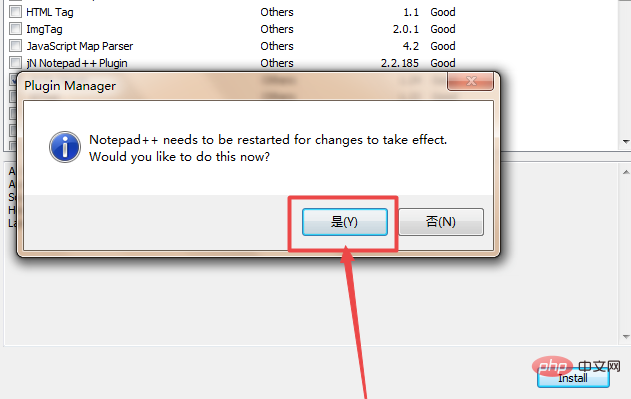
At this time, return to the Notepad page, click the plug-in menu option again, and you can see more in the menu that appears. JSON Viewer options.
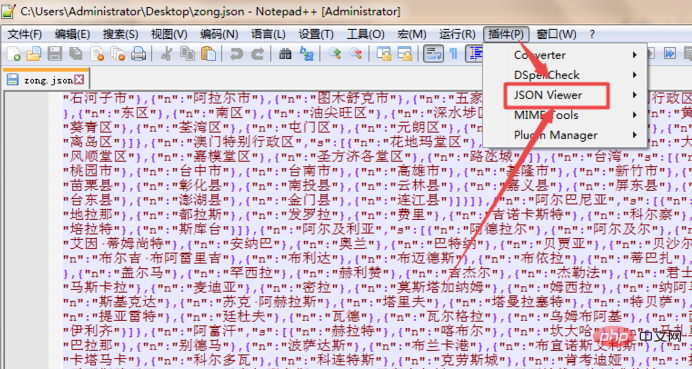
Then place the mouse on the "JSON Viewer" option, click the "Format JSON" option in the submenu that appears or press its shortcut key; then you can view The large string of strings just now has become very neat and orderly.
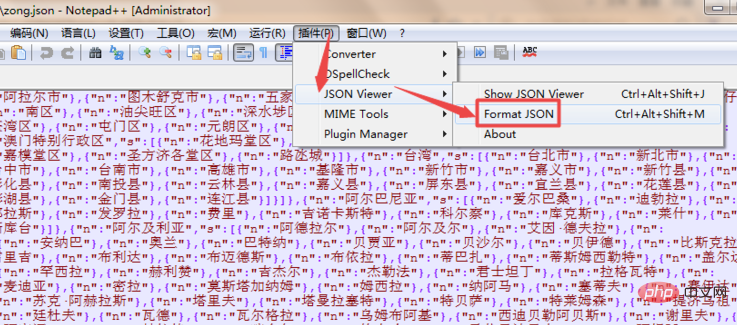
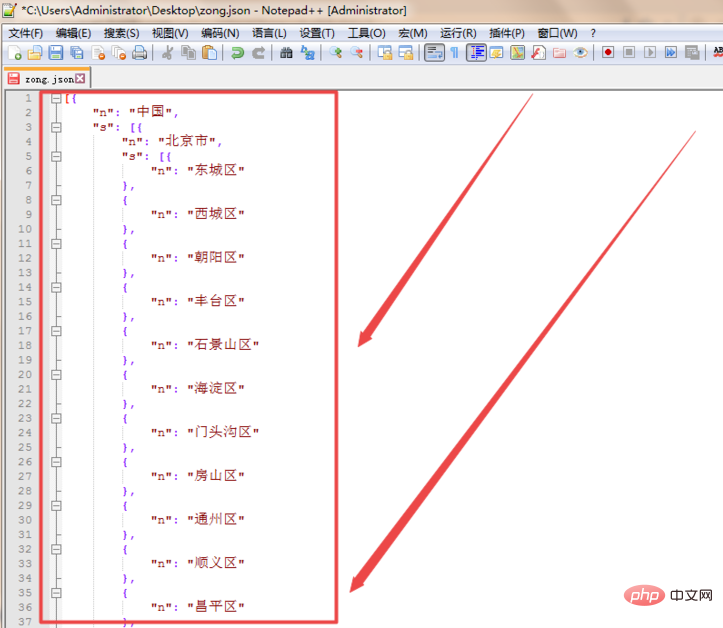
The above is the detailed content of How to format json in notepad. For more information, please follow other related articles on the PHP Chinese website!

Hot AI Tools

Undresser.AI Undress
AI-powered app for creating realistic nude photos

AI Clothes Remover
Online AI tool for removing clothes from photos.

Undress AI Tool
Undress images for free

Clothoff.io
AI clothes remover

AI Hentai Generator
Generate AI Hentai for free.

Hot Article

Hot Tools

Notepad++7.3.1
Easy-to-use and free code editor

SublimeText3 Chinese version
Chinese version, very easy to use

Zend Studio 13.0.1
Powerful PHP integrated development environment

Dreamweaver CS6
Visual web development tools

SublimeText3 Mac version
God-level code editing software (SublimeText3)

Hot Topics
 1386
1386
 52
52
 How to create py file in python
May 05, 2024 pm 07:57 PM
How to create py file in python
May 05, 2024 pm 07:57 PM
Steps to create a .py file in Python: Open a text editor (such as Notepad, TextMate, or Sublime Text). Create a new file and enter the Python code, paying attention to indentation and syntax. When saving the file, use a .py extension (for example, my_script.py).
 How to obtain Trustedinstaller permissions in Win11_How to obtain Trustedinstaller permissions in Win11
May 06, 2024 pm 04:37 PM
How to obtain Trustedinstaller permissions in Win11_How to obtain Trustedinstaller permissions in Win11
May 06, 2024 pm 04:37 PM
First, we need to download and install the modules required for the Set-NtTokenPrivilege command. We first create a new folder named [token] in the root directory of the system C drive. Next, we run Powershell as an administrator, and then enter (where C: token is the path to the folder we just created): Save-Module-NameNtObjectManager-Pathc: token and press Enter (the first installation will prompt you, enter [Y] and press Enter): After waiting for a moment, after the download is completed, we enter: Install-Module-NameNtObjectManager and press Enter to officially install. If there is no
 What software to use to open java files
Apr 21, 2024 am 02:58 AM
What software to use to open java files
Apr 21, 2024 am 02:58 AM
Open Java files using the Java Development Kit (JDK), Eclipse, IntelliJ IDEA, NetBeans, or a text editor (such as Notepad++, TextEdit, Vim) where the text editor is used only to view the content.
 Performance optimization tips for converting PHP arrays to JSON
May 04, 2024 pm 06:15 PM
Performance optimization tips for converting PHP arrays to JSON
May 04, 2024 pm 06:15 PM
Performance optimization methods for converting PHP arrays to JSON include: using JSON extensions and the json_encode() function; adding the JSON_UNESCAPED_UNICODE option to avoid character escaping; using buffers to improve loop encoding performance; caching JSON encoding results; and considering using a third-party JSON encoding library.
 What can I use to open html?
Apr 21, 2024 am 11:36 AM
What can I use to open html?
Apr 21, 2024 am 11:36 AM
HTML files can be opened using a browser (such as Chrome, Firefox, Edge, Safari, Opera): find the HTML file (.html or .htm extension); right-click/long-press on the file; select "Open"; select the file you want to use browser.
 Revealed secrets of cell phone format recovery methods (mobile phone malfunction? Don't worry)
May 04, 2024 pm 06:01 PM
Revealed secrets of cell phone format recovery methods (mobile phone malfunction? Don't worry)
May 04, 2024 pm 06:01 PM
Nowadays, we will inevitably encounter some problems such as being unable to turn on the phone or lagging, such as system crash, but during use, mobile phones have become an indispensable part of our lives. We are often at a loss, and sometimes, there are no solutions to these problems. To help you solve cell phone problems, this article will introduce you to some methods of cell phone format recovery and restore your phone to normal operation. Back up data - protect important information, such as photos and contacts, from being lost during the formatting process. Before formatting your phone, the first thing to consider is to back up important data and files on your phone. To ensure data security, or choose to transfer files to a cloud storage service, you can back it up by connecting to a computer. Use the system's built-in recovery function - simple
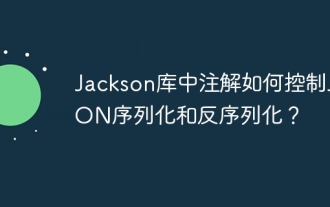 How do annotations in the Jackson library control JSON serialization and deserialization?
May 06, 2024 pm 10:09 PM
How do annotations in the Jackson library control JSON serialization and deserialization?
May 06, 2024 pm 10:09 PM
Annotations in the Jackson library control JSON serialization and deserialization: Serialization: @JsonIgnore: Ignore the property @JsonProperty: Specify the name @JsonGetter: Use the get method @JsonSetter: Use the set method Deserialization: @JsonIgnoreProperties: Ignore the property @ JsonProperty: Specify name @JsonCreator: Use constructor @JsonDeserialize: Custom logic
 Quick tips for converting PHP arrays to JSON
May 03, 2024 pm 06:33 PM
Quick tips for converting PHP arrays to JSON
May 03, 2024 pm 06:33 PM
PHP arrays can be converted to JSON strings through the json_encode() function (for example: $json=json_encode($array);), and conversely, the json_decode() function can be used to convert from JSON to arrays ($array=json_decode($json);) . Other tips include avoiding deep conversions, specifying custom options, and using third-party libraries.




