

Open PHPstudy and enter "Other Options Menu" - "Environment Port Detection" - Port List, then click Restart on the PHPstudy running interface, check the network status - TCP listening port, check the Apache port , mine is 9096. It is generally said on the Internet that the default Apache port is 80, which is true, but it is often occupied.
Then, we went to phpstorm to modify the default settings of phpstorm, tools-Deploment-Configuration. If it is not set for the first time, click " " in the upper left corner of the pop-up window to create a new one. Just fine.
Related recommendations: "PhpStorm Usage Tutorial"
If the port is occupied, just change localhost to localhost: port/address/
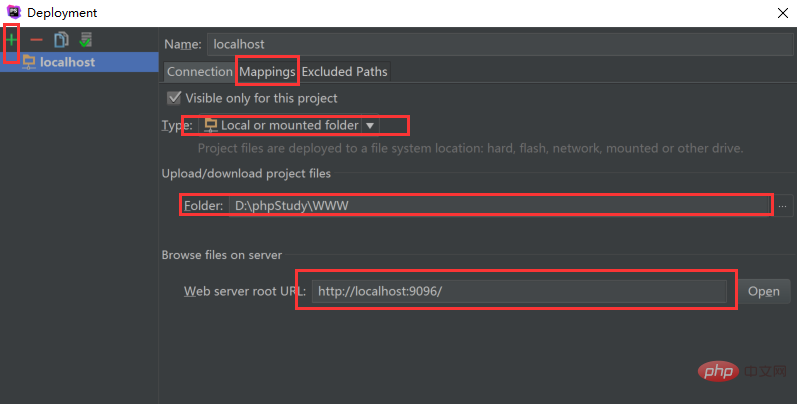
Click Mapping to enter settings.
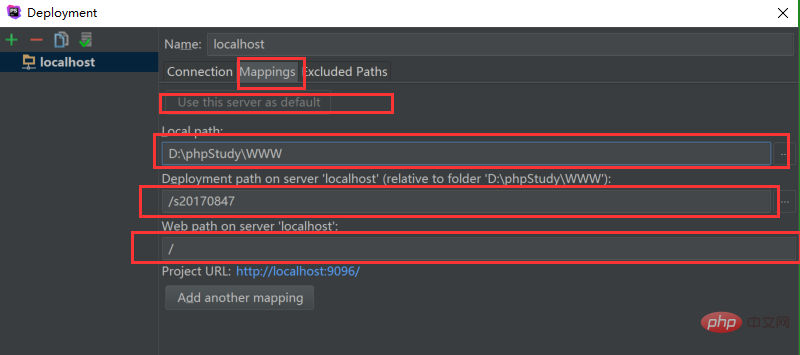
After completion, save and exit, and click the small corner icon in the upper right corner.
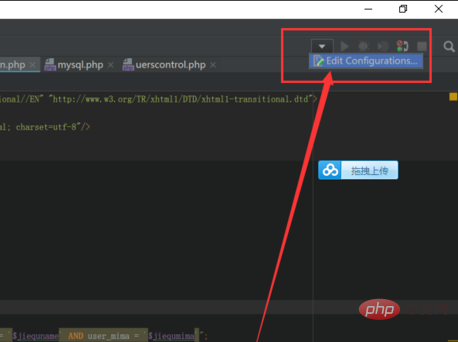
Find PHP web application as shown in the picture and enter. It's also the new one that just clicks "..." if it doesn't exist.
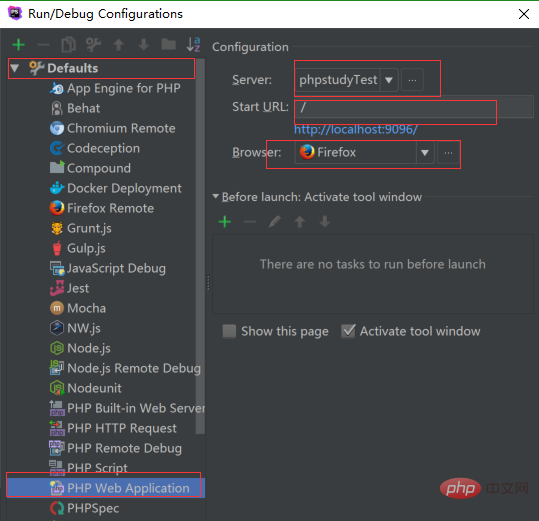
If not, create a new one, and some can change the data. The default is 80. If port 80 is occupied, change it to the assigned port number we have seen.
The above is the detailed content of How to configure phpstorm. For more information, please follow other related articles on the PHP Chinese website!




