

notepad is an editor we often use. Below, I will give you a brief introduction to its simple use.
Recommended tutorial: notepad graphic tutorial
1. First, we click on the file menu in the upper left corner, and then click on Select the New option in the menu
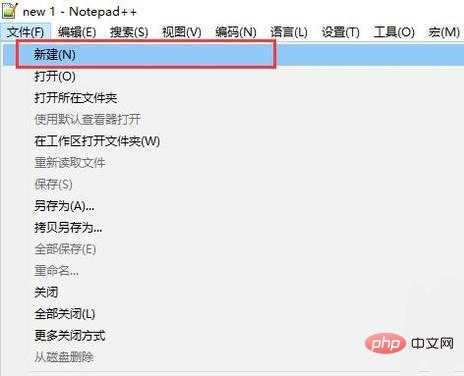
#2. Next, after writing some content in the interface, be sure to press Ctrl S to save it. At this time, the save interface will pop up
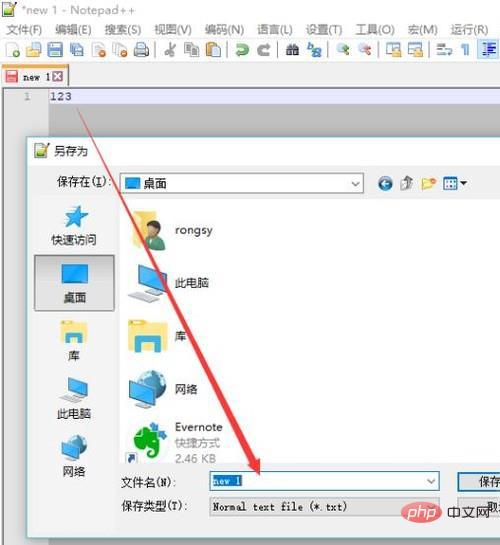
3. Then the officially saved file will display the file suffix name. This is the real file. Unsaved files may be lost
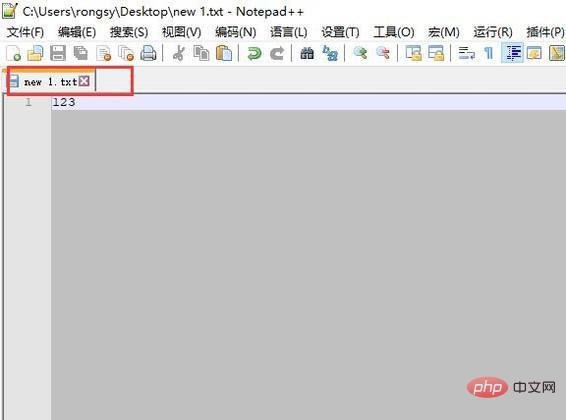
4. Finally, if you want to open an existing file, you can select the open option as shown in the figure below
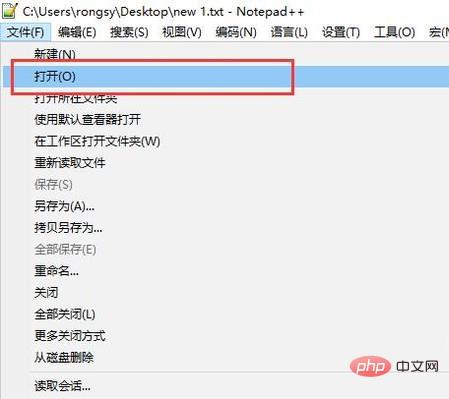
Extended content
Notepad is a code editor or a small program in WINDOWS. It is used for text editing. It is equivalent to Windows WordPad in terms of text editing. It is an open source, compact and free plain text editor.
Notepad has built-in support for up to 27 syntax highlights (including various common source codes and scripts. It is worth mentioning that it perfectly supports .nfo file viewing) and also supports custom languages. .
A minimal and simple text editor.
In the "File" menu, there are several simple options: New, Open, Save, Save As, Page Setup, Print, and Exit.
In the "Edit" menu, in addition to the options in the right-click menu such as copy, the most commonly used ones are find and replace, and you can also insert the current time and date.
In "Format", you can adjust whether to automatically wrap lines and display fonts. When a sentence is very long and it is easy to miss some text you want to view by dragging the scroll bar, you can select automatic word wrapping. When changing the font to the currently viewed font, the font will change to the default font when viewing the same file on another computer. Because plain text is just symbols and does not contain any other information.
The View menu can only change whether to display the status bar. The status bar can display information such as the position where the mouse cursor is inserted.
In addition to the copyright information in the help, you can also open related help files from here.
In addition to plain text, many other files can be opened using Notepad. For example, ini configuration file and inf information. There are also many file types that are actually text encodings. For example, Windows libraries are text documents with a changed extension that contain specific text. Therefore, if you encounter a file with an unknown extension and try to open it, it will probably be possible.
Notepad can only process plain text files. However, since source codes in various formats are plain text, Notepad has become the most used source code editor.
It only has the most basic editing functions, so it is small in size, fast to start, takes up low memory, and is easy to use.
Although the function of "Notepad" is not even comparable to that of "WordPad", it still has its own unique skills. Compared with Microsoft Word, the functions of "Notepad" are indeed too thin. It only has a few functions: create, save, print, search, and replace. But "Notepad" has an advantage that Word cannot have: fast opening speed and small file size. Software that pursues speed is compared with its startup speed. You can also judge whether the system is very stuck by the speed at which it is opened.
The file size of the same text file saved with Word and saved with Notepad is very different, so it is best to use Notepad to save plain text.
Notepad can save unformatted files. You can save files edited by Notepad as: ".html", ".java", ".asp", etc. in any format. This allows "Notepad" to find a new purpose: as an editor for programming languages. However, considering its poor ease of use, Notepad is not recommended as an editor here.
An old trick when using Notepad is to enter .LOG in the first line of the Notepad file and press the Enter key to change the line (there must be a blank line between .log and the text so that it can take effect correctly. ), then you will find a time display at the end of each edit. You can also use this feature to treat it as a digital diary.
The above is the detailed content of Notepad how to use tutorial. For more information, please follow other related articles on the PHP Chinese website!