

Steps to add left navigation:
a. Through "Plug-in" in the toolbar->Plugin Manager-> Show Plugin Manager.
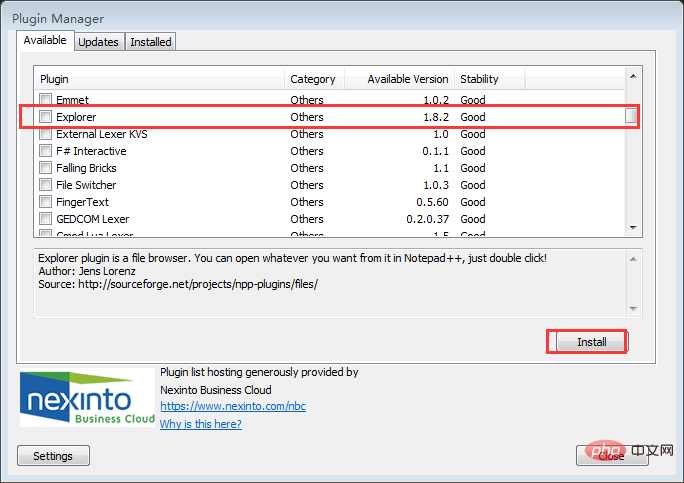
b. Find the Explorer checkbox and click Install.
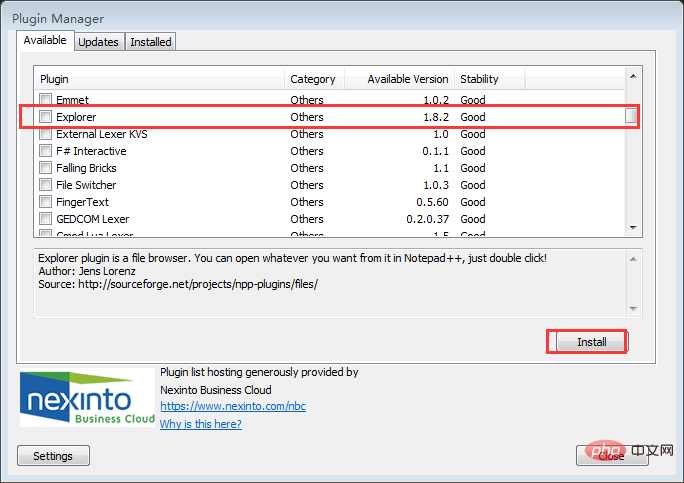
Related recommendations: "Notepad usage graphic tutorial"
c. After the online update is completed, click OK and the tool will automatically Close and restart.
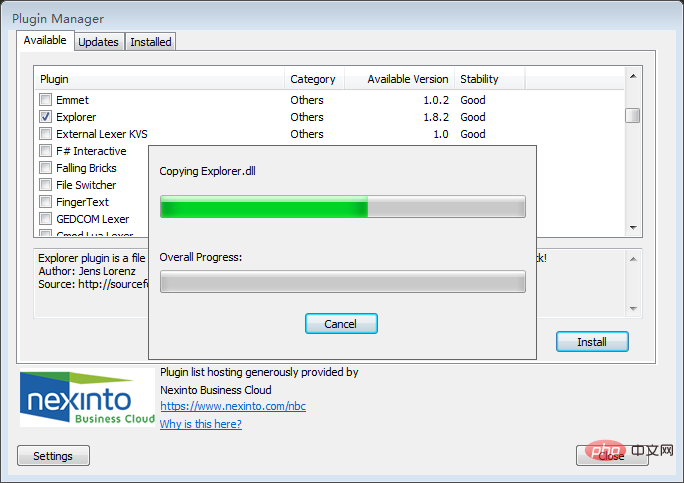
d. You can see 2 more tool icons on the far right side of the toolbar. The folder is the file directory address, and the red heart can navigate some collections.
e. Let’s see the effect.
The above is the detailed content of How to create a navigation bar in notepad. For more information, please follow other related articles on the PHP Chinese website!




