How to compare two files in notepad

In daily life, we often need to compare two similar files to get the differences between the two. If we observe them line by line with our eyes, it will be too tiring, and You may not be able to find all the differences. In this case, it is much more convenient to use the compare plug-in in notepad.
Step1: Select the plug-in—> Plugin Manager—> Show Plugin Manager;

Step2: Check Compare—> and then select Install;
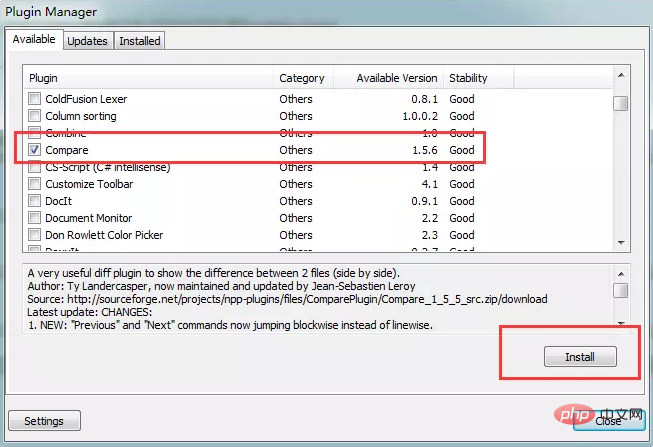
Note: You may be prompted to update notepad at this time. Just update it, then restart. After restarting, follow the first two steps and install compare again. At this time, the plug-in can be installed successfully. .
Related recommendations: "Picture and text tutorial on using Notepad"
Step3: Open the two files you need to compare with notepad, and then select the plug-in—> Compare— > Compare, notepad will automatically compare the contents of two adjacent files and identify differences;
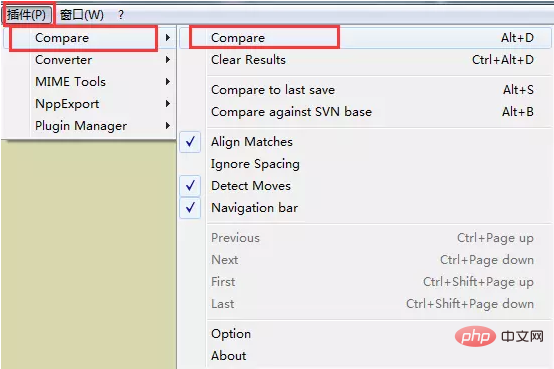

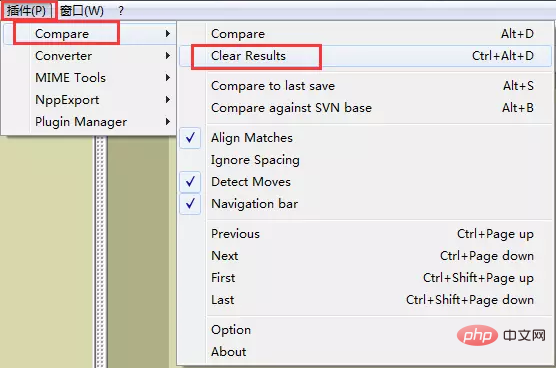
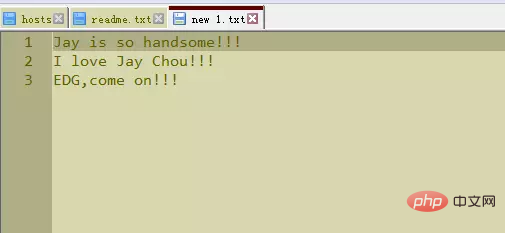
The above is the detailed content of How to compare two files in notepad. For more information, please follow other related articles on the PHP Chinese website!

Hot AI Tools

Undresser.AI Undress
AI-powered app for creating realistic nude photos

AI Clothes Remover
Online AI tool for removing clothes from photos.

Undress AI Tool
Undress images for free

Clothoff.io
AI clothes remover

AI Hentai Generator
Generate AI Hentai for free.

Hot Article

Hot Tools

Notepad++7.3.1
Easy-to-use and free code editor

SublimeText3 Chinese version
Chinese version, very easy to use

Zend Studio 13.0.1
Powerful PHP integrated development environment

Dreamweaver CS6
Visual web development tools

SublimeText3 Mac version
God-level code editing software (SublimeText3)

Hot Topics
 1378
1378
 52
52
 How to format in notepad++
Apr 08, 2024 am 05:12 AM
How to format in notepad++
Apr 08, 2024 am 05:12 AM
Notepad++ provides a variety of formatting options, including: 1. Automatic alignment: Ctrl + A After selection, Edit > Operation > Alignment; 2. Indentation: Tab/Shift + Tab or configured in settings; 3. Line break: Ctrl + J/Ctrl + Shift + J or configured in settings; 4. JSON formatting: Ctrl + Shift + F; 5. Case conversion, first letter capitalization, duplicate line deletion and other options.
 How to open large files in notepad++
Apr 08, 2024 am 09:45 AM
How to open large files in notepad++
Apr 08, 2024 am 09:45 AM
How to open large files using Notepad++? Start Notepad++, click File > Open, and select the large file in the file browser. Common problems you may encounter: slow loading of files, "file too big" errors, insufficient memory, corrupted files. Ways to optimize performance: disable plug-ins, adjust settings, use multi-threading.
 How to find duplicate data in notepad
Apr 08, 2024 am 05:36 AM
How to find duplicate data in notepad
Apr 08, 2024 am 05:36 AM
To find duplicate data in Notepad, just perform the following steps: 1. Load the file; 2. Press "Ctrl + F" to open the "Find" dialog box; 3. Enter text and select the "Find All" option; 4. Click "Find" Next" button; 5. Manually mark or copy duplicate data.
 How to compare files in notepad++
Apr 08, 2024 am 04:45 AM
How to compare files in notepad++
Apr 08, 2024 am 04:45 AM
In Notepad++, you can perform file comparisons by installing the comparison plug-in. Specific steps include: 1. Install the comparison plug-in 2. Open the file 3. Start the comparison 4. Analyze the results 5. Take advantage of advanced features such as side-by-side comparison, ignore whitespace, and custom colors
 How to adjust font size in notepad
Apr 08, 2024 am 10:21 AM
How to adjust font size in notepad
Apr 08, 2024 am 10:21 AM
Font size can be adjusted in Notepad by following these steps: 1. Open Notepad; 2. Go to the "Format" menu; 3. Select the "Font" option; 4. In the "Font" window, use the "Size" field to adjust the font size; 5. Click the OK button to apply the changes.
 How to set default encoding in notepad++
Apr 08, 2024 am 05:21 AM
How to set default encoding in notepad++
Apr 08, 2024 am 05:21 AM
This article explains how to set Notepad++'s default encoding so that it automatically uses a specific encoding when you open a file. Specific steps include: Click the "Encoding" menu and select "Set Default Encoding". Select the desired encoding, such as UTF-8, from the Default Encoding dialog box. Click the "Save" button to complete the settings.
 How to align text in notepad++
Apr 08, 2024 am 04:27 AM
How to align text in notepad++
Apr 08, 2024 am 04:27 AM
Aligning text in Notepad++ can be done through "Edit" > "Align" or Ctrl + L. The alignment options provided include: left, right, center, and both ends. You can also set the indent amount to further enhance alignment.
 What is the use of notepad++?
Apr 08, 2024 am 11:03 AM
What is the use of notepad++?
Apr 08, 2024 am 11:03 AM
Notepad++ is a free, open source text editor widely used for programming, web development and text manipulation. Its main uses include: Text editing and viewing: Create, edit and view plain text files, supporting tabs and syntax highlighting. Programming: Supports syntax highlighting, code folding and auto-completion for multiple programming languages, and integrates debuggers and version control plug-ins. Web development: Provides syntax highlighting, code verification and auto-completion for HTML, CSS and JavaScript to facilitate web page creation and editing. Other uses: For text processing, scripting, and document editing.




