How to configure navicat to connect to oracle

1. Installation of Navicat for Oracle
I won’t go into details about the installation of the software, it’s basically the same Next step. There is a cracked version online that requires no installation and can be used directly.
2. Configuration of Navicat for Oracle
1. Start the tool, the start interface will appear, click "File"----"New Connection" option, Connect to the database.
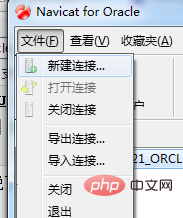
2. In the "New Connection" dialog box, enter any connection name, select the default connection type, enter the server address where the oracle database is located, and connect to the local oracle You can enter "localhost", Oracle's default port number is "1521", enter the SID of the database or the service name corresponding to the database, enter the user name and password, here I use "test", click "Connection Test" button to test and the connection is successful, as shown in the figure:
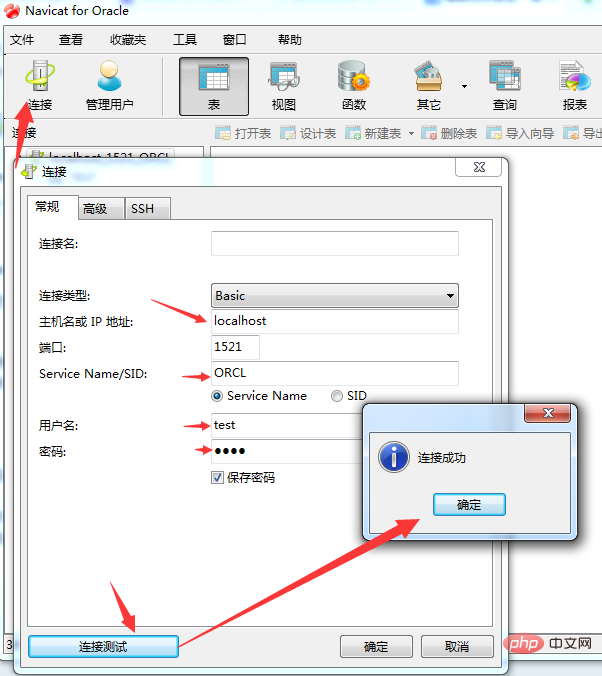
Related recommendations: "Navicat for mysql usage graphic tutorial"
3. When connecting for the first time, when you choose to start testing, an error often occurs:
"ORA-12737: Instant Client Light: unsupported server character set CHS16GBK". This error is very typical. , is caused by the server's encoding not being supported, but if I change the server's character set encoding, this is unrealistic, so I searched online for a solution, and finally found out that I just need to go to the Oracle official website to download the latest version of OCI. File, overwriting the original OCI file can solve the problem. The documentation is available at the end of the blog.
The following is the process of file replacement. The downloaded file is decompressed and 4 files are found: oci.dll, orannzsbb11.dll, oraocci11.dll, oraociei11.dll (this file is the most important).
Select the "Options" command under the "Tools" menu to open the options interface as shown in the figure.
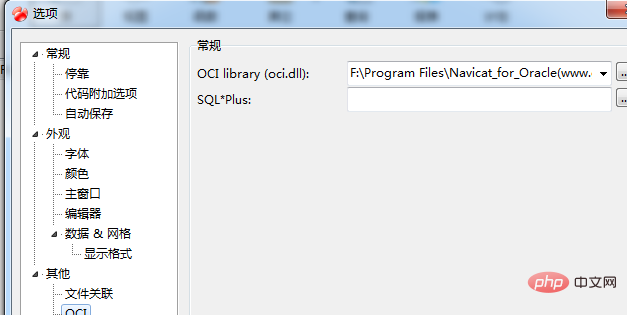
4. Select OCI under "Others". In the first file browsing place on the right, select the location of oci.dll, which is my default location. It is "F:\Program Files\Navicat_for_Oracle(www.greenxf.com)\Navicat for Oracle\instantclient_10_2\oci.dll". Put the four files taken out from the compressed file into this directory. The others can be backed up, as follows As shown in the figure:
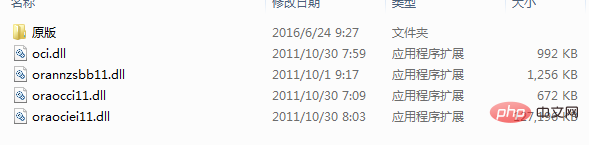
5. After configuring in this way, restart the software, repeat the connection configuration in 2, and test the connection. The connection is successful. After success, you can see the "TEST" user's table, and you can easily operate the database. I haven't created a table yet.
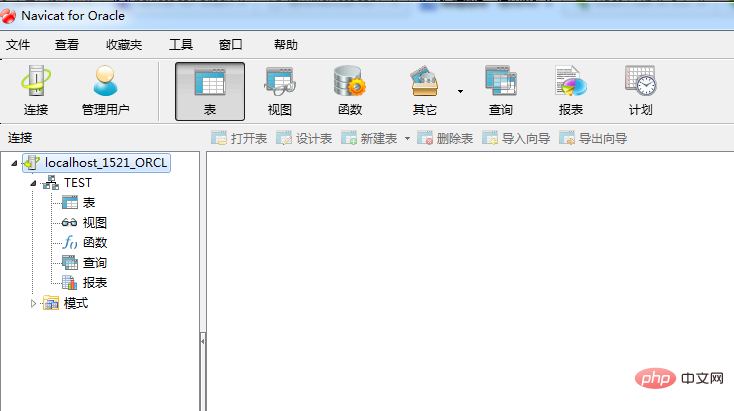
You can right-click "Table" to import and export tables, and import data files into new tables. What surprises GISER people is that the dbf of ArcGIS's SHP data set is also supported. .
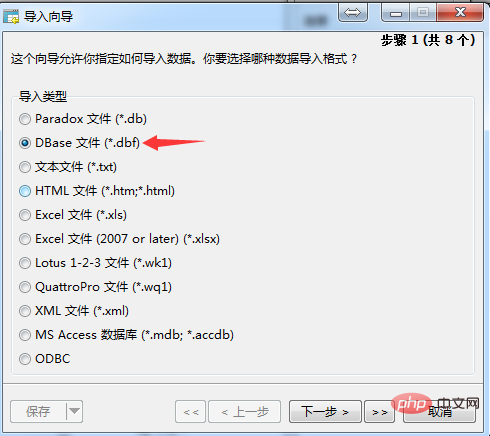
The above is the detailed content of How to configure navicat to connect to oracle. For more information, please follow other related articles on the PHP Chinese website!

Hot AI Tools

Undresser.AI Undress
AI-powered app for creating realistic nude photos

AI Clothes Remover
Online AI tool for removing clothes from photos.

Undress AI Tool
Undress images for free

Clothoff.io
AI clothes remover

Video Face Swap
Swap faces in any video effortlessly with our completely free AI face swap tool!

Hot Article

Hot Tools

Notepad++7.3.1
Easy-to-use and free code editor

SublimeText3 Chinese version
Chinese version, very easy to use

Zend Studio 13.0.1
Powerful PHP integrated development environment

Dreamweaver CS6
Visual web development tools

SublimeText3 Mac version
God-level code editing software (SublimeText3)

Hot Topics
 1664
1664
 14
14
 1423
1423
 52
52
 1318
1318
 25
25
 1268
1268
 29
29
 1248
1248
 24
24
 What to do if the oracle can't be opened
Apr 11, 2025 pm 10:06 PM
What to do if the oracle can't be opened
Apr 11, 2025 pm 10:06 PM
Solutions to Oracle cannot be opened include: 1. Start the database service; 2. Start the listener; 3. Check port conflicts; 4. Set environment variables correctly; 5. Make sure the firewall or antivirus software does not block the connection; 6. Check whether the server is closed; 7. Use RMAN to recover corrupt files; 8. Check whether the TNS service name is correct; 9. Check network connection; 10. Reinstall Oracle software.
 How to solve the problem of closing oracle cursor
Apr 11, 2025 pm 10:18 PM
How to solve the problem of closing oracle cursor
Apr 11, 2025 pm 10:18 PM
The method to solve the Oracle cursor closure problem includes: explicitly closing the cursor using the CLOSE statement. Declare the cursor in the FOR UPDATE clause so that it automatically closes after the scope is ended. Declare the cursor in the USING clause so that it automatically closes when the associated PL/SQL variable is closed. Use exception handling to ensure that the cursor is closed in any exception situation. Use the connection pool to automatically close the cursor. Disable automatic submission and delay cursor closing.
 How to create cursors in oracle loop
Apr 12, 2025 am 06:18 AM
How to create cursors in oracle loop
Apr 12, 2025 am 06:18 AM
In Oracle, the FOR LOOP loop can create cursors dynamically. The steps are: 1. Define the cursor type; 2. Create the loop; 3. Create the cursor dynamically; 4. Execute the cursor; 5. Close the cursor. Example: A cursor can be created cycle-by-circuit to display the names and salaries of the top 10 employees.
 What steps are required to configure CentOS in HDFS
Apr 14, 2025 pm 06:42 PM
What steps are required to configure CentOS in HDFS
Apr 14, 2025 pm 06:42 PM
Building a Hadoop Distributed File System (HDFS) on a CentOS system requires multiple steps. This article provides a brief configuration guide. 1. Prepare to install JDK in the early stage: Install JavaDevelopmentKit (JDK) on all nodes, and the version must be compatible with Hadoop. The installation package can be downloaded from the Oracle official website. Environment variable configuration: Edit /etc/profile file, set Java and Hadoop environment variables, so that the system can find the installation path of JDK and Hadoop. 2. Security configuration: SSH password-free login to generate SSH key: Use the ssh-keygen command on each node
 What to do if the oracle log is full
Apr 12, 2025 am 06:09 AM
What to do if the oracle log is full
Apr 12, 2025 am 06:09 AM
When Oracle log files are full, the following solutions can be adopted: 1) Clean old log files; 2) Increase the log file size; 3) Increase the log file group; 4) Set up automatic log management; 5) Reinitialize the database. Before implementing any solution, it is recommended to back up the database to prevent data loss.
 Oracle's Role in the Business World
Apr 23, 2025 am 12:01 AM
Oracle's Role in the Business World
Apr 23, 2025 am 12:01 AM
Oracle is not only a database company, but also a leader in cloud computing and ERP systems. 1. Oracle provides comprehensive solutions from database to cloud services and ERP systems. 2. OracleCloud challenges AWS and Azure, providing IaaS, PaaS and SaaS services. 3. Oracle's ERP systems such as E-BusinessSuite and FusionApplications help enterprises optimize operations.
 How to stop oracle database
Apr 12, 2025 am 06:12 AM
How to stop oracle database
Apr 12, 2025 am 06:12 AM
To stop an Oracle database, perform the following steps: 1. Connect to the database; 2. Shutdown immediately; 3. Shutdown abort completely.
 How to export oracle view
Apr 12, 2025 am 06:15 AM
How to export oracle view
Apr 12, 2025 am 06:15 AM
Oracle views can be exported through the EXP utility: Log in to the Oracle database. Start the EXP utility, specifying the view name and export directory. Enter export parameters, including target mode, file format, and tablespace. Start exporting. Verify the export using the impdp utility.




