How to upgrade apache under upupw
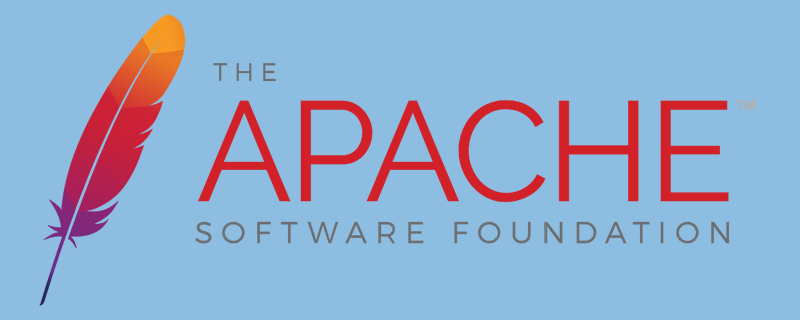
How to upgrade apache under upupw?
Every time UPUPW is updated, there will be a major adjustment, such as the version and configuration updates of Apache PHP, MySQL, phpMadmin, PHP components, etc. Basically, there will be changes from the UPUPW.EXE main program to every folder. .
Although each update project is huge, the upgrade is relatively simple.
1. Find the UPUPW program folder, open the UPUPW control panel, and press s5 to stop all services (s5 will also uninstall the written system services)
2. Rename the upupw folder , such as upupw_bak (reserved as a backup to prevent upgrade errors from being unrecoverable)
3. Unzip the new version of the Apache PHP integration package upupw directory to the specified path
4. Open the new version of the UPUPW.EXE file and press s1 Turn on all services, confirm that they can be turned on successfully and press s5 to turn off all services (run it in advance in case you don’t know whether it is an error caused by the upgrade or the lack of a runtime library in the new version of the program)
5. Back up the original version of upupw_bak The host/virtual host configuration file and website directory under the directory and the corresponding website database directory in the database data directory. The specific file path is as follows:
Apache version: Apache2\conf\extra\httpd-vhosts.conf
(httpd-vhosts.conf is the home directory and virtual host directory configuration file of the Apache server)
MySQL\data directory
(Back up the corresponding website data folder in the data directory )
All files in the htdocs directory except the phpMyAdmin directory
(Of course you can continue to use the old version of phpMyAdmin here)
vhosts directory
(Virtual host The default storage location when no path is selected, contains website files of all virtual hosts. If the path selected by the virtual host is in the upupw folder, it also needs to be backed up. If it is in other directories or disks, there is no need to back up)
6. Use the backed up files to overwrite the new version files in sequence, then open the control panel and press s1 to start all services and access the corresponding website in sequence. If the website data is lost or inaccessible, please press 8 to upgrade the MySQL database and try again.
If there is no problem, the upgrade is successful!
Remarks:
* If you manually change the three configuration files httpd.conf, my.ini, php.ini, please back it up yourself or press upupw control panel 11 Automatically back up the configuration file to the Backup directory and copy the cfg_bak.zip file for use
It is not recommended to directly overwrite the three configuration files httpd.conf, my.ini, and php.ini here, because the new version of the configuration file generally does For optimization or reference to new components, the service will not be enabled after overwriting. Please copy the modified parts to the new version of the configuration file separately.
* If there is no special instructions in the new version of the file, the above method applies to all updates to the Apache version!
For more Apache related knowledge, please visit the Apache usage tutorial column!
The above is the detailed content of How to upgrade apache under upupw. For more information, please follow other related articles on the PHP Chinese website!

Hot AI Tools

Undresser.AI Undress
AI-powered app for creating realistic nude photos

AI Clothes Remover
Online AI tool for removing clothes from photos.

Undress AI Tool
Undress images for free

Clothoff.io
AI clothes remover

AI Hentai Generator
Generate AI Hentai for free.

Hot Article

Hot Tools

Notepad++7.3.1
Easy-to-use and free code editor

SublimeText3 Chinese version
Chinese version, very easy to use

Zend Studio 13.0.1
Powerful PHP integrated development environment

Dreamweaver CS6
Visual web development tools

SublimeText3 Mac version
God-level code editing software (SublimeText3)

Hot Topics
 PHP Framework Performance Comparison: The Ultimate Showdown of Speed vs. Efficiency
Apr 30, 2024 pm 12:27 PM
PHP Framework Performance Comparison: The Ultimate Showdown of Speed vs. Efficiency
Apr 30, 2024 pm 12:27 PM
According to benchmarks, Laravel excels in page loading speed and database queries, while CodeIgniter excels in data processing. When choosing a PHP framework, you should consider application size, traffic patterns, and development team skills.
 How to add a server in eclipse
May 05, 2024 pm 07:27 PM
How to add a server in eclipse
May 05, 2024 pm 07:27 PM
To add a server to Eclipse, follow these steps: Create a server runtime environment Configure the server Create a server instance Select the server runtime environment Configure the server instance Start the server deployment project
 How to conduct concurrency testing and debugging in Java concurrent programming?
May 09, 2024 am 09:33 AM
How to conduct concurrency testing and debugging in Java concurrent programming?
May 09, 2024 am 09:33 AM
Concurrency testing and debugging Concurrency testing and debugging in Java concurrent programming are crucial and the following techniques are available: Concurrency testing: Unit testing: Isolate and test a single concurrent task. Integration testing: testing the interaction between multiple concurrent tasks. Load testing: Evaluate an application's performance and scalability under heavy load. Concurrency Debugging: Breakpoints: Pause thread execution and inspect variables or execute code. Logging: Record thread events and status. Stack trace: Identify the source of the exception. Visualization tools: Monitor thread activity and resource usage.
 Application of algorithms in the construction of 58 portrait platform
May 09, 2024 am 09:01 AM
Application of algorithms in the construction of 58 portrait platform
May 09, 2024 am 09:01 AM
1. Background of the Construction of 58 Portraits Platform First of all, I would like to share with you the background of the construction of the 58 Portrait Platform. 1. The traditional thinking of the traditional profiling platform is no longer enough. Building a user profiling platform relies on data warehouse modeling capabilities to integrate data from multiple business lines to build accurate user portraits; it also requires data mining to understand user behavior, interests and needs, and provide algorithms. side capabilities; finally, it also needs to have data platform capabilities to efficiently store, query and share user profile data and provide profile services. The main difference between a self-built business profiling platform and a middle-office profiling platform is that the self-built profiling platform serves a single business line and can be customized on demand; the mid-office platform serves multiple business lines, has complex modeling, and provides more general capabilities. 2.58 User portraits of the background of Zhongtai portrait construction
 The evasive module protects your website from application layer DOS attacks
Apr 30, 2024 pm 05:34 PM
The evasive module protects your website from application layer DOS attacks
Apr 30, 2024 pm 05:34 PM
There are a variety of attack methods that can take a website offline, and the more complex methods involve technical knowledge of databases and programming. A simpler method is called a "DenialOfService" (DOS) attack. The name of this attack method comes from its intention: to cause normal service requests from ordinary customers or website visitors to be denied. Generally speaking, there are two forms of DOS attacks: the third and fourth layers of the OSI model, that is, the network layer attack. The seventh layer of the OSI model, that is, the application layer attack. The first type of DOS attack - the network layer, occurs when a large number of of junk traffic flows to the web server. When spam traffic exceeds the network's ability to handle it, the website goes down. The second type of DOS attack is at the application layer and uses combined
 How to deploy and maintain a website using PHP
May 03, 2024 am 08:54 AM
How to deploy and maintain a website using PHP
May 03, 2024 am 08:54 AM
To successfully deploy and maintain a PHP website, you need to perform the following steps: Select a web server (such as Apache or Nginx) Install PHP Create a database and connect PHP Upload code to the server Set up domain name and DNS Monitoring website maintenance steps include updating PHP and web servers, and backing up the website , monitor error logs and update content.
 How to leverage Kubernetes Operator simplifiy PHP cloud deployment?
May 06, 2024 pm 04:51 PM
How to leverage Kubernetes Operator simplifiy PHP cloud deployment?
May 06, 2024 pm 04:51 PM
KubernetesOperator simplifies PHP cloud deployment by following these steps: Install PHPOperator to interact with the Kubernetes cluster. Deploy the PHP application, declare the image and port. Manage the application using commands such as getting, describing, and viewing logs.
 How to implement PHP security best practices
May 05, 2024 am 10:51 AM
How to implement PHP security best practices
May 05, 2024 am 10:51 AM
How to Implement PHP Security Best Practices PHP is one of the most popular backend web programming languages used for creating dynamic and interactive websites. However, PHP code can be vulnerable to various security vulnerabilities. Implementing security best practices is critical to protecting your web applications from these threats. Input validation Input validation is a critical first step in validating user input and preventing malicious input such as SQL injection. PHP provides a variety of input validation functions, such as filter_var() and preg_match(). Example: $username=filter_var($_POST['username'],FILTER_SANIT






