

How to convert psd pictures to jpg?
1. First, click the file in the PS software, and then click Open in the drop-down menu of the file.
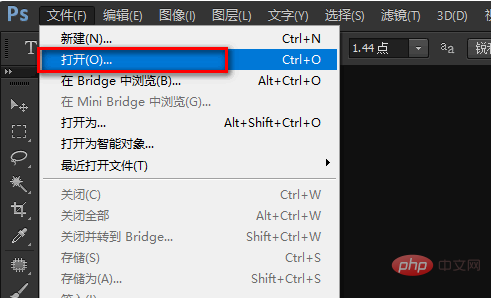
#2. Then, select the PSD file to be processed in the pop-up open window, and then click the Open button.
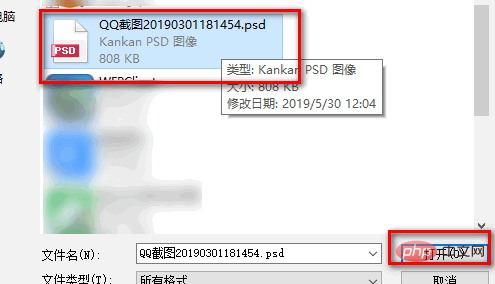
3. Then, in the software that opens the PSD file, click the file in the upper left corner, and click Save As in the pop-up drop-down menu.
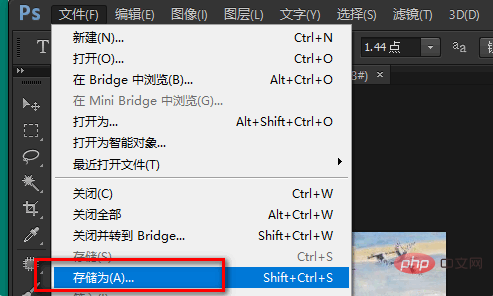
4. After that, in the pop-up Save As window, select the format as JEPG (*.JPG; *.JPEG; *.JPE), and then click Save button.
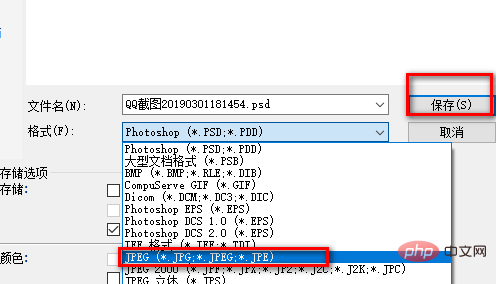
#5. Finally, click the OK button in the pop-up small window.

The above is the detailed content of How to convert psd pictures to jpg. For more information, please follow other related articles on the PHP Chinese website!