
Navicat has the function of zooming in or out on SQL statements in the editor. This tutorial will explain in detail the two methods of Navicat to zoom in or out.
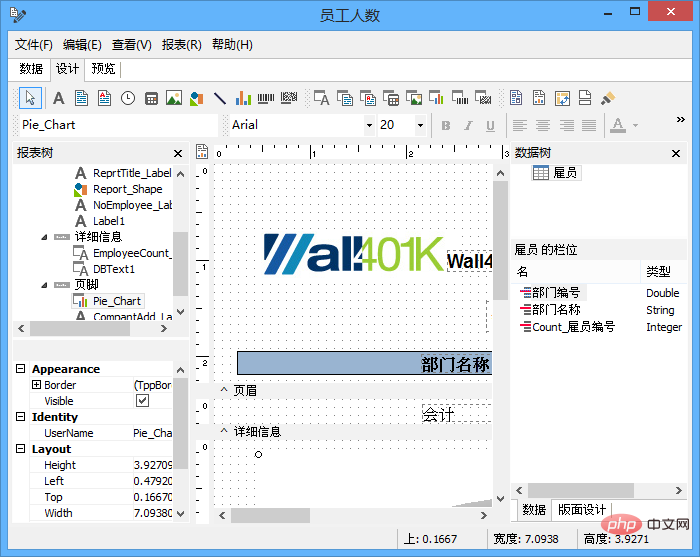
Related recommendations: "Navicat for mysql graphic tutorial"
Zoom in or out
Navicat has the function of zooming in or out on the SQL statement in the editor. The zoom option is in the "View" menu. At the same time, the zooming in or out effect can also be achieved through keyboard shortcuts.
● Zoom in: [CTRL =]
● Zoom out: [CTRL -]
● Reset: [CTRL 0]
Tips: Zoom in Or the zoom range is -10 to 20, files opened in different tabs will not be affected by the zoom in or zoom out.
Copy with quotes
To copy the SQL statement with quotes, just right-click on the highlighted SQL and select "Copy with quotes" and select the format.
Warm reminder: Navicat’s quotation mark replication is limited to queries, views and materialized views.
The above is the detailed content of How to zoom in and out of SQL statements in the Navicat editor. For more information, please follow other related articles on the PHP Chinese website!




