What is navicat12

Navicat is a set of fast, reliable and relatively cheap database management tools, designed to simplify database management and reduce system management costs. It is designed to meet the needs of database administrators, developers and small and medium-sized businesses. Navicat is built with an intuitive graphical user interface that allows you to create, organize, access and share information in a secure and easy way.
Recommended tutorial: nvicat graphic tutorial
##navicat12 is the latest version released by navicat. navicat12 also has many more features than previous versions.1. A more concise and beautiful page.
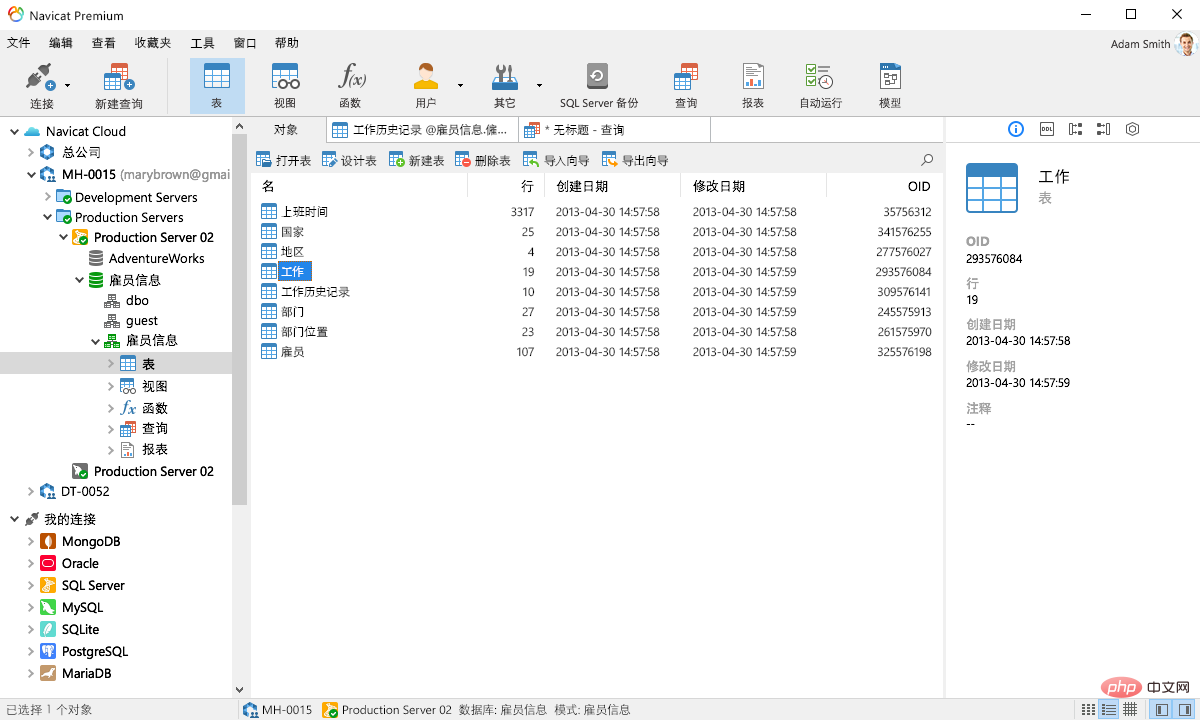
2. Brand new engine
In Navicat 12, responsiveness, usability and performance are all Greatly improved. We designed a brand new mechanism and applied multi-threading, so you can run certain tasks in parallel to improve the overall efficiency of developing the database.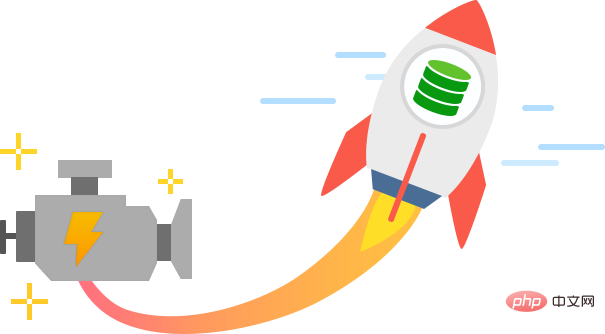
3. Startup animation and Touch Bar support
New startup screen function and Touch Bar support , making organizing your work and browsing database objects easier than ever. navicat is committed to providing a better user experience in Navicat 12, improving its usability and accessibility. You can create new queries using shortcuts, add your favorite tabs to the Splash Screen and open them when Navicat starts, and use your MacBook Pro's Touch Bar to easily access Navicat's features and controls.
4. Code snippets
Navicat 12 provides a set of default code snippets, or you can Custom frequently used segments can be created. Drag snippets of code into the SQL editor to avoid retyping the same code and reduce writing time and errors. You can also add placeholders to the code segment. Press the TAB key when modifying the segment in SQL, and the cursor will jump between different placeholders, allowing you to enter applicable values.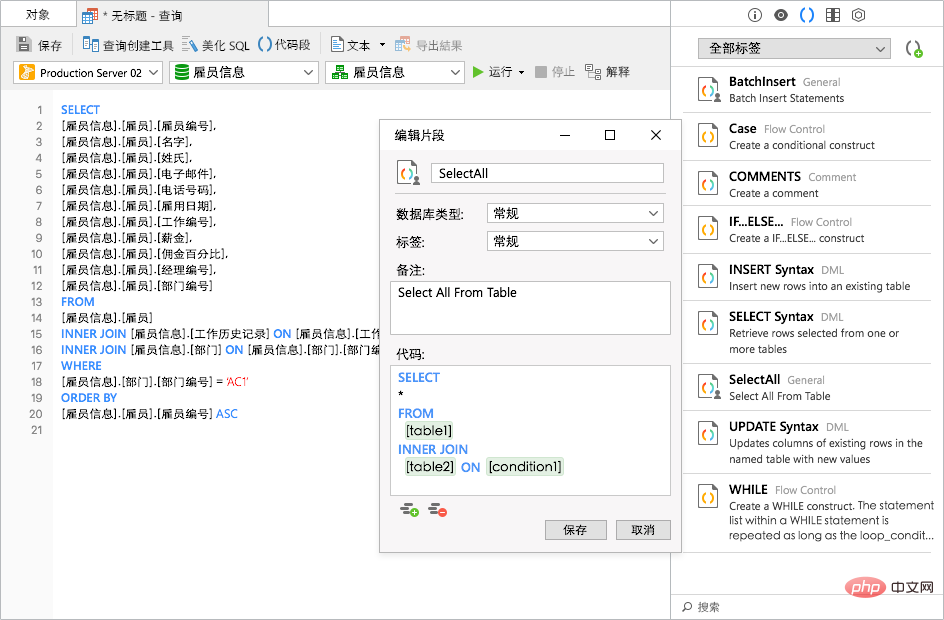
5. Automatic code completion
The navicat team has rewritten the automatic code completion function to support More keywords and suggestions, and improved autocomplete efficiency and accuracy. And code snippets have been added to the auto-complete code feature, so you can get snippet suggestions while typing code to speed up writing commonly used syntax.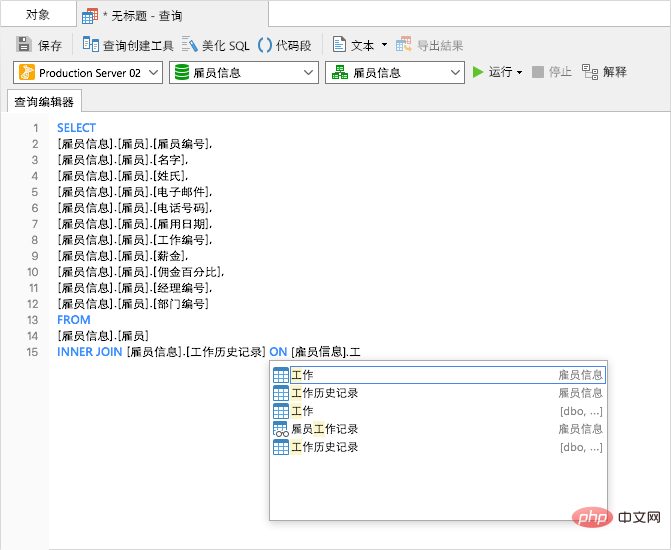
6. Automatic operation
## Navicat 12 released a new planning method. The new AutoRun utility has an easier-to-use and more intuitive interface, making it easier to find the required configuration files and create automated batch jobs.
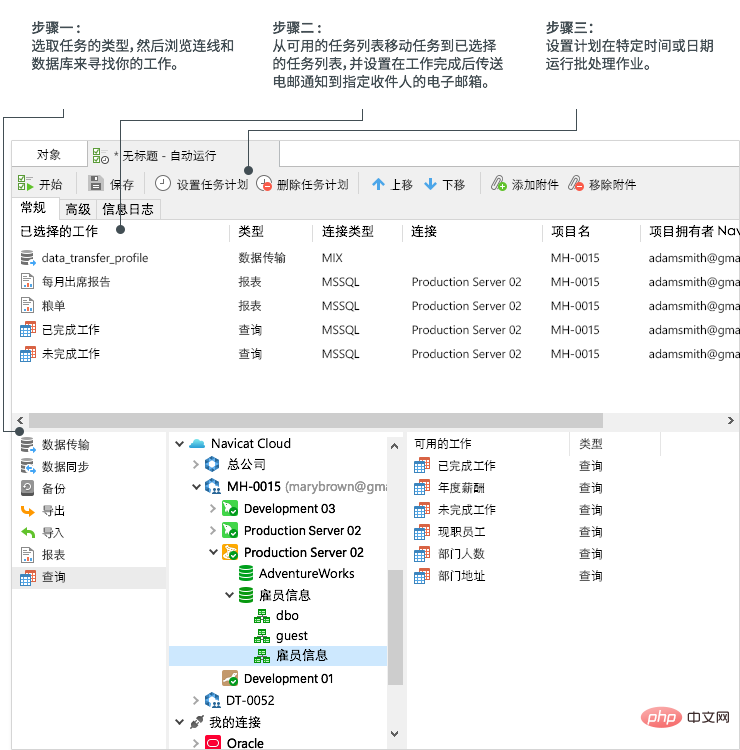
7. Structure synchronization A new structure synchronization mechanism in Navicat 12 provides An easier and more intuitive way to compare and identify differences between two databases. It displays DDL comparisons in parallel, allowing you to easily find all differences between source and target objects. You can also select and rearrange the synchronization scripts used to update the target database.
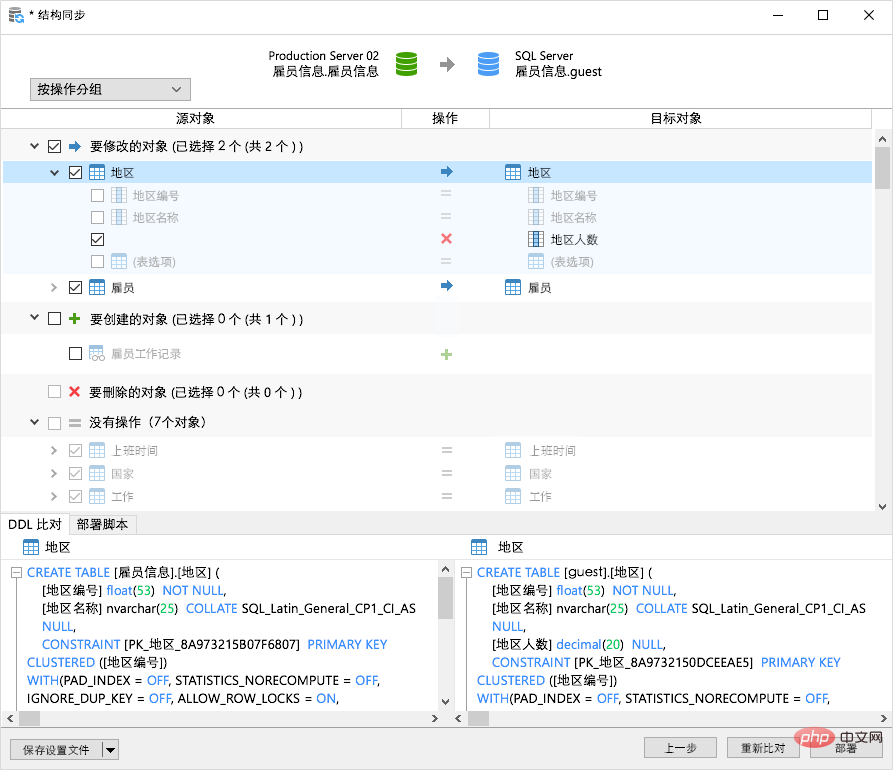
8. Data synchronization Data synchronization brings a new experience and some new functions to users. Comparison results are now listed in full, color-coded for specific conditions (different, source only, target only, and same) so that you can easily distinguish differences between source and target records. You can also rearrange the deployment script and update the target records to match some or all of the records in the source. 9. Deployment With Navicat 12, you can manage on-premises and cloud databases at the same time. Such as Amazon RDS, Amazon Aurora, Amazon Redshift, Microsoft Azure, Oracle Cloud, Alibaba Cloud, MongoDB Atlas, Tencent Cloud and Huawei Cloud. The steps to connect to the cloud database are very simple. You can use the relevant information provided by the cloud database to create a connection. Now, it’s time for you to enjoy the ultimate experience brought by Navicat. 10. Cross-platform license Now, Navicat 12 can use a cross-platform license. Whether you're using Windows, macOS, or Linux, you can purchase a license and choose to activate it on one of the platforms, and you can transfer your license when you switch to another platform. 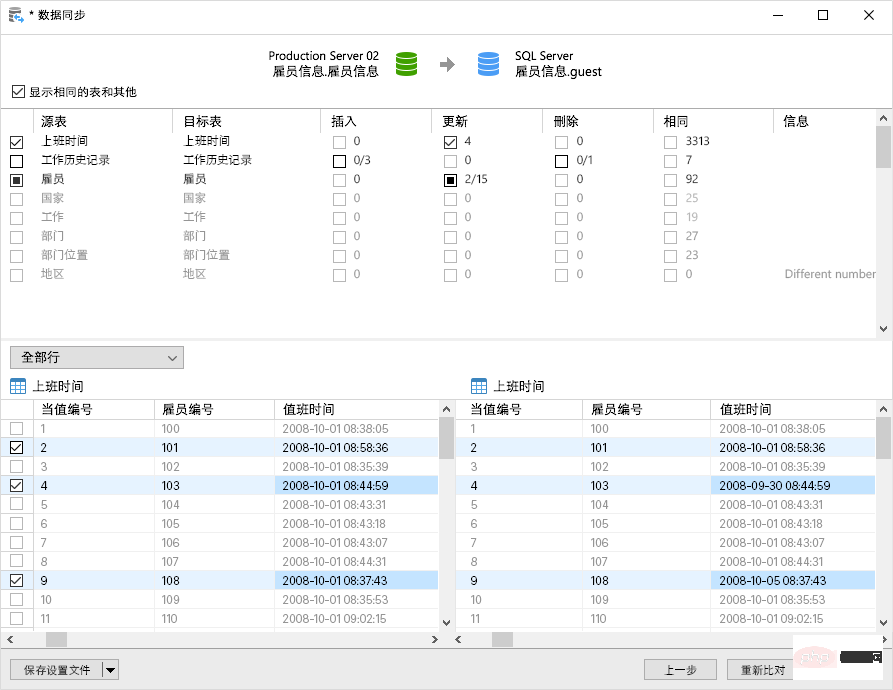
The above is the detailed content of What is navicat12. For more information, please follow other related articles on the PHP Chinese website!

Hot AI Tools

Undresser.AI Undress
AI-powered app for creating realistic nude photos

AI Clothes Remover
Online AI tool for removing clothes from photos.

Undress AI Tool
Undress images for free

Clothoff.io
AI clothes remover

AI Hentai Generator
Generate AI Hentai for free.

Hot Article

Hot Tools

Notepad++7.3.1
Easy-to-use and free code editor

SublimeText3 Chinese version
Chinese version, very easy to use

Zend Studio 13.0.1
Powerful PHP integrated development environment

Dreamweaver CS6
Visual web development tools

SublimeText3 Mac version
God-level code editing software (SublimeText3)

Hot Topics
 How to adjust the interface font size in navicat
Apr 24, 2024 pm 04:24 PM
How to adjust the interface font size in navicat
Apr 24, 2024 pm 04:24 PM
Steps to adjust interface font size in Navicat: Enter the required database connection. Click the Tools menu. Select "Options". Select the Environment tab. Under User Interface Settings, find the Font Size setting. Select the desired font size and click OK.
 How to export the er diagram of navicat
Apr 24, 2024 pm 04:21 PM
How to export the er diagram of navicat
Apr 24, 2024 pm 04:21 PM
The steps to export an ER diagram in Navicat are: 1. Open the ER diagram pane; 2. Connect to the database; 3. Export the ER diagram. The exported ER diagram is saved as an image file, showing the entities, relationships, and properties of the database.
 Where is the navicat cache file?
Apr 24, 2024 pm 06:06 PM
Where is the navicat cache file?
Apr 24, 2024 pm 06:06 PM
Navicat cache file storage location: Windows: %APPDATA%\PremiumSoft\Navicat\Cache; Mac: /Users/[username]/Library/Application Support/PremiumSoft/Navicat/Cache. Cache file types: .ncache, .ncache2, .ncache3. Purpose: Store recently opened connections, query history and DBMS metadata. Clear cache files: After closing Navicat, delete the corresponding files in the above location, and then restart Navicat.
 How to copy database to another database in navicat
Apr 24, 2024 pm 07:24 PM
How to copy database to another database in navicat
Apr 24, 2024 pm 07:24 PM
Steps to copy a database using Navicat: Connect the source and target databases. Select the database objects (tables, views, stored procedures) to be copied. Right-click the object and select Copy Database Object. Select the target database and customize replication options (data copy, rename tables, discard constraints). Click "Start" to perform the copy. Check the replication results in the target database to verify the correctness of data and constraints.
 How to export table structure to word using navicat
Apr 24, 2024 pm 07:57 PM
How to export table structure to word using navicat
Apr 24, 2024 pm 07:57 PM
To export a table structure to Word in Navicat: Select the table to export. Select the Export Wizard and select Word format. Custom export options (including table headers, single table export, and merged files). Select the output file location and name. Export and open the file to view the table structure including table names, column names, data types, constraints, and more.
 How to recover accidentally deleted table in navicat
Apr 24, 2024 pm 06:21 PM
How to recover accidentally deleted table in navicat
Apr 24, 2024 pm 06:21 PM
Navicat accidentally deleted table recovery method: Check whether there is an accidentally deleted table in the recycle bin and restore it. Use binary log recovery: open the binary log, find the start and stop positions, recover the table from the binary log file and import it back to the database. Use a third-party backup tool to back up your database regularly, allowing recovery in the event of accidental deletion.
 How to undo the previous step in navicat
Apr 24, 2024 pm 05:48 PM
How to undo the previous step in navicat
Apr 24, 2024 pm 05:48 PM
Navicat can undo the previous operation. The specific steps are as follows: Open Navicat and connect to the database. Perform the action you want to undo. Click the Undo button under the Edit menu in the menu bar (or use the shortcut Ctrl+Z/Cmd+Z). Confirm the undo operation.
 Can Navicat not install the database?
Apr 24, 2024 pm 04:39 PM
Can Navicat not install the database?
Apr 24, 2024 pm 04:39 PM
Navicat is a database management tool that requires a database connection to function. Specifically, it is compatible with database systems such as MySQL, MariaDB, and PostgreSQL, and allows users to perform operations such as querying, creating tables, and modifying data by establishing sessions. Therefore, the database must be installed first, otherwise Navicat cannot be used.






