

#ps How to change the background of a photo?
Method/Step
1. First open an ID photo and double-click the layer lock to unlock~
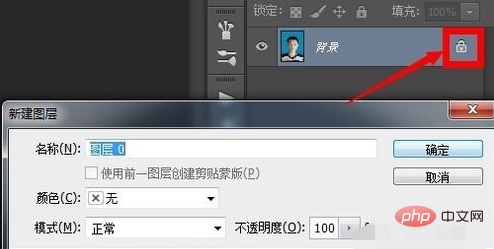
2. Click the Quick Selection Tool~
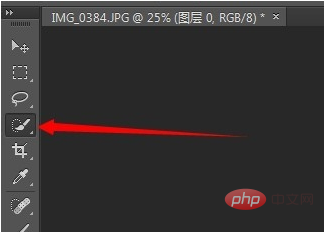
3. Hold down the mouse and smear on the background of the ID photo. A dotted frame will appear. Try to make the dotted frame frame the outline of the character
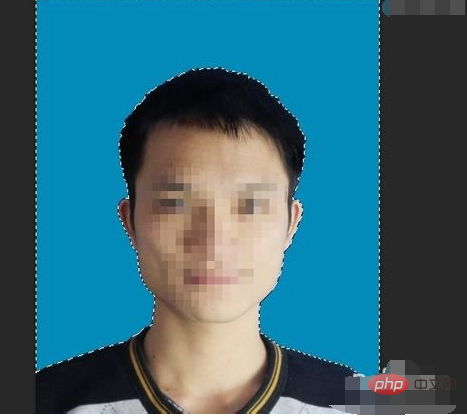
4. If you accidentally apply it to the inside of the character's outline, that is, the dotted line frame runs into the person's face, hold down the alt key on the keyboard and hold down the mouse to push out the dotted line frame. Go to the edge of the character outline~
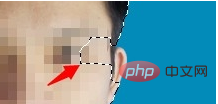
5. After selecting the character frame, click Select on the menu bar above - Reverse
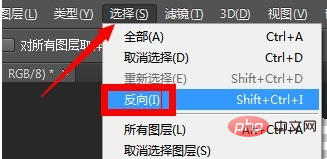
6. At this time, in the dotted box, the character is selected. Click to adjust the edge and adjust the feather value to make the character outline smoother. If there are background color lines on the edge of the outline, move the edge slider to Move a little to the left~ You can see the actual effect in the canvas during the edge adjustment process. After adjusting it to the appropriate position, click OK
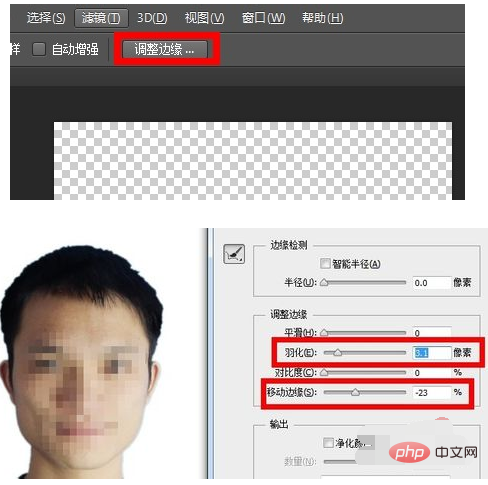
7, and then hold down ctrl on the keyboard C copy and ctrl V paste, paste the character onto a new layer
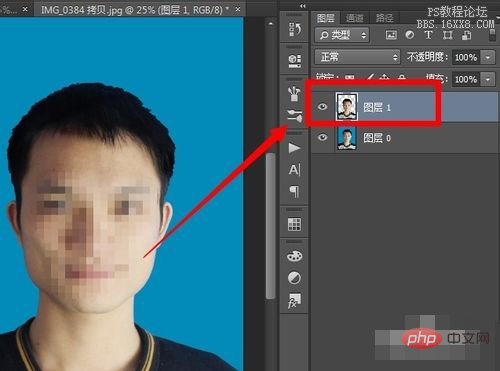
8. Click the New Layer button below the layer to create a new layer and put the New Drag the layer below the copied character layer
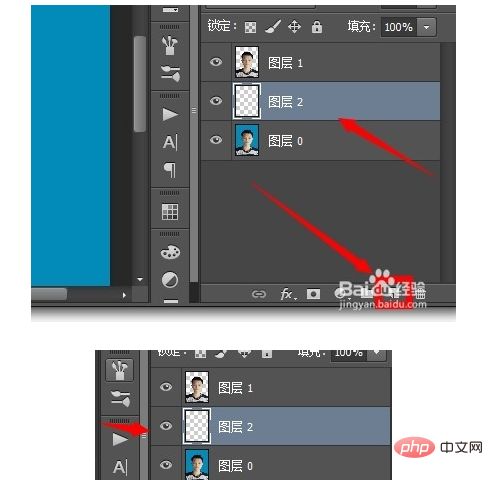
9. Click the paint on the toolbar. You can click the Set Foreground Color button below to select a color. Here Select red, then click on the canvas. At this time, the background color of the character is changed to red~
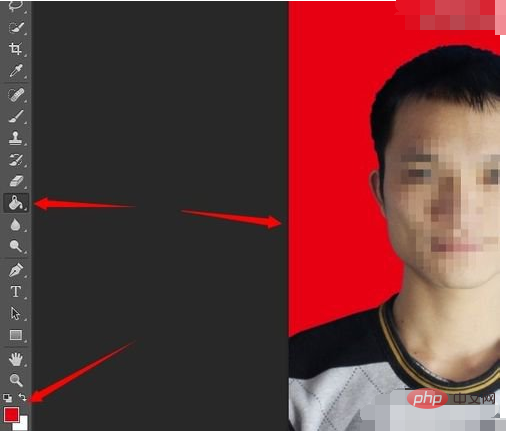
The above is the detailed content of How to change photo background in PS. For more information, please follow other related articles on the PHP Chinese website!