
1. First log in to Navicat, and then successfully connect to the database, as shown in the figure below:
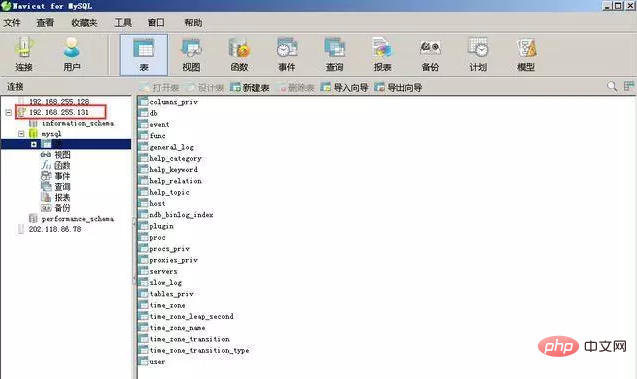
Related recommendations: " Navicat for mysql graphic tutorial 》
2. Right-click on the database with the IP address 192.168.255.131, and then click "New Database", as shown in the following figure:
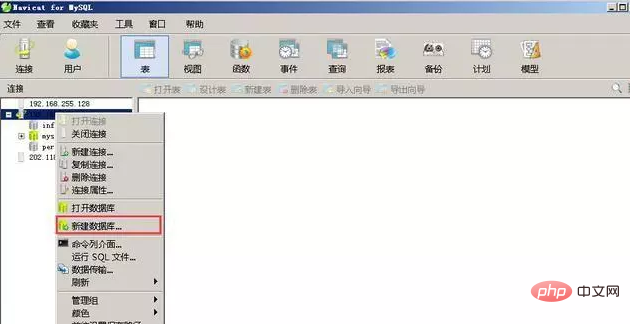
3. Then the "New Database" dialog box will pop up. In the "General" tab, you need to set the database name, character set and collation rules.
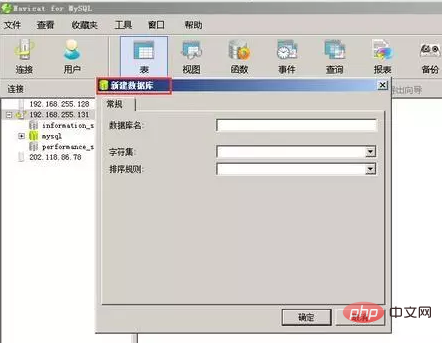
#4. Under normal circumstances, it is recommended that the database name be named in English, the character set be utf8, and the sorting rule be utf8_general_ci. Here, name the database name scrapyspider, select utf8 as the character set, and select utf8_general_ci as the sorting rule, as shown in the figure below. After the settings are completed, click "OK".
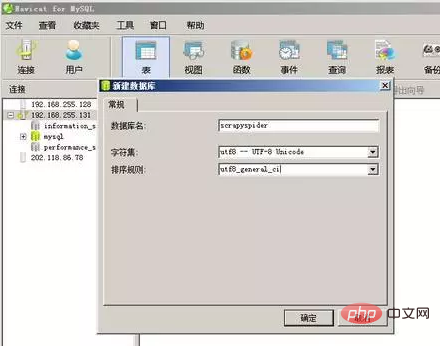
5. Afterwards, you can see that the scrapyspider database is successfully created.
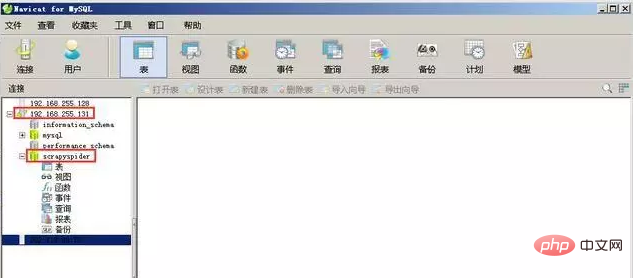
The above is the detailed content of How to create a database using navicat. For more information, please follow other related articles on the PHP Chinese website!




