notepad++java code encoding gbk's unmappable characters

After using the notepad editor to write the java code, and then using javac to compile it, such an error occurs! (Recommended learning: notepad )
The code is as follows:
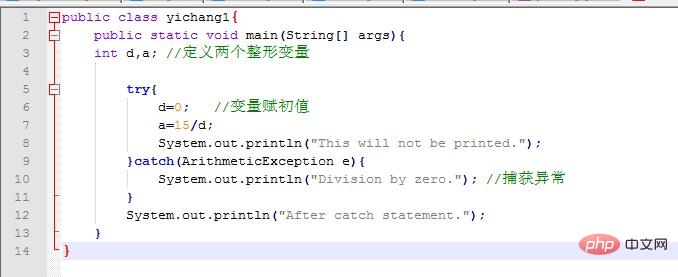
The error is as follows Picture:

Error reason:
Since the JDK is an international version, when compiling, if we do not Use the -encoding parameter to specify the encoding format of our JAVA source program. Then javac.exe will first obtain the encoding format used by our operating system by default. That is, when compiling a java program, if we do not specify the encoding format of the source program file, JDK will first Obtain the file.encoding parameter of the operating system (it saves the default encoding format of the operating system, such as WIN2k, its value is GBK), and then JDK converts our java source program from the file.encoding encoding format to the JAVA internal default UNICODE format into memory.
Then, javac compiles the converted unicode format file into a .class class file. At this time, the .class file is UNICODE encoded, and it is temporarily placed in the memory. Then, JDK converts this file into a UNICODE file. The encoded and compiled class file is saved to our operating system to form the .class file we see.
For us, the .class file we finally obtained is a class file whose content is saved in UNICODE encoding format. It contains the Chinese string in our source program, but at this time it has been passed through file. The encoding format is converted to UNICODE format.
When we compile without setting, it is equivalent to using the parameters: javac -encoding gbk XX.java. Of course, incompatibility will occur.
Solution:
Menu: Settings→Preferences→New, select the encoding method as ANSI.
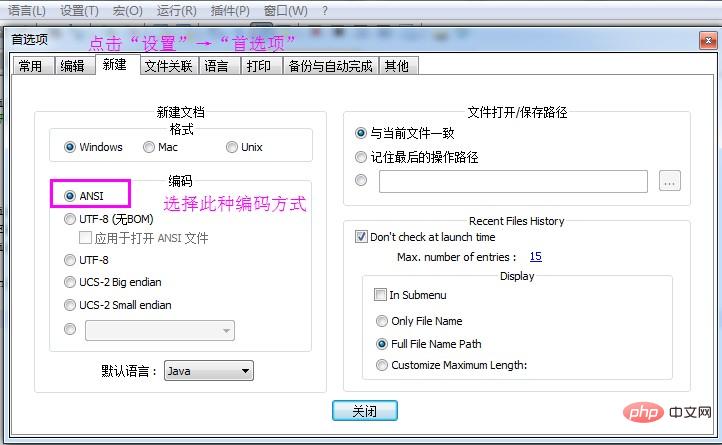
The above is the detailed content of notepad++java code encoding gbk's unmappable characters. For more information, please follow other related articles on the PHP Chinese website!

Hot AI Tools

Undresser.AI Undress
AI-powered app for creating realistic nude photos

AI Clothes Remover
Online AI tool for removing clothes from photos.

Undress AI Tool
Undress images for free

Clothoff.io
AI clothes remover

AI Hentai Generator
Generate AI Hentai for free.

Hot Article

Hot Tools

Notepad++7.3.1
Easy-to-use and free code editor

SublimeText3 Chinese version
Chinese version, very easy to use

Zend Studio 13.0.1
Powerful PHP integrated development environment

Dreamweaver CS6
Visual web development tools

SublimeText3 Mac version
God-level code editing software (SublimeText3)

Hot Topics
 1385
1385
 52
52
 Notepad for Beginners: A Simple Guide to Getting Started
Apr 06, 2025 am 12:03 AM
Notepad for Beginners: A Simple Guide to Getting Started
Apr 06, 2025 am 12:03 AM
Notepad can be used to record ideas, write code and take notes. 1. Create a new file (Ctrl N), 2. Enter text, 3. Save the file (Ctrl S). It supports a variety of formats and is suitable for beginners and daily use.
 Notepad Character Encoding: Understanding and Fixing Encoding Issues
Apr 05, 2025 am 12:04 AM
Notepad Character Encoding: Understanding and Fixing Encoding Issues
Apr 05, 2025 am 12:04 AM
The character encoding problem in Notepad can be solved by selecting the correct encoding by selecting the "Save As" function. 1. Open the file, 2. Select "File"->Save As", 3. Select "UTF-8" in the "Encoding" drop-down menu, 4. Save the file. Use advanced editors such as Notepad to handle more complex encoding conversions.
 Notepad Auto Save: Workarounds and Alternatives for Auto-Saving
Apr 07, 2025 am 12:03 AM
Notepad Auto Save: Workarounds and Alternatives for Auto-Saving
Apr 07, 2025 am 12:03 AM
Notepad does not have built-in autosave function, but can be implemented through scripts or alternative tools. 1. Save Notepad every 5 minutes using PowerShell script. 2. Configure Notepad to enable automatic save. 3. Use VSCode and install the AutoSave plug-in, and set the autosave delay to 10 seconds. Through these methods, data loss can be effectively avoided.
 Notepad : Donations and Funding
Apr 11, 2025 pm 12:13 PM
Notepad : Donations and Funding
Apr 11, 2025 pm 12:13 PM
Notepad remains free and open source through user donations. 1) Donations are made through PayPal or bank transfer, and the user voluntarily decides the amount. 2) Funds are used for server fees, development tools and developer bonuses, and transparency is guaranteed through periodic reports. 3) Donations not only support Notepad, but also support the development of the entire open source community.
 How to Change Font in Notepad: Easy Steps & Solutions
Apr 03, 2025 am 12:11 AM
How to Change Font in Notepad: Easy Steps & Solutions
Apr 03, 2025 am 12:11 AM
Change the font in Notepad can be achieved through the "Format" menu. The specific steps are as follows: 1. Open Notepad. 2. Click the "Format" menu. 3. Select "Font". 4. Select the font type, size, and style in the dialog box. 5. Click "OK" to save the settings. Through these steps, you can easily personalize the text display of Notepad.
 Notepad Dark Mode: Enable Dark Mode
Apr 04, 2025 am 12:17 AM
Notepad Dark Mode: Enable Dark Mode
Apr 04, 2025 am 12:17 AM
Enable dark mode in Notepad requires modifying the registry settings. The specific steps are as follows: 1. Create and save a file named darkmode.reg, with the contents set by the registry. 2. Double-click the file to import settings, restart Notepad to enable dark mode.
 Open Large Files in Notepad: Strategies for Handling Big Text Files
Apr 08, 2025 am 12:07 AM
Open Large Files in Notepad: Strategies for Handling Big Text Files
Apr 08, 2025 am 12:07 AM
When processing large files, you should use Notepad, command-line tools, or custom scripts. 1.Notepad supports file chunked loading to reduce memory usage. 2. Command line tools such as less or more read files in stream mode. 3. Custom scripts use Python's itertools module to read files iteratively to avoid loading all content at once.
 Notepad Line Numbers: Display Line Numbers
Apr 10, 2025 am 09:42 AM
Notepad Line Numbers: Display Line Numbers
Apr 10, 2025 am 09:42 AM
The steps to display line numbers in Notepad are: 1. Settings -> Preferences -> Editor -> Check "Show Line Number". Line numbering is crucial for programmers because it helps quickly locate and reference specific locations in code and improves productivity.




