How to import a database into navicat

First we open Navicat and connect to the local database, select the connection, right-click to open the connection, or double-click directly.
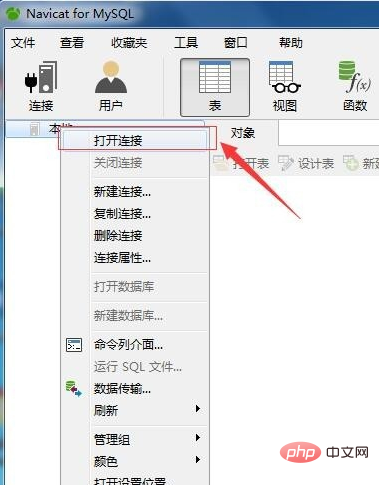
#In the local database we create a new database to store the imported sql file.
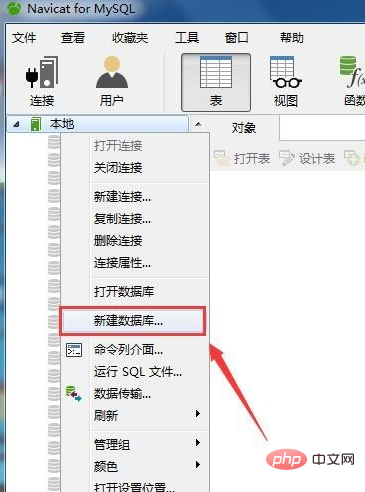
Related recommendations: "Navicat for mysql graphic tutorial"
Set encoding and sorting rules.
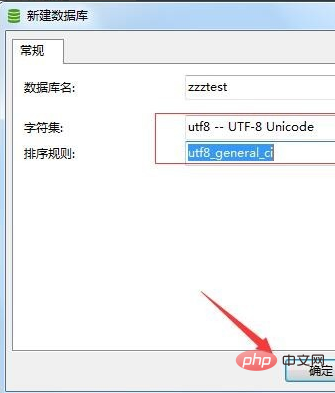
Then open the newly created database.
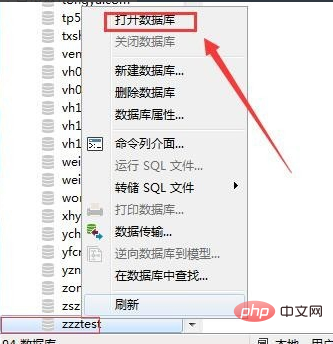
Right-click and select "Run SQL File" as shown in the picture:
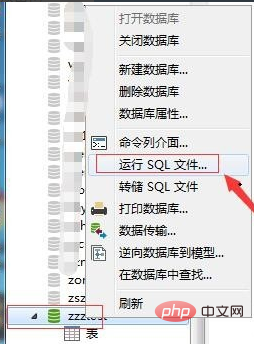
Then select the data file, as shown in the picture :
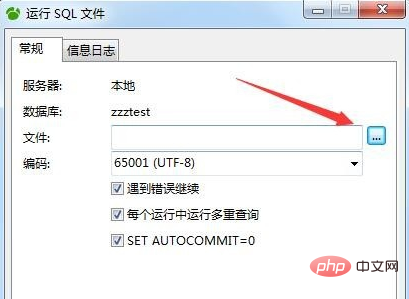
Click "Start" and the software will start importing. Wait for the progress bar to complete, and the code in the picture will appear, indicating that there is no problem and the import is successful.
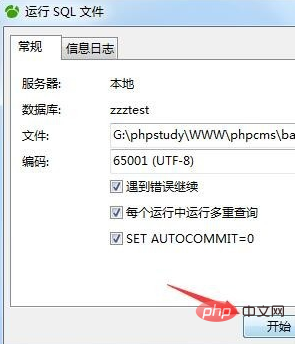
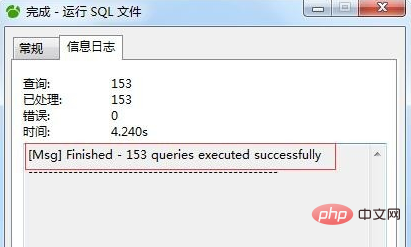
Refresh the database table display interface on the right to see the imported database table.
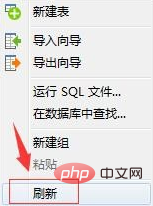
The above is the detailed content of How to import a database into navicat. For more information, please follow other related articles on the PHP Chinese website!

Hot AI Tools

Undresser.AI Undress
AI-powered app for creating realistic nude photos

AI Clothes Remover
Online AI tool for removing clothes from photos.

Undress AI Tool
Undress images for free

Clothoff.io
AI clothes remover

AI Hentai Generator
Generate AI Hentai for free.

Hot Article

Hot Tools

Notepad++7.3.1
Easy-to-use and free code editor

SublimeText3 Chinese version
Chinese version, very easy to use

Zend Studio 13.0.1
Powerful PHP integrated development environment

Dreamweaver CS6
Visual web development tools

SublimeText3 Mac version
God-level code editing software (SublimeText3)

Hot Topics
 Where is the navicat cache file?
Apr 24, 2024 pm 06:06 PM
Where is the navicat cache file?
Apr 24, 2024 pm 06:06 PM
Navicat cache file storage location: Windows: %APPDATA%\PremiumSoft\Navicat\Cache; Mac: /Users/[username]/Library/Application Support/PremiumSoft/Navicat/Cache. Cache file types: .ncache, .ncache2, .ncache3. Purpose: Store recently opened connections, query history and DBMS metadata. Clear cache files: After closing Navicat, delete the corresponding files in the above location, and then restart Navicat.
 How to copy database to another database in navicat
Apr 24, 2024 pm 07:24 PM
How to copy database to another database in navicat
Apr 24, 2024 pm 07:24 PM
Steps to copy a database using Navicat: Connect the source and target databases. Select the database objects (tables, views, stored procedures) to be copied. Right-click the object and select Copy Database Object. Select the target database and customize replication options (data copy, rename tables, discard constraints). Click "Start" to perform the copy. Check the replication results in the target database to verify the correctness of data and constraints.
 How to recover accidentally deleted table in navicat
Apr 24, 2024 pm 06:21 PM
How to recover accidentally deleted table in navicat
Apr 24, 2024 pm 06:21 PM
Navicat accidentally deleted table recovery method: Check whether there is an accidentally deleted table in the recycle bin and restore it. Use binary log recovery: open the binary log, find the start and stop positions, recover the table from the binary log file and import it back to the database. Use a third-party backup tool to back up your database regularly, allowing recovery in the event of accidental deletion.
 How to export table structure to word using navicat
Apr 24, 2024 pm 07:57 PM
How to export table structure to word using navicat
Apr 24, 2024 pm 07:57 PM
To export a table structure to Word in Navicat: Select the table to export. Select the Export Wizard and select Word format. Custom export options (including table headers, single table export, and merged files). Select the output file location and name. Export and open the file to view the table structure including table names, column names, data types, constraints, and more.
 How to undo the previous step in navicat
Apr 24, 2024 pm 05:48 PM
How to undo the previous step in navicat
Apr 24, 2024 pm 05:48 PM
Navicat can undo the previous operation. The specific steps are as follows: Open Navicat and connect to the database. Perform the action you want to undo. Click the Undo button under the Edit menu in the menu bar (or use the shortcut Ctrl+Z/Cmd+Z). Confirm the undo operation.
 Which one is easier to use, navicat or datagrip?
Apr 24, 2024 pm 07:15 PM
Which one is easier to use, navicat or datagrip?
Apr 24, 2024 pm 07:15 PM
Navicat and DataGrip are two database management tools that have their own advantages and disadvantages in terms of functionality. Navicat has an intuitive user interface, powerful backup and recovery capabilities, and excellent performance, but the data modeling tool is too simple and lacks collaboration capabilities. DataGrip has powerful query analysis capabilities, comprehensive database management capabilities, and collaboration support, but it has a complex user interface, low performance, and only supports Windows and MacOS. Therefore, Navicat is suitable for individual users and those who value intuitiveness and performance, while DataGrip is more suitable for those who require collaboration capabilities, powerful query analysis and comprehensive database management.
 Is there a big difference between navicat and datagrip?
Apr 24, 2024 pm 07:21 PM
Is there a big difference between navicat and datagrip?
Apr 24, 2024 pm 07:21 PM
The main differences between Navicat and DataGrip are: Supported databases: Navicat supports more than 30, while DataGrip focuses on JetBrains databases. Integration: DataGrip is tightly integrated with JetBrains tools, while Navicat has limited integration. Collaboration features: DataGrip offers code review and collaboration features, while Navicat does not.
 How to export table structure to excel in navicat
Apr 24, 2024 pm 06:39 PM
How to export table structure to excel in navicat
Apr 24, 2024 pm 06:39 PM
The steps to export a table structure to Excel in Navicat are as follows: After opening the database connection, find the target table in the Object Manager. Right-click on the target table and select Export Wizard. Select "Export to other database" and click "Next". Select "Excel Sheet" as the export format. Click "Options" and check "Export table structure only". Select the export destination. Click "Export" to start the export process. Navicat will export an Excel file containing a table structure.






