How to select a column in notepad

We want to select a certain column in the data. This cannot be achieved in Notepad, but we can use a more advanced editor. Using notepad can help us solve this problem!
The operation method is to press the ALT key and then select the corresponding column. The operation is very simple and the effect is as follows
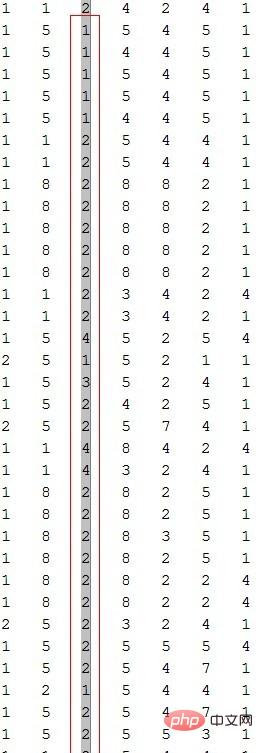
Extended information
notepad (notepad) is A code editor or a small program in WINDOWS, used for text editing, which is equivalent to Windows WordPad in terms of text editing. It is an open source, compact and free plain text editor.
Notepad has built-in support for up to 27 syntax highlights (including various common source codes and scripts. It is worth mentioning that it perfectly supports .nfo file viewing) and also supports custom languages. .
A minimal and simple text editor.
In the "File" menu, there are several simple options: New, Open, Save, Save As, Page Setup, Print, and Exit.
In the "Edit" menu, in addition to the options in the right-click menu such as copy, the most commonly used ones are find and replace, and you can also insert the current time and date.
In "Format", you can adjust whether to automatically wrap lines and display fonts. When a sentence is very long and it is easy to miss some text you want to view by dragging the scroll bar, you can select automatic word wrapping. When changing the font to the currently viewed font, the font will change to the default font when viewing the same file on another computer. Because plain text is just symbols and does not contain any other information.
The View menu can only change whether to display the status bar. The status bar can display information such as the position where the mouse cursor is inserted.
In addition to the copyright information in the help, you can also open related help files from here.
In addition to plain text, many other files can be opened using Notepad. For example, ini configuration file and inf information. There are also many file types that are actually text encodings. For example, Windows libraries are text documents with a changed extension that contain specific text. Therefore, if you encounter a file with an unknown extension and try to open it, it will probably be possible.
Notepad can only process plain text files. However, since source codes in various formats are plain text, Notepad has become the most used source code editor.
It only has the most basic editing functions, so it is small in size, fast to start, takes up low memory, and is easy to use.
Although the function of "Notepad" is not even comparable to that of "WordPad", it still has its own unique skills. Compared with Microsoft Word, the functions of "Notepad" are indeed too thin. It only has a few functions: create, save, print, search, and replace. But "Notepad" has an advantage that Word cannot have: fast opening speed and small file size. Software that pursues speed is compared with its startup speed. You can also judge whether the system is very stuck by the speed at which it is opened.
The file size of the same text file saved with Word and saved with Notepad is very different, so it is best to use Notepad to save plain text.
Notepad can save unformatted files. You can save files edited by Notepad as: ".html", ".java", ".asp", etc. in any format. This allows "Notepad" to find a new purpose: as an editor for programming languages. However, considering its poor ease of use, Notepad is not recommended as an editor here.
An old trick when using Notepad is to enter .LOG in the first line of the Notepad file and press the Enter key to change the line (there must be a blank line between .log and the text so that it can take effect correctly. ), then you will find a time display at the end of each edit. You can also use this feature to treat it as a digital diary.
The above is the detailed content of How to select a column in notepad. For more information, please follow other related articles on the PHP Chinese website!

Hot AI Tools

Undresser.AI Undress
AI-powered app for creating realistic nude photos

AI Clothes Remover
Online AI tool for removing clothes from photos.

Undress AI Tool
Undress images for free

Clothoff.io
AI clothes remover

Video Face Swap
Swap faces in any video effortlessly with our completely free AI face swap tool!

Hot Article

Hot Tools

Notepad++7.3.1
Easy-to-use and free code editor

SublimeText3 Chinese version
Chinese version, very easy to use

Zend Studio 13.0.1
Powerful PHP integrated development environment

Dreamweaver CS6
Visual web development tools

SublimeText3 Mac version
God-level code editing software (SublimeText3)

Hot Topics
 1387
1387
 52
52
 How to open large files in notepad++
Apr 08, 2024 am 09:45 AM
How to open large files in notepad++
Apr 08, 2024 am 09:45 AM
How to open large files using Notepad++? Start Notepad++, click File > Open, and select the large file in the file browser. Common problems you may encounter: slow loading of files, "file too big" errors, insufficient memory, corrupted files. Ways to optimize performance: disable plug-ins, adjust settings, use multi-threading.
 How to adjust font size in notepad
Apr 08, 2024 am 10:21 AM
How to adjust font size in notepad
Apr 08, 2024 am 10:21 AM
Font size can be adjusted in Notepad by following these steps: 1. Open Notepad; 2. Go to the "Format" menu; 3. Select the "Font" option; 4. In the "Font" window, use the "Size" field to adjust the font size; 5. Click the OK button to apply the changes.
 What is the use of notepad++?
Apr 08, 2024 am 11:03 AM
What is the use of notepad++?
Apr 08, 2024 am 11:03 AM
Notepad++ is a free, open source text editor widely used for programming, web development and text manipulation. Its main uses include: Text editing and viewing: Create, edit and view plain text files, supporting tabs and syntax highlighting. Programming: Supports syntax highlighting, code folding and auto-completion for multiple programming languages, and integrates debuggers and version control plug-ins. Web development: Provides syntax highlighting, code verification and auto-completion for HTML, CSS and JavaScript to facilitate web page creation and editing. Other uses: For text processing, scripting, and document editing.
 Which components should be selected for notepad++ installation?
Apr 08, 2024 am 10:48 AM
Which components should be selected for notepad++ installation?
Apr 08, 2024 am 10:48 AM
When installing Notepad++ components, it is recommended to select the following required components: NppExec, Compare, Multi-Edit, Spell Checker, XML Tools. Optional components are available to enhance specific functionality, including Auto Completion, Column Editor, DSpellCheck, Hex Editor, and Plugin Manager. Before installing components, identify frequently used functions and consider compatibility and stability. Install only the components you need to avoid unnecessary clutter.
 How to filter data by conditions in notepad text editor
Apr 08, 2024 am 10:33 AM
How to filter data by conditions in notepad text editor
Apr 08, 2024 am 10:33 AM
Through regular expressions, Notepad++ can filter data by conditions: 1. Open the file and use the "Find" window; 2. Select "Regular Expression" mode; 3. Enter a regular expression to define conditions, such as finding lines containing "foo" :foo.
 How to change notepad++ to Chinese
Apr 08, 2024 am 10:42 AM
How to change notepad++ to Chinese
Apr 08, 2024 am 10:42 AM
Notepad++ does not provide a Chinese interface by default. The switching steps are as follows: download the Chinese language pack and complete the installation when prompted; restart Notepad++ and enter the "Preferences" window; select "Chinese Simplified" in the "Language" tab and click "OK".
 How does notepad++ run perl code
Apr 08, 2024 am 10:18 AM
How does notepad++ run perl code
Apr 08, 2024 am 10:18 AM
To run Perl code in Notepad++ follow these steps: Install a Perl interpreter. Configure Notepad++, select Perl in the Language setting and enter the path to the Perl executable file. Write Perl code. Select the Perl interpreter in the NppExec plugin and run the code. View the output in the "Console" menu bar.
 How to run C language in notepad++
Apr 08, 2024 am 10:06 AM
How to run C language in notepad++
Apr 08, 2024 am 10:06 AM
Notepad++ itself cannot run C language programs and requires an external compiler to compile and execute the code. In order to use an external compiler, you can follow the following steps to set it up: 1. Download and install the C language compiler; 2. Create a custom tool in Notepad++ and configure the compiler executable file path and parameters; 3. Create the C language program and save it with a .c file extension; 4. Select the C language program file and select a custom tool from the "Run" menu to compile; 5. View the compilation results and output a compilation error or success message. If the compilation is successful, an executable file will be generated.




