

psHow to enlarge the character?
1. Open the PS program and open a picture that needs to be modified.
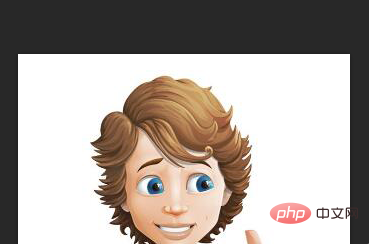
#2. Double-click the layer position on the right to unlock the layer.
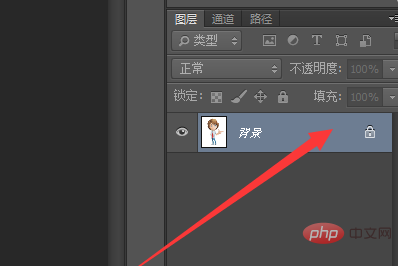
#3. Click "OK" in the pop-up dialog box.
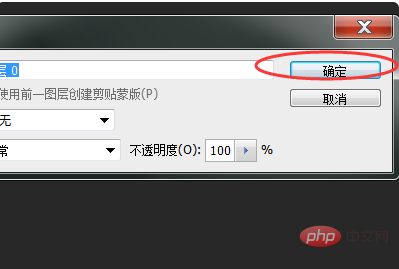
#4. After the layer is unlocked, use the shortcut key "Ctrl T".

#5. After a small transparent square appears in the picture below, you can drag the picture to change its size.
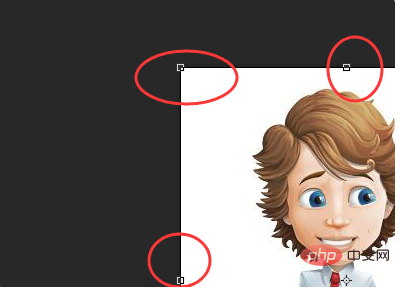
#6. Change the image size to a suitable size.
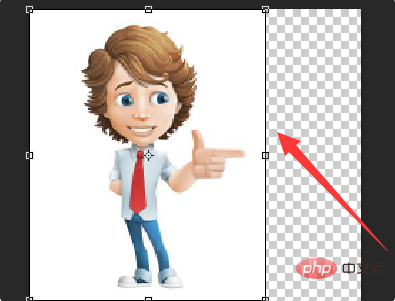
#7. Press the Enter key to exit the drag operation and save it.

The above is the detailed content of How to enlarge characters in ps. For more information, please follow other related articles on the PHP Chinese website!