PS制作水晶球之夜的电脑桌面
这篇教程是向PHP中文网的朋友分享PS制作水晶球之夜的电脑桌面方法,教程制作出来的效果非常漂亮,难度不是很大,值得大家学习,一起来看看吧
今天教大家如何利用PS制作一个电脑桌面,我给它取了个名字“水晶球之夜”,接下类让我们一起来制作吧。

步骤
首先我们打开PS软件,新建图层1600*900(大小像素根据自己电脑分辨率决定),将选好的图片打开(图片像素不要比电脑分辨率小太多)拖到新建的图层上,调整大小;如图:



然后创建新图层,用椭圆矩形工具按住Shift+Alt在图中间画一个正圆,填充冲颜色为#d6d3c0;如图:




然后各图层2,也就是这个圆添加图层样式内阴影,混合模式为线性减淡,颜色为白色,不透明度为44,角度-54,距离95像素,大小50,;如图:

复制图层2,创建剪贴蒙版(Ctrl+Alt+G);如图:

选择渐变工具,渐变色为灰白渐变,选择线性渐变,在圆中拉出渐变;如图:

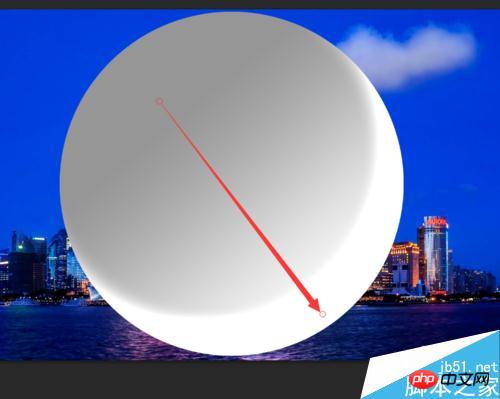
在剪贴蒙版图层上建蒙版,选择渐变工具,渐变色为黑白,选择径向渐变,在圆中心偏上的地方向圆的边缘拉出渐变;如图:

然后复制图层2,将图层2副本拉到最上面,把填充设置为0,把原来的剪贴蒙版图层按住(Ctrl+Alt+G)回复剪贴蒙版;如图:

给图层2 副本添加内阴影:混合模式为叠加,颜色黑,不透明度100,角度105,取消使用全局光,距离15,大小59;内发光:混合模式正常,不透明度5,颜色黑,阻塞25,大小5;如图:


创建新图层3,设置前景色为白色,画笔大小为420,在圆上绘出高光,选择模糊高斯模糊像素为25;如图:


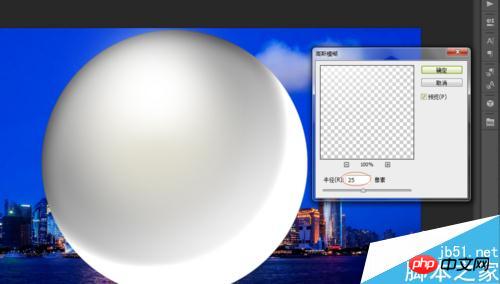
然后按住Ctrl键剪辑图层2,给图层3添加蒙版;如图

创建新图层4,选择画笔工具,画笔大小为56,硬度为100,会出高光点,再缩小画笔大小到44在绘制一个高光点,然后给图层4添加外发光:不透明度75,颜色淡黄色(#fcfcd2),大小12;如图:


然后回到图层2,填充色设置为25%;如图:

最后回到背景图层,按住Ctrl键点击图层2得到选区,然后选择模糊-扭曲-球面化,参数为60,点击确定,这样一个黄昏时刻的上海夜景就印制在了水晶球里面,是不是水晶球里的夜色更美呢。如图:



注意事项
里面所有参数可根据自己制作画面的大小适当设置。
水晶球要放在什么位置一定要想好,不然球面化后就不可以动了。
以上就是PS制作水晶球之夜的电脑桌面方法介绍,大家可以按照自己的喜好做出自己喜欢的电脑桌面!

Hot AI Tools

Undresser.AI Undress
AI-powered app for creating realistic nude photos

AI Clothes Remover
Online AI tool for removing clothes from photos.

Undress AI Tool
Undress images for free

Clothoff.io
AI clothes remover

AI Hentai Generator
Generate AI Hentai for free.

Hot Article

Hot Tools

Notepad++7.3.1
Easy-to-use and free code editor

SublimeText3 Chinese version
Chinese version, very easy to use

Zend Studio 13.0.1
Powerful PHP integrated development environment

Dreamweaver CS6
Visual web development tools

SublimeText3 Mac version
God-level code editing software (SublimeText3)

Hot Topics
 ps serial number cs5 permanently free 2020
Jul 13, 2023 am 10:06 AM
ps serial number cs5 permanently free 2020
Jul 13, 2023 am 10:06 AM
PS serial numbers cs5 permanent free 2020 include: 1. 1330-1384-7388-4265-2355-8589 (Chinese); 2. 1330-1409-7892-5799-0412-7680 (Chinese); 3. 1330-1616-1993 -8375-9492-6951 (Chinese); 4. 1330-1971-2669-5043-0398-7801 (Chinese), etc.
 How to delete selected area in ps
Aug 07, 2023 pm 01:46 PM
How to delete selected area in ps
Aug 07, 2023 pm 01:46 PM
Steps to delete the selected area in PS: 1. Open the picture you want to edit; 2. Use the appropriate tool to create a selection; 3. You can use a variety of methods to delete the content in the selection, use the "Delete" key, use the "Healing Brush Tool" , use "Content-Aware Fill", use the "Stamp Tool", etc.; 4. Use tools to repair any obvious traces or defects to make the picture look more natural; 5. After completing editing, click "File" > in the menu bar "Save" to save the editing results.
 Desktop icon disappears and needs to be redisplayed or resized? Introduction to quick solutions
Jun 02, 2024 pm 10:37 PM
Desktop icon disappears and needs to be redisplayed or resized? Introduction to quick solutions
Jun 02, 2024 pm 10:37 PM
If your computer desktop icons are missing and you want to redisplay them or adjust the size of the icons, you can follow these steps: Display desktop icons 1. Right-click on a blank space on the desktop and search for "View" in the pop-up menu options. 2. In the "View" menu, make sure the "Showdesktopicons" item is checked. If it's not checked, click it to show desktop icons. Adjust icon size To adjust the size of desktop icons to adapt to small screen displays, you can: 1. Also right-click on a blank space on the desktop and select "View". 2. In the "View" menu, there are options such as "Large Icons", "Medium Icons", and "Small Icons". Click "Small Icons" to reduce the size of the desktop
 What to do if ps installation cannot write registry value error 160
Mar 22, 2023 pm 02:33 PM
What to do if ps installation cannot write registry value error 160
Mar 22, 2023 pm 02:33 PM
Solution to error 160 when ps installation cannot write registry value: 1. Check whether there is 2345 software on the computer, and if so, uninstall the software; 2. Press "Win+R" and enter "Regedit" to open the system registry, and then Find "Photoshop.exe" and delete the Photoshop item.
 What should I do if the PS interface font is too small?
Dec 01, 2022 am 11:31 AM
What should I do if the PS interface font is too small?
Dec 01, 2022 am 11:31 AM
How to fix the PS interface font that is too small: 1. Open PS, click the "Edit" button on the top menu bar of PS to expand the editing menu; 2. Click the "Preferences" button in the expanded editing menu, and then click "Interface. .." button; 3. In the interface settings, set the user interface font size to "Large", set the UI scaling to "200%" and save the settings, then restart PS to take effect.
 How to automate tasks using PowerShell
Feb 20, 2024 pm 01:51 PM
How to automate tasks using PowerShell
Feb 20, 2024 pm 01:51 PM
If you are an IT administrator or technology expert, you must be aware of the importance of automation. Especially for Windows users, Microsoft PowerShell is one of the best automation tools. Microsoft offers a variety of tools for your automation needs, without the need to install third-party applications. This guide will detail how to leverage PowerShell to automate tasks. What is a PowerShell script? If you have experience using PowerShell, you may have used commands to configure your operating system. A script is a collection of these commands in a .ps1 file. .ps1 files contain scripts executed by PowerShell, such as basic Get-Help
 Introduction to the process of extracting line drawings in PS
Apr 01, 2024 pm 12:51 PM
Introduction to the process of extracting line drawings in PS
Apr 01, 2024 pm 12:51 PM
1. Open the software and import a piece of material, as shown in the picture below. 2. Then ctrl+shift+u to remove color. 3. Then press ctrl+J to copy the layer. 4. Then reverse ctrl+I, and then set the layer blending mode to Color Dodge. 5. Click Filter--Others--Minimum. 6. In the pop-up dialog box, set the radius to 2 and click OK. 7. Finally, you can see the line draft extracted.
 How to put wps notes on computer desktop
Mar 07, 2024 pm 06:46 PM
How to put wps notes on computer desktop
Mar 07, 2024 pm 06:46 PM
There will be a note function in WPS, so how to put the note on the computer desktop? Users can click on the convenient tools in the application, then find the desktop assistant in it, and then they can see the note. This introduction to how to put notes on the computer desktop can tell you the specific usage. The following is a detailed introduction, so take a look. Wpsoffice usage tutorial How to put wps notes on the computer desktop Answer: Find the desktop assistant in the application. Specific methods: 1. First, click the application icon in the icon on the left. 2. In the application tools, click Desktop Assistant. 3. After opening, find the note mark on the desktop. 4. You can then view the notes you have set.






