How to create a new table in navicat premium

Navicat premium is a database management tool, so how to create a new table in Navicat Premium 12?
Steps:
Open Navicat premium 12 software, find a connection on the left and open it.
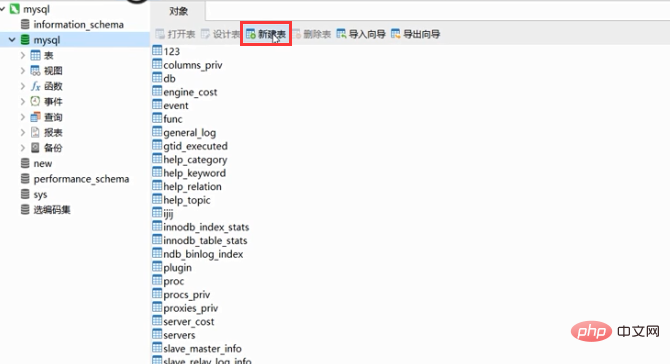
Related recommendations: "Navicat for mysql graphic tutorial"
After opening the connection, find a database and open it, and then Click "New Table" above.
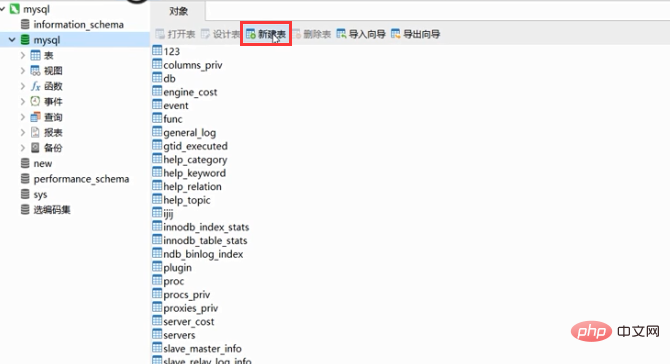
Enter the table name, click "Save", enter the table name again in the pop-up window, and finally click "OK".
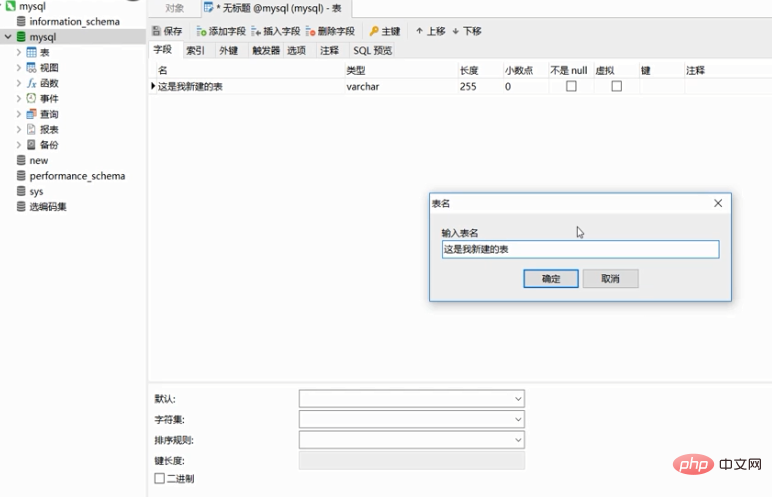
The newly created table can be found on the left.
The above is the detailed content of How to create a new table in navicat premium. For more information, please follow other related articles on the PHP Chinese website!

Hot AI Tools

Undresser.AI Undress
AI-powered app for creating realistic nude photos

AI Clothes Remover
Online AI tool for removing clothes from photos.

Undress AI Tool
Undress images for free

Clothoff.io
AI clothes remover

AI Hentai Generator
Generate AI Hentai for free.

Hot Article

Hot Tools

Notepad++7.3.1
Easy-to-use and free code editor

SublimeText3 Chinese version
Chinese version, very easy to use

Zend Studio 13.0.1
Powerful PHP integrated development environment

Dreamweaver CS6
Visual web development tools

SublimeText3 Mac version
God-level code editing software (SublimeText3)

Hot Topics
 1369
1369
 52
52
 How to create a new simulator in the Lightning Simulator - How to create a new simulator in the Lightning Simulator
Mar 05, 2024 pm 03:04 PM
How to create a new simulator in the Lightning Simulator - How to create a new simulator in the Lightning Simulator
Mar 05, 2024 pm 03:04 PM
Recently, some users who have just downloaded and contacted the lightning simulator software asked the editor how to create a new simulator in the lightning simulator? The following content brings the method of creating a new simulator in the lightning simulator. Let us take a look below. Find the lightning simulator software. Double-click to open the Thunderbolt multi-opener. Click New/Copy Simulator. Click New Simulator. You can get a new simulator. Find the lightning simulator software, double-click to open the lightning multi-opener, click New/Copy Simulator, click New Simulator, and you will get a new simulator.
 How to create a new Word document on your computer
Dec 27, 2023 pm 10:05 PM
How to create a new Word document on your computer
Dec 27, 2023 pm 10:05 PM
There are many ways to create a new word document. We can right-click the desktop and click New Doc Document or Docx Document. The specific methods are almost the same. Let’s take a look at them together. How to create a new word document using a computer: win11: 1. First, we right-click "New". 2. Then select the "docx or doc" file. 3. Finally, the creation can be completed. win10: 1. We right-click and select "New". 2. Then select one of the two documents. 3. Finally, the creation is completed. win7: 1. First, right-click and select "New". 2. Then select the word document. 3. Finally, the new creation can be completed.
 How to create a gray version of a new spanned volume on Win10 disk
Jul 02, 2023 am 08:13 AM
How to create a gray version of a new spanned volume on Win10 disk
Jul 02, 2023 am 08:13 AM
What should I do if the newly created spanned volume on Win10 disk is grayed out? Sometimes there are multiple unused spaces in our hard disk. We can merge them and put them in a logical volume, so that the space on multiple hard disks can be used more efficiently. This is a spanned volume. However, some netizens said that their win10 system had problems when creating a new spanned volume. They found that the new spanned volume on the disk was not grayed out. What happened? How to create a new spanned volume? The editor below will teach you the correct method of creating a new cross-zone volume. Gray solution steps for creating a spanned volume on Win10 disk First, as shown in the figure below, the space on the two hard disks can use the same volume, and just create a spanned volume. Then the reason why the spanned volume cannot be grayed out may be due to the following factors: 1. If it contains a span
 How to implement the statement to view table data in MySQL?
Nov 08, 2023 pm 01:40 PM
How to implement the statement to view table data in MySQL?
Nov 08, 2023 pm 01:40 PM
Title: Statements and specific code examples for viewing table data in MySQL MySQL is an open source relational database management system that is widely used in applications of all sizes. In MySQL, viewing table data is a very basic operation. The following will introduce how to implement this operation through specific statements and code examples. First, we will introduce the statements and specific code examples for viewing table data through the MySQL command line tool. Suppose we have a table named "employees", the following is the pass
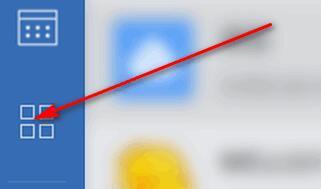 Detailed method for creating a new monthly report on Enterprise WeChat
Mar 25, 2024 pm 05:36 PM
Detailed method for creating a new monthly report on Enterprise WeChat
Mar 25, 2024 pm 05:36 PM
1. Open Enterprise WeChat. 2. Click the [App] icon button on the left. 3. Click the [Report], [New], [Monthly Report] options. 4. Then you can see that you need to enter this month’s work, etc. 5. Enter the content of this month’s work. You may or may not fill in the rest, and click the [Submit] button. 6. Finally, you can see the details of your monthly report.
 Solve the problem that there is no 'New' option on the right click of Win10
Jan 05, 2024 am 09:45 AM
Solve the problem that there is no 'New' option on the right click of Win10
Jan 05, 2024 am 09:45 AM
When using win10 system, some friends find that there is no new option in the right-click menu when they right-click the mouse on the desktop. In fact, they only need to add an option to it through the registry to right-click and create a new one. What to do if there is no New option when right-clicking on Windows 10: 1. Press the key combination + Open Run, enter and click OK to open the Registry Editor. 2. Then expand the folders:. 3. Then find the folder. If there is no such folder, right-click the folder-- and name it. 4. After opening the file in the new folder, we change this numerical data to. 5. Then restart the computer to solve the problem.
 Step-by-step guide for creating folders on Realme mobile phone
Mar 23, 2024 pm 03:51 PM
Step-by-step guide for creating folders on Realme mobile phone
Mar 23, 2024 pm 03:51 PM
Step-by-Step Guide to Creating Folders on Realme Mobile Phones In our daily lives, we use our phones to store a variety of files, including photos, videos, documents, and more. However, as time goes by, the number of files on your phone may increase, causing insufficient memory on your phone or making it difficult to manage files. In order to better organize files and improve the efficiency of mobile phone use, the establishment of mobile phone folders has become particularly important. Realme Mobile is a popular smartphone brand with a powerful system and diverse features. Creating folders on Realme phones can help users better organize files
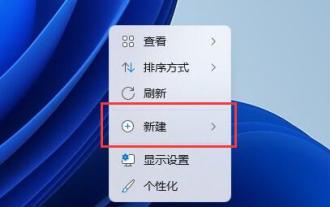 Win11 new document tutorial
Dec 30, 2023 pm 07:59 PM
Win11 new document tutorial
Dec 30, 2023 pm 07:59 PM
In win11, we can add articles or notes by creating a new document, but some friends don’t know how to create a new document in win11. In fact, just right-click on the blank space. How to create a new document in win11: 1. Right-click on the blank space of the desktop or explorer and select "New" 2. Then select "Text Document" 3. After the new creation is completed, you can see your newly created text document. 4. We can also choose to "create" a "doc/docx document" 5. After the creation is completed, double-click the document to open it.





