How to polish ID photo in PS
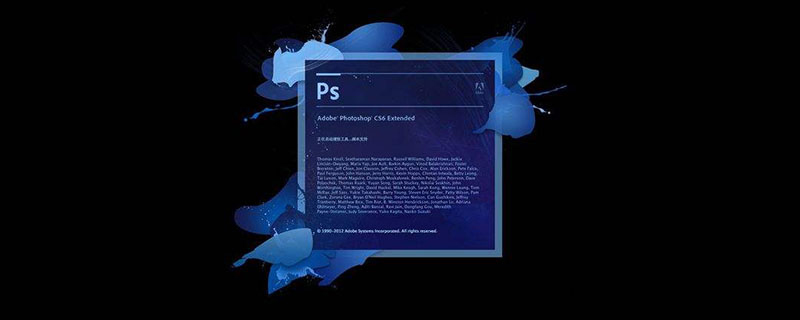
#ps How to polish your ID photo?
Open PS, [Import] material, [Ctrl J] to copy the layer, select [C] crop tool, 3.5:4.9, press [Shift] key to zoom and crop (leave the ID photo avatar is enough).
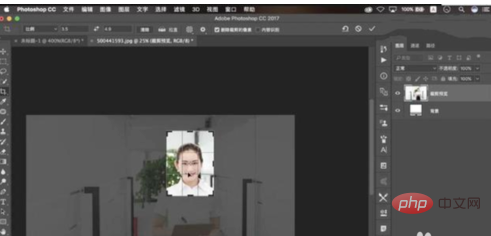
Create a new [Layer] and set [Foreground and Background Color] R:67, G:134, B219. 【Ctrl Delete】Fill the background color.
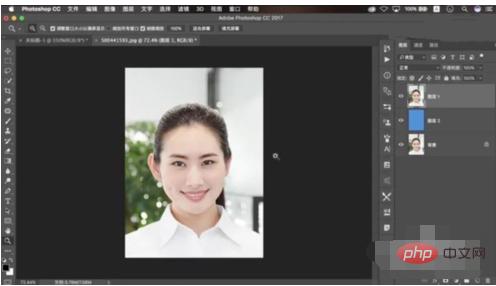
Select the [Quick Selection Tool] to make a selection. [Shift F6] Feather radius 0.5 pixels. Click [Select and Mask], adjust [Smooth] to 28, [Feather] to 0.9 pixels, [Move Edge] to -74%, and click OK.

[Ctrl J] Duplicate the layer, move the background layer upward, select the [P] Pen Tool, and select it. [Ctrl Enter] converts the path into a selection, [Delete] deletes it. [Ctrl T] to adjust. Select the [M] marquee tool to make a selection. [Ctrl T] to adjust.
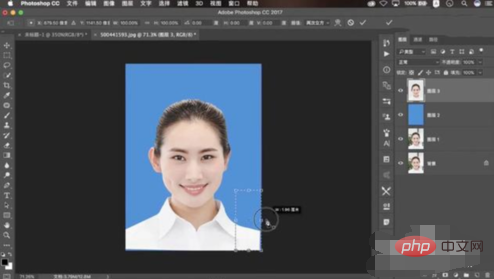
Select [Filter] Liquify, perform liquification adjustment [Ctrl J] to copy the layer, select [S] Clone Stamp Tool, opacity 68%, adjust.
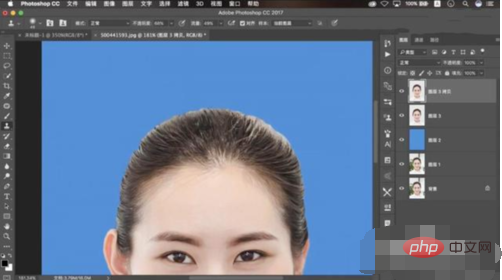
New [Exposure] Exposure -2.75. [Ctrl I] Reverse the mask, press [Alt] to embed downwards, select [Brush Tool], white brush, and smear.
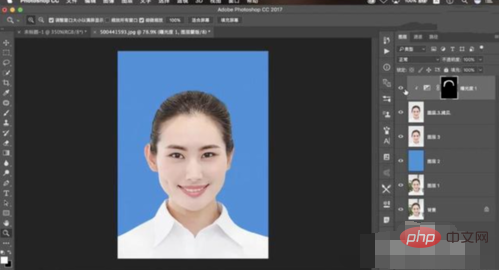
[Ctrl E] Merge layers. Select the [S] Clone Stamp tool, set the opacity to 30%, press [Alt] to sample and make adjustments. New [Optional Color] Yellow [Yellow] -76%. White【Black】-8%. [Ctrl I] Reverse the mask, select [Brush Tool], white brush, and apply.
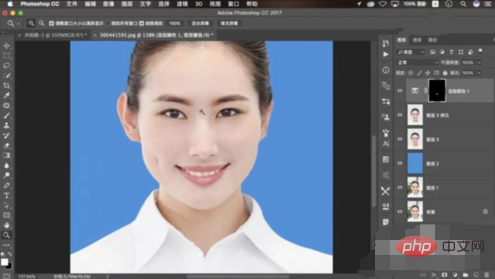
New [Color Level] 0, 1.00, 232. [Ctrl I] Reverse the mask, select [Brush Tool], white brush, and apply. . [Ctrl Alt Shift E] Stamp layer. Select [Filter] Liquify to adjust the liquefaction.
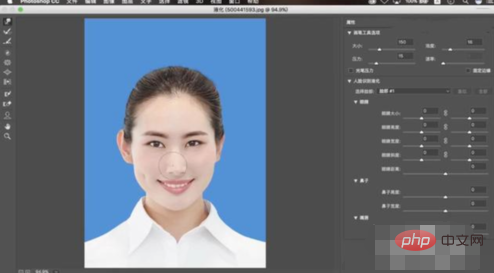
Select the [C] cropping tool to crop. Create a new [Layer], [Ctrl Delete] and fill it with white background color. Adjust position. [Ctrl J] Duplicate the layer, select the [C] crop tool, select the [V] move tool, and press [Alt] to copy.
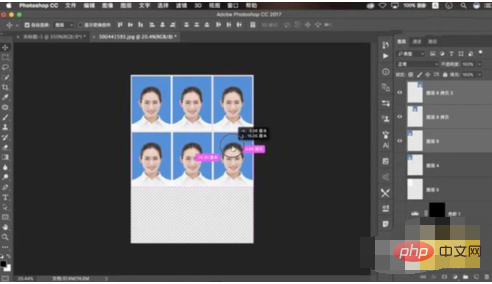
The completed renderings.

Recommended related articles:
1.psHow to change the background color of ID photos
2.How to use PS to modify the size of the ID photo?
Related video recommendations:
1.Zero basic proficiency in PS
The above is the detailed content of How to polish ID photo in PS. For more information, please follow other related articles on the PHP Chinese website!

Hot AI Tools

Undresser.AI Undress
AI-powered app for creating realistic nude photos

AI Clothes Remover
Online AI tool for removing clothes from photos.

Undress AI Tool
Undress images for free

Clothoff.io
AI clothes remover

AI Hentai Generator
Generate AI Hentai for free.

Hot Article

Hot Tools

Notepad++7.3.1
Easy-to-use and free code editor

SublimeText3 Chinese version
Chinese version, very easy to use

Zend Studio 13.0.1
Powerful PHP integrated development environment

Dreamweaver CS6
Visual web development tools

SublimeText3 Mac version
God-level code editing software (SublimeText3)

Hot Topics
 ps serial number cs5 permanently free 2020
Jul 13, 2023 am 10:06 AM
ps serial number cs5 permanently free 2020
Jul 13, 2023 am 10:06 AM
PS serial numbers cs5 permanent free 2020 include: 1. 1330-1384-7388-4265-2355-8589 (Chinese); 2. 1330-1409-7892-5799-0412-7680 (Chinese); 3. 1330-1616-1993 -8375-9492-6951 (Chinese); 4. 1330-1971-2669-5043-0398-7801 (Chinese), etc.
 How to delete selected area in ps
Aug 07, 2023 pm 01:46 PM
How to delete selected area in ps
Aug 07, 2023 pm 01:46 PM
Steps to delete the selected area in PS: 1. Open the picture you want to edit; 2. Use the appropriate tool to create a selection; 3. You can use a variety of methods to delete the content in the selection, use the "Delete" key, use the "Healing Brush Tool" , use "Content-Aware Fill", use the "Stamp Tool", etc.; 4. Use tools to repair any obvious traces or defects to make the picture look more natural; 5. After completing editing, click "File" > in the menu bar "Save" to save the editing results.
 What to do if ps installation cannot write registry value error 160
Mar 22, 2023 pm 02:33 PM
What to do if ps installation cannot write registry value error 160
Mar 22, 2023 pm 02:33 PM
Solution to error 160 when ps installation cannot write registry value: 1. Check whether there is 2345 software on the computer, and if so, uninstall the software; 2. Press "Win+R" and enter "Regedit" to open the system registry, and then Find "Photoshop.exe" and delete the Photoshop item.
 What should I do if the PS interface font is too small?
Dec 01, 2022 am 11:31 AM
What should I do if the PS interface font is too small?
Dec 01, 2022 am 11:31 AM
How to fix the PS interface font that is too small: 1. Open PS, click the "Edit" button on the top menu bar of PS to expand the editing menu; 2. Click the "Preferences" button in the expanded editing menu, and then click "Interface. .." button; 3. In the interface settings, set the user interface font size to "Large", set the UI scaling to "200%" and save the settings, then restart PS to take effect.
 Introduction to the process of extracting line drawings in PS
Apr 01, 2024 pm 12:51 PM
Introduction to the process of extracting line drawings in PS
Apr 01, 2024 pm 12:51 PM
1. Open the software and import a piece of material, as shown in the picture below. 2. Then ctrl+shift+u to remove color. 3. Then press ctrl+J to copy the layer. 4. Then reverse ctrl+I, and then set the layer blending mode to Color Dodge. 5. Click Filter--Others--Minimum. 6. In the pop-up dialog box, set the radius to 2 and click OK. 7. Finally, you can see the line draft extracted.
 How to automate tasks using PowerShell
Feb 20, 2024 pm 01:51 PM
How to automate tasks using PowerShell
Feb 20, 2024 pm 01:51 PM
If you are an IT administrator or technology expert, you must be aware of the importance of automation. Especially for Windows users, Microsoft PowerShell is one of the best automation tools. Microsoft offers a variety of tools for your automation needs, without the need to install third-party applications. This guide will detail how to leverage PowerShell to automate tasks. What is a PowerShell script? If you have experience using PowerShell, you may have used commands to configure your operating system. A script is a collection of these commands in a .ps1 file. .ps1 files contain scripts executed by PowerShell, such as basic Get-Help
 Complete list of ps shortcut keys
Mar 11, 2024 pm 04:31 PM
Complete list of ps shortcut keys
Mar 11, 2024 pm 04:31 PM
1. Ctrl + N: Create a new document. 2. Ctrl + O: Open a file. 3. Ctrl + S: Save the current file. 4. Ctrl + Shift + S: Save as. 5. Ctrl + W: Close the current document. 6. Ctrl + Q: Exit Photoshop. 7. Ctrl + Z: Undo. 8. Ctrl + Y: Redo. 9. Ctrl + X: Cut the selected content. 10. Ctrl + C: Copy the selected content.
 Cannot use PS shortcut keys to fill
Feb 19, 2024 am 09:18 AM
Cannot use PS shortcut keys to fill
Feb 19, 2024 am 09:18 AM
With the development of the digital age, image processing software has become an indispensable part of our life and work. Among them, Photoshop (PS for short) developed by Adobe is one of the most famous image processing software. It has powerful functions and flexible operation, and is deeply loved by users. However, when using PS, some users reported that the shortcut key "Fill" cannot be used normally, which brings troubles to the user experience. Shortcut keys are a quick operation method provided in the software to avoid tedious mouse click operations.






