
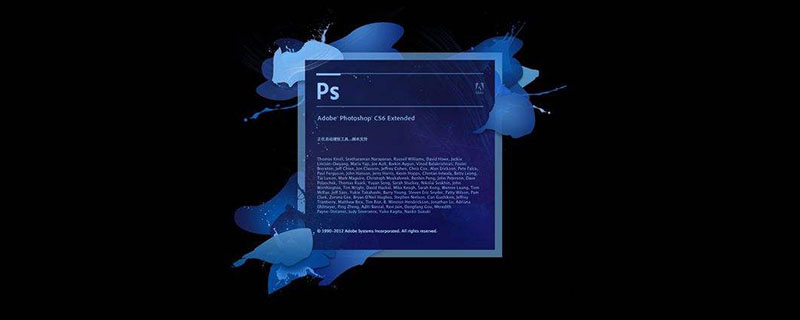
How to deduct the portrait part in ps software?
First select an image you like and import it into PS software. Use the Magnetic Lasso tool on the left, the shortcut key is L.
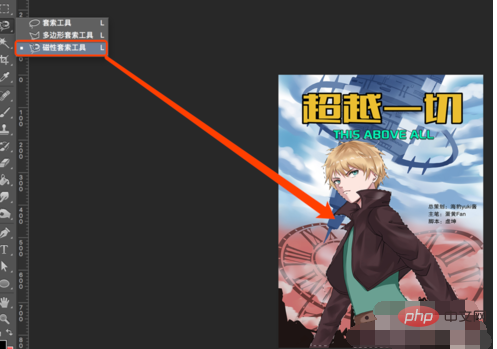
After using the Magnetic Lasso Tool to cut out the portrait, use the Polygonal Lasso Tool and hold down Shift to add a selection. Hold down Option and hold down. Selection can be subtracted.
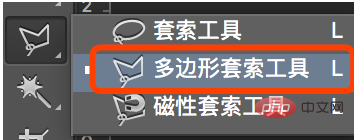
#After cutting out the complete image, you can use the adjustment edges above to enter the adjustment edge selection box.
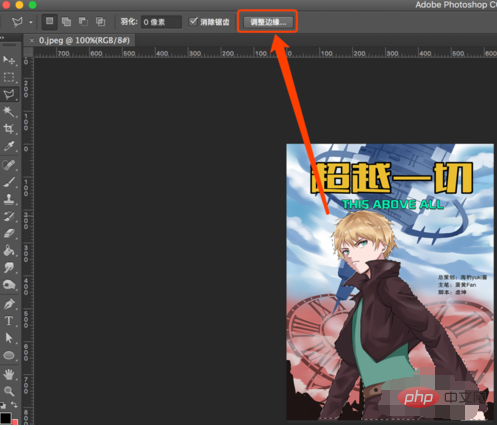
Open the Adjust Edge selection box and you can see some parameters inside. You can try to adjust them to see the displayed effect.
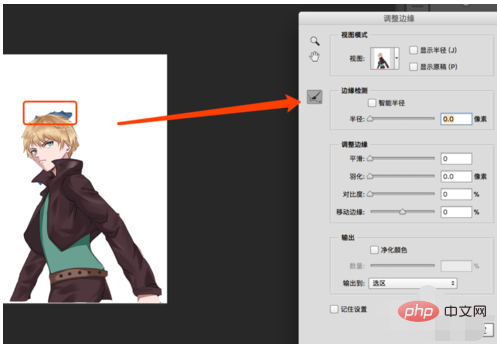
There is an adjustment radius tool on the left side of the selection box. The shortcut key is E. It can erase the hair that has not been wiped clean at the edge and the fine wool. The Erase adjustment tool can erase areas that have been rubbed too much.
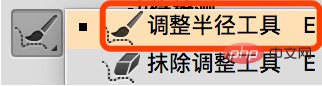
Select Cleanse Color and Output to a layer with a layer mask and click OK.
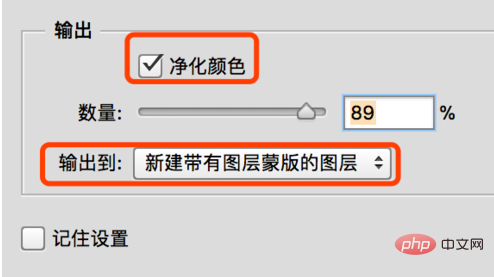
#Enlarge the image to see if there are any problems with the edges, and then export it in PNG format.
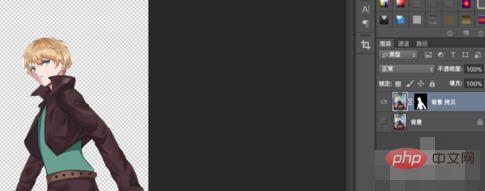
Rendering.

The above is the detailed content of How to deduct the portrait part in PS software. For more information, please follow other related articles on the PHP Chinese website!