How to delete layer text in PS
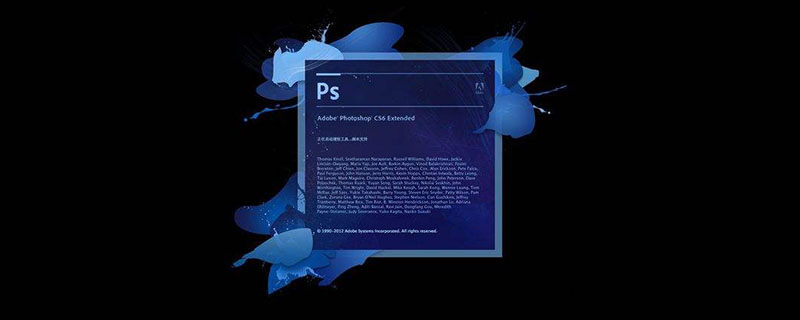
psHow to delete layer text?
1. Use the Clone Stamp tool to remove text.
This is a more commonly used method. The specific operation is to select the Clone Stamp tool, hold down the Alt key, click on a similar color or pattern sample in the text-free area, and then drag the mouse in the text area to copy it to cover the text.
It should be noted that the sampling point is the starting point of replication. Choosing different brush diameters will affect the range of painting, while different brush hardness will affect the edge blending effect of the painting area.
2. Use the repair tool to remove text.
If the background color or pattern of the picture is relatively consistent, it is more convenient to use the repair tool.
The specific operation is to select the patch tool, select the patch item as "Source" in the public column, and turn off the "Transparent" option. Then use the patch tool to select the text, drag it to a location with a similar color or pattern in the text-free area, and release the mouse to complete the copy.
The patch tool has the function of automatically matching colors, and the copied effect is more integrated with the surrounding colors, which is not available in the imitation stamp tool.
3. Use the Healing Brush Tool to remove text.
The operation method is similar to the imitation stamp tool. Hold down the Alt key, click on a similar color or pattern sample in the text-free area, and then drag the mouse in the text area to copy it to cover the text. Just like the repair tool, the Healing Brush Tool also has the function of automatically matching colors, which can be selected as needed.
4. In some cases, select similar graphics (or patterns) in the text-free area, press the Ctrl j key to copy it into a new layer, and then use the deformation tool to deform it and use it directly. Overwriting text is faster.
5. For some pictures with strong perspective effect (such as the floor), you can apply the "vanishing point" filter for processing.
The operation method in the legend is to select the text area to be processed (to prevent the parts outside the selection from being covered) and execute the menu command: Filter→Vanishing Point to enter the vanishing point filter Editing interface.
Then:
⑴ Select the Create Panel tool in the left toolbar, starting from the intersection of the floor tile seams, and click four points in sequence along the seams to form a perspective effect rectangle. Then drag its edges to expand to the right and below so that the panel completely covers the text.
⑵ Select the stamp tool in the left toolbar, hold down the Alt key and click to select the source image point. After the green cross turns red, drag in the text area to complete the copy.
6. There is a convenient way to remove text from some icons whose background color is a vertical linear gradient color.
The method is to use the rectangular marquee tool to make a selection in the area without text. The selection should not be too wide and the height should be higher than the text. Then hold down the Ctrl Alt key and continuously press the arrow keys (→ or ←) until the text is completely covered.
The above is the detailed content of How to delete layer text in PS. For more information, please follow other related articles on the PHP Chinese website!

Hot AI Tools

Undresser.AI Undress
AI-powered app for creating realistic nude photos

AI Clothes Remover
Online AI tool for removing clothes from photos.

Undress AI Tool
Undress images for free

Clothoff.io
AI clothes remover

Video Face Swap
Swap faces in any video effortlessly with our completely free AI face swap tool!

Hot Article

Hot Tools

Notepad++7.3.1
Easy-to-use and free code editor

SublimeText3 Chinese version
Chinese version, very easy to use

Zend Studio 13.0.1
Powerful PHP integrated development environment

Dreamweaver CS6
Visual web development tools

SublimeText3 Mac version
God-level code editing software (SublimeText3)

Hot Topics
 1386
1386
 52
52
 ps serial number cs5 permanently free 2020
Jul 13, 2023 am 10:06 AM
ps serial number cs5 permanently free 2020
Jul 13, 2023 am 10:06 AM
PS serial numbers cs5 permanent free 2020 include: 1. 1330-1384-7388-4265-2355-8589 (Chinese); 2. 1330-1409-7892-5799-0412-7680 (Chinese); 3. 1330-1616-1993 -8375-9492-6951 (Chinese); 4. 1330-1971-2669-5043-0398-7801 (Chinese), etc.
 What to do if ps installation cannot write registry value error 160
Mar 22, 2023 pm 02:33 PM
What to do if ps installation cannot write registry value error 160
Mar 22, 2023 pm 02:33 PM
Solution to error 160 when ps installation cannot write registry value: 1. Check whether there is 2345 software on the computer, and if so, uninstall the software; 2. Press "Win+R" and enter "Regedit" to open the system registry, and then Find "Photoshop.exe" and delete the Photoshop item.
 Introduction to the process of extracting line drawings in PS
Apr 01, 2024 pm 12:51 PM
Introduction to the process of extracting line drawings in PS
Apr 01, 2024 pm 12:51 PM
1. Open the software and import a piece of material, as shown in the picture below. 2. Then ctrl+shift+u to remove color. 3. Then press ctrl+J to copy the layer. 4. Then reverse ctrl+I, and then set the layer blending mode to Color Dodge. 5. Click Filter--Others--Minimum. 6. In the pop-up dialog box, set the radius to 2 and click OK. 7. Finally, you can see the line draft extracted.
 How to delete selected area in ps
Aug 07, 2023 pm 01:46 PM
How to delete selected area in ps
Aug 07, 2023 pm 01:46 PM
Steps to delete the selected area in PS: 1. Open the picture you want to edit; 2. Use the appropriate tool to create a selection; 3. You can use a variety of methods to delete the content in the selection, use the "Delete" key, use the "Healing Brush Tool" , use "Content-Aware Fill", use the "Stamp Tool", etc.; 4. Use tools to repair any obvious traces or defects to make the picture look more natural; 5. After completing editing, click "File" > in the menu bar "Save" to save the editing results.
 What should I do if the PS interface font is too small?
Dec 01, 2022 am 11:31 AM
What should I do if the PS interface font is too small?
Dec 01, 2022 am 11:31 AM
How to fix the PS interface font that is too small: 1. Open PS, click the "Edit" button on the top menu bar of PS to expand the editing menu; 2. Click the "Preferences" button in the expanded editing menu, and then click "Interface. .." button; 3. In the interface settings, set the user interface font size to "Large", set the UI scaling to "200%" and save the settings, then restart PS to take effect.
 How to automate tasks using PowerShell
Feb 20, 2024 pm 01:51 PM
How to automate tasks using PowerShell
Feb 20, 2024 pm 01:51 PM
If you are an IT administrator or technology expert, you must be aware of the importance of automation. Especially for Windows users, Microsoft PowerShell is one of the best automation tools. Microsoft offers a variety of tools for your automation needs, without the need to install third-party applications. This guide will detail how to leverage PowerShell to automate tasks. What is a PowerShell script? If you have experience using PowerShell, you may have used commands to configure your operating system. A script is a collection of these commands in a .ps1 file. .ps1 files contain scripts executed by PowerShell, such as basic Get-Help
 Complete list of ps shortcut keys
Mar 11, 2024 pm 04:31 PM
Complete list of ps shortcut keys
Mar 11, 2024 pm 04:31 PM
1. Ctrl + N: Create a new document. 2. Ctrl + O: Open a file. 3. Ctrl + S: Save the current file. 4. Ctrl + Shift + S: Save as. 5. Ctrl + W: Close the current document. 6. Ctrl + Q: Exit Photoshop. 7. Ctrl + Z: Undo. 8. Ctrl + Y: Redo. 9. Ctrl + X: Cut the selected content. 10. Ctrl + C: Copy the selected content.
 What is the ps curve shortcut key?
Aug 22, 2023 am 10:44 AM
What is the ps curve shortcut key?
Aug 22, 2023 am 10:44 AM
The ps curve shortcut key is Ctrl+M. Other curve shortcut keys: 1. Convert to point control curve, Alt+Shift+Ctrl+T; 2. Automatically align the curve, Alt+Shift+Ctrl+O; 3. Restore the default curve, Ctrl+Alt+Shift+R; 4. Copy the curve, Ctrl+Alt+Shift+C; 5. Paste the curve, Ctrl+Alt+Shift+V; 6. Adjust the curve slope, Shift+up and down arrows; 7. Adjust the curve brightness, Shift+left and right arrows




