

Important note: Since Notepad v7.6, the plug-in management function is back. Students using v7.6 and newer versions please ignore this experience. On Notepad v7.6, you can install and uninstall plug-ins through the Notepad menu "Plugins"--"Plugin Management" (English version is "Plugins--Plugins Admin...").
Recommended tutorial: notepad graphic tutorial
## Notepad is a very easy-to-use free plain text editor software, and its huge plug-in library provides users with more powerful and rich functions. However, I don’t know since which version Notepad has removed the “Plug-in Manager”, leaving us to manually install those feature-rich plug-ins ourselves. Let's not discuss why the author removed the "Plug-in Manager" for the time being. It is not difficult to install plug-ins manually. Next, I will introduce how to install the plug-in manually. The plug-in installation operations described in this experience are applicable to the installation of most plug-ins officially certified by Notepad, but it does not rule out that some extremely special plug-ins require additional operations. If you encounter such a plug-in, please refer to its instructions to install it. If you are a hands-on expert and familiar with a series of operations of computer software, then the following abbreviated version of the text description is for your reference: Abbreviated version of experience: 1. Download the plug-in; 2. Copy the dll file in the plug-in to the plugins directory under the notepad installation directory. If the plug-in has doc, copy the doc directory to the plugins directory; 3. Restart Notepad.Below I will show you how to install the Compare plug-in for Notepad. This is a plugin for comparing two plain text documents.
1. We need to browse Notepad’s official plug-in list and find the Compare plug-in we need. Open Notepad and click the menu "?" in the menu bar. Click "Get Plugin" in the pop-up menu item. The browser that comes with the operating system will automatically open Notepad’s official plug-in list for us.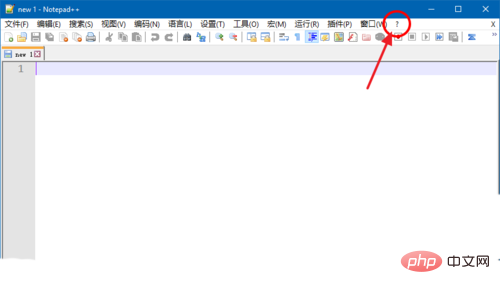
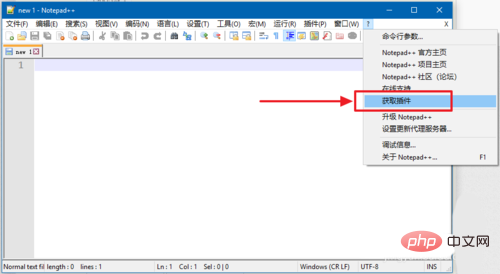

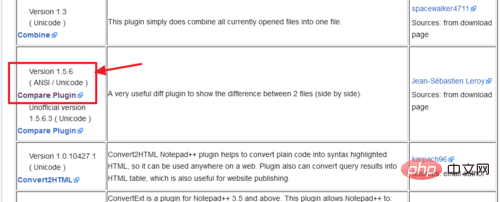
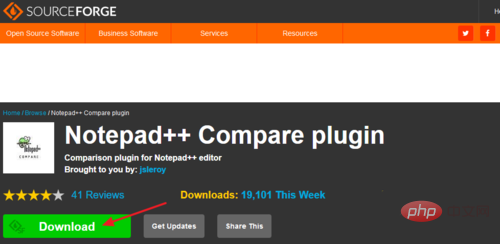
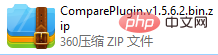
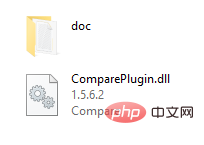
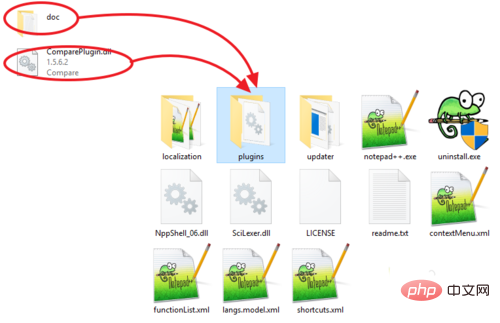
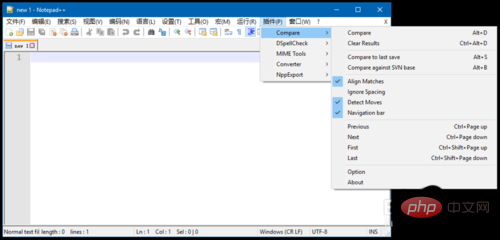
The above is the detailed content of How to install notepad plug-in. For more information, please follow other related articles on the PHP Chinese website!