Is navicat free?
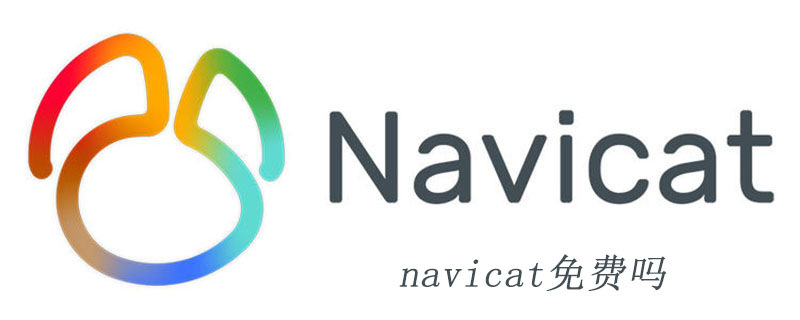
Navicat is a set of fast, reliable and affordable database management tools designed to simplify database management and reduce system management costs. (Recommended tutorial: navicat tutorial)
It is designed to meet the needs of database administrators, developers and small and medium-sized enterprises. Navicat is built with an intuitive graphical user interface that allows you to create, organize, access and share information in a secure and easy way.
Navicat is world-famous and widely trusted by major enterprises, government agencies, and educational institutions around the world. It is also an essential daily working partner for practitioners from all walks of life. Since 2001, Navicat has been downloaded over 2,000,000 times worldwide and has a customer base of over 70,000 users. More than 100 Fortune 500 companies are using Navicat.
Navicat provides up to 7 languages for customers to choose from and is recognized as the world's most popular database front-end user interface tool.
It can be used to manage and develop local or remote MySQL, SQL Server, SQLite, Oracle and PostgreSQL databases.
Navicat is powerful enough to meet all the needs of professional developers, yet is easy to learn for those new to database servers. With an extremely complete graphical user interface (GUI), Navicat lets you create, organize, access and share information in a secure and simple way.
Navicat is available on three platforms - Microsoft Windows, Mac OS X and Linux. It allows users to connect to any local or remote server, and provides some practical database tools such as data model, data transfer, data synchronization, structure synchronization, import, export, backup, restore, report creation tools and plans to assist in managing data.
Navicat Premium
Navicat Premium is a multi-connection database management tool that allows you to connect to MySQL, Oracle, and PostgreSQL simultaneously with a single program , SQLite and SQL Server databases, making it easier to manage different types of databases.
Navicat Premium combines the features of other Navicat members. With connection capabilities for different database types, Navicat Premium supports data transfer between MySQL, Oracle, PostgreSQL, SQLite and SQL Server. It supports most MySQL, Oracle, PostgreSQL, SQLite and SQL Server functions.
Navicat Premium allows you to easily and quickly transfer data between various database systems, or transfer a plain text file with specified SQL format and encoding. This simplifies the process of migrating data from one type of server to another. Batch jobs for different databases can also be scheduled and run at specified times.
Batch jobs for different databases can be scheduled and run at specified times. Other features include import wizards, export wizards, query creation tools, report creation tools, data synchronization, backup, work planning and more.
The above is the detailed content of Is navicat free?. For more information, please follow other related articles on the PHP Chinese website!

Hot AI Tools

Undresser.AI Undress
AI-powered app for creating realistic nude photos

AI Clothes Remover
Online AI tool for removing clothes from photos.

Undress AI Tool
Undress images for free

Clothoff.io
AI clothes remover

AI Hentai Generator
Generate AI Hentai for free.

Hot Article

Hot Tools

Notepad++7.3.1
Easy-to-use and free code editor

SublimeText3 Chinese version
Chinese version, very easy to use

Zend Studio 13.0.1
Powerful PHP integrated development environment

Dreamweaver CS6
Visual web development tools

SublimeText3 Mac version
God-level code editing software (SublimeText3)

Hot Topics
 1376
1376
 52
52
 How to use navicat keygen patch
Apr 09, 2025 am 07:18 AM
How to use navicat keygen patch
Apr 09, 2025 am 07:18 AM
Navicat Keygen Patch is a key generator that activates Navicat Premium, allowing you to use the full functionality of the software without purchasing a license. How to use: 1) Download and install Keygen Patch; 2) Start Navicat Premium; 3) Generate the serial number and activation code; 4) Copy the key; 5) Activate Navicat Premium, and Navicat Premium can be activated.
 Navicat's solution to the database cannot be connected
Apr 08, 2025 pm 11:12 PM
Navicat's solution to the database cannot be connected
Apr 08, 2025 pm 11:12 PM
The following steps can be used to resolve the problem that Navicat cannot connect to the database: Check the server connection, make sure the server is running, address and port correctly, and the firewall allows connections. Verify the login information and confirm that the user name, password and permissions are correct. Check network connections and troubleshoot network problems such as router or firewall failures. Disable SSL connections, which may not be supported by some servers. Check the database version to make sure the Navicat version is compatible with the target database. Adjust the connection timeout, and for remote or slower connections, increase the connection timeout timeout. Other workarounds, if the above steps are not working, you can try restarting the software, using a different connection driver, or consulting the database administrator or official Navicat support.
 How to create stored procedures with navicat
Apr 08, 2025 pm 11:36 PM
How to create stored procedures with navicat
Apr 08, 2025 pm 11:36 PM
You can use Navicat to create a stored procedure, the steps are as follows: Open the database object list and expand the "Procedures" node. Right-click the Procedures node and select Create Procedure. Enter the stored procedure name and body and set the parameters (if required). Select Compile in the File menu to compile the stored procedure. By executing a query or using "E in the "Procedures" list
 Does navicat support Dameng database?
Apr 08, 2025 pm 11:18 PM
Does navicat support Dameng database?
Apr 08, 2025 pm 11:18 PM
Navicat is a powerful database management tool that supports Dameng database. It provides comprehensive features such as connection management, SQL queries, data modeling, performance monitoring, and user management. With its intuitive user interface and in-depth support for Dameng database, Navicat provides database administrators and developers with solutions to efficiently manage and operate Dameng databases.
 Troubleshooting Navicat database connection issues
Apr 08, 2025 pm 11:09 PM
Troubleshooting Navicat database connection issues
Apr 08, 2025 pm 11:09 PM
If Navicat cannot connect to the database, you can troubleshoot the following steps: Verify the connection parameters: Check the user name, password, database address, and port. Check firewall settings: Make sure that the firewall does not block Navicat from accessing the database server. Verify the database server: Confirm that the server is running and can receive the request. Check network connections: Make sure that the computer is connected to the database server. Verify database version: Make sure Navicat and database server versions are compatible. Disable SSH tunneling: Try to connect directly to the server. Check Navicat settings: Verify the connection settings, including character set, encoding, and try resetting the settings. Contact Technical Support: If the above steps are invalid, please seek technical support.
 How to create navicat premium
Apr 09, 2025 am 07:09 AM
How to create navicat premium
Apr 09, 2025 am 07:09 AM
Create a database using Navicat Premium: Connect to the database server and enter the connection parameters. Right-click on the server and select Create Database. Enter the name of the new database and the specified character set and collation. Connect to the new database and create the table in the Object Browser. Right-click on the table and select Insert Data to insert the data.
 How to roll back navicat
Apr 09, 2025 am 06:15 AM
How to roll back navicat
Apr 09, 2025 am 06:15 AM
Navicat provides rollback functionality to undo database changes. The rollback steps are as follows: Connect the database to expand the database to be rolled back in the object browser. Right-click the table and select "Rolleepback" to select the rollback time point. Click "OK"
 Navicat Connection Database: Differences and troubleshooting between remote and local connections
Apr 08, 2025 pm 10:51 PM
Navicat Connection Database: Differences and troubleshooting between remote and local connections
Apr 08, 2025 pm 10:51 PM
Remote connections and local connections access databases over the network differently. The remote connection accesses the database on the remote server over the Internet, while the local connection directly accesses the database stored on the local computer.




